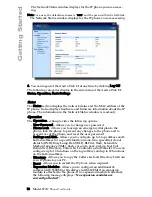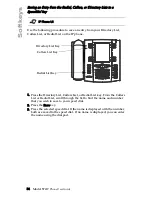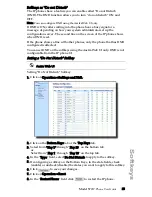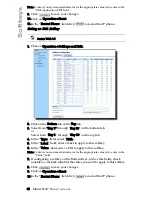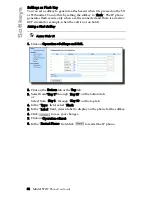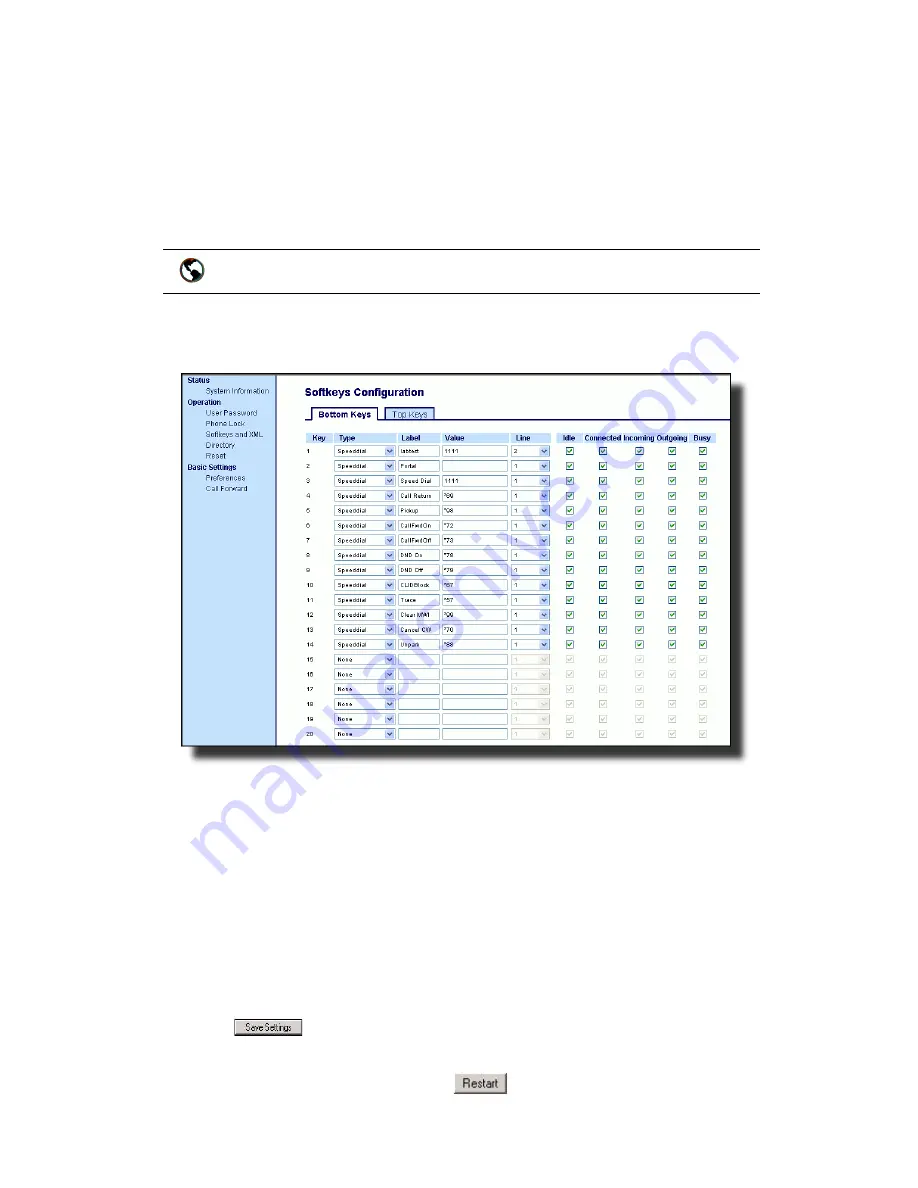
30 Model 57i I
P Phone User Guide
Softkeys
Setting a Line Softkey
You can set a softkey as an additional line on the 57i. The softkey acts as a
line that behaves the same as a hard line key. For more information about
the behavior of line keys, see
"Multiple Line and Call Appearances"
on
page 23.
You can use the Aastra Web UI only to set a softkey as a line. On the 57i,
you can set the top softkeys with up to 10 functions and the bottom softkeys
with up to 20 functions.
Use the following procedure to set a softkey to function as a line.
1. Click on Operation->Softkeys and XML.
2. Click on the Bottom Keys tab or the Top Keys tab.
3. Select from "Key 1" through "Key 20" on the bottom tab.
or
Select from "Key 1" through "Key 10" on the top tab.
4. In the "Type" field, select Line to apply to the softkey.
5. In the "Label" field, enter a label to apply to this softkey.
6. In the "Line" field, select a line to apply to this softkey.
Valid values are 5 through 9.
7. If configuring a softkey on the Bottom Keys, in the state fields, check
(enable) or uncheck (disable) the states you want to apply to this softkey.
8. Click
to save your changes.
9. Click on Operation->Reset.
10.In the "Restart Phone" field click
to restart the IP phone.
Aastra Web UI
Summary of Contents for 57I IP
Page 1: ...User Guide Release 2 0 41 001201 00 Rev 01 57i IP Phone...
Page 4: ......
Page 7: ...Table of Contents vii Table of Contents Limited Warranty 125 Appendix A Time Zone Codes A 1...
Page 8: ......
Page 132: ......
Page 134: ......
Page 141: ......