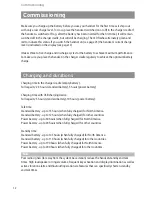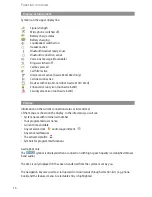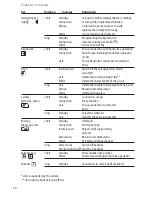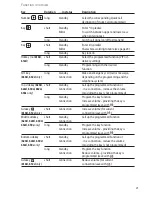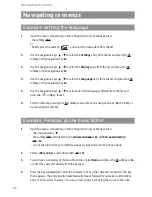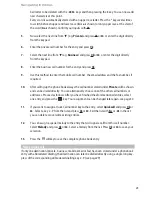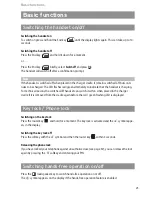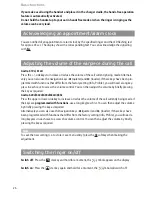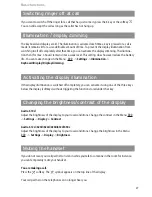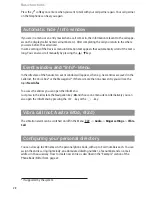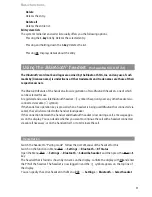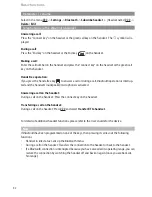23
ber/letter to be deleted with the
√
/
®
keys and then pressing the
C
key. You can now add
new characters at this point.
Every word is automatically started with an upper case letter. Press the * key several times
to switch between upper and lower case (
A
or
a
is shown) or only upper case at the start of
the word (
Aa
is shown). Confirm your inputs with
Ok
.
5.
Now select the next line from
†
(e.g.
Private
) and press
Ok
or
®
or enter the digit directly
from the keypad.
6.
Enter the private call number for the entry and press
Ok
.
7.
Select the next line from
†
(e.g.
Business
) and press
Ok
or
®
or enter the digit directly
from the keypad.
8.
Enter the business call number for the entry and press
Ok
.
9.
Use this method to enter the mobile call number, the email address and the fax number, if
required.
10.
After calling up the phone book always the call number stored under
Private
will be shown
and can be dialed directly. You can alternatively choose one of the other call numbers or
addresses. Proceed as follows: After you have finished the aforementioned entries, select
one entry and press the
-key. Your assignment can be changed later again, see page 52.
11.
If you want to assign a Quick Call number key to the entry, select
Quick call
and press
Ok
or
®
. Select a key 2...9 from the list and press
Ok
or
®
. Exit the list with
Esc
or
√
. In the list
you can delete or overwrite existing entries.
12.
You can assign a special melody to the entry that will signal a call from this call number.
Select
Melody
and press
Ok
or
®
. Select a melody from the list. Press
Ok
or
®
to save your
selection.
13.
Press the
softkey to save the complete phone book entry.
Note on Quick call
If only one destination (private, business, mobile, email or fax) has been stored under a phone book
entry with abbreviated dialling, that destination can later be dialled directly using a single long key-
press of the corresponding abbreviated dialling key 2...9 (see page 29).
Navigating in menus