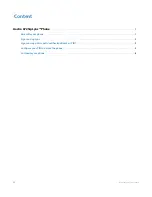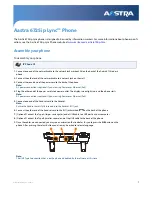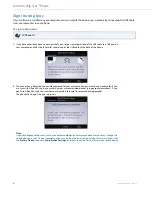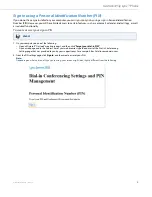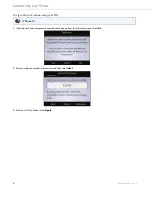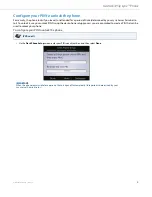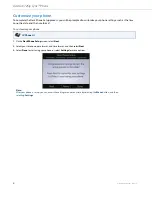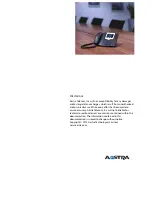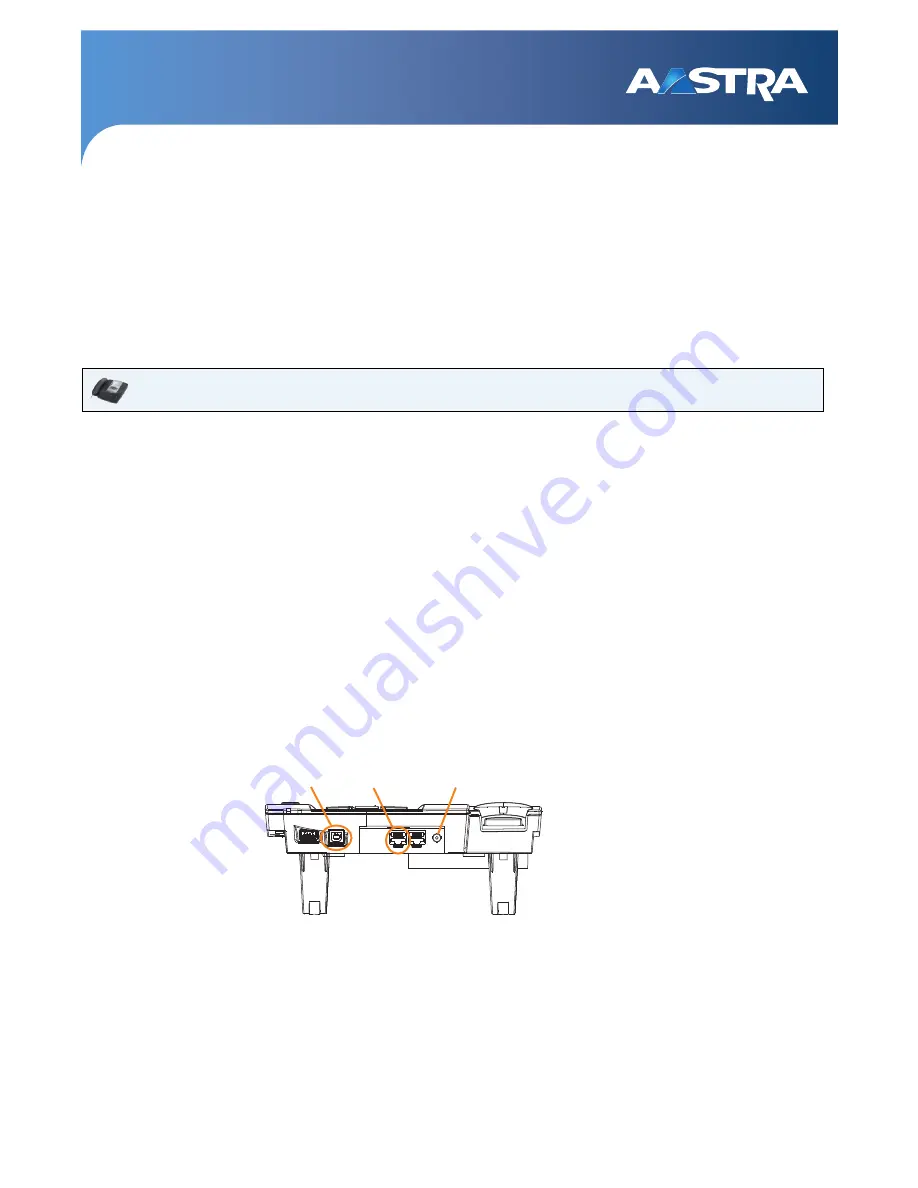
41-001367-00 Rev 02 – 12.2012
1
Aastra 6725ip Lync™ Phone
The Aastra 6725ip Lync phone is designed to be used by information workers. For more information about phone specifi-
cations, see the Aastra 6725ip Lync Phone website at
www.aastra.com/aastra-6725ip.htm
.
Assemble your phone
To assemble your phone
IP Phone UI
1.
Connect one end of the network cable to the network jack marked LAN on the back of the Aastra 6725ip desk
phone.
2.
Connect the other end of the network cable to a network jack on the wall.
3.
Connect the round end of the power cord to the back of the phone.
Note:
AC power connection is optional if you are using Power over Ethernet (PoE).
4.
Plug the other end of the power cord into a power outlet. The display screen lights up, and the phone starts.
Note:
AC power connection is optional if you are using Power over Ethernet (PoE).
5.
Connect one end of the handset cord to the handset.
Note:
Ensure the handset cord is fully inserted into the handset RJ11 jack.
6.
Connect the other end of the handset cord to the RJ11 jack marked
j
on the back of the phone.
7.
(Optional) Connect the Type A (larger, rectangular) end of USB cable to a USB port on your computer.
8.
(Optional) Connect the Type B (smaller, square) end of the USB cable to the back of the phone.
9.
Once the cables are connected, you may see an animation that indicates for you to press the
OK
button on the
phone. After pressing the select button you also may be asked to select a language.
Note:
The USB Type A connection that is on the phone is disabled by the software at this time.
PC
LAN
8
1
3