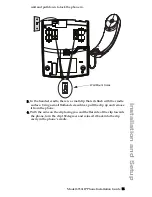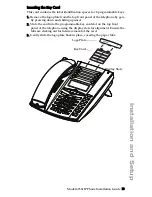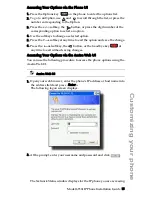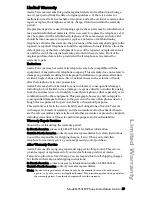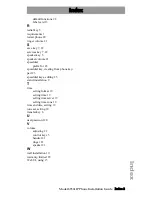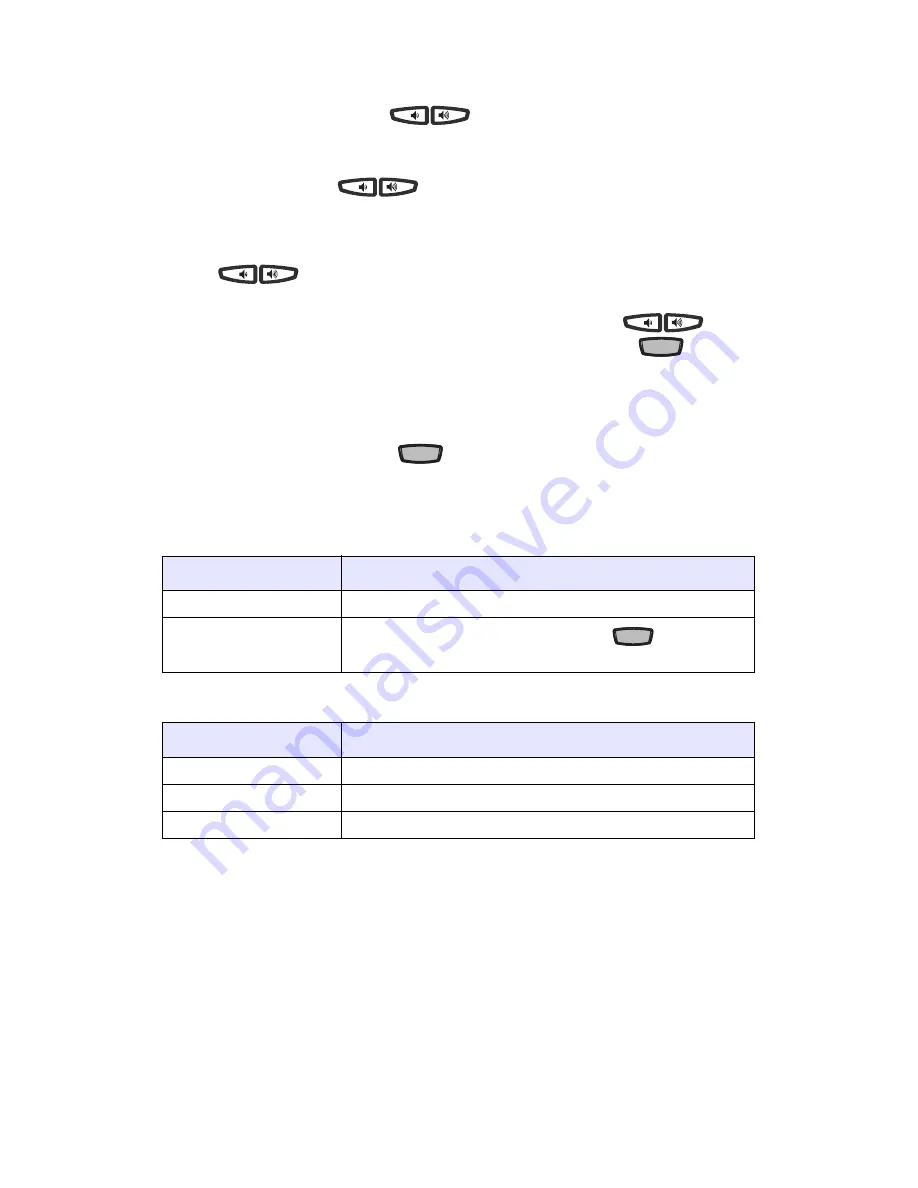
Model 6730i IP Phone Installation Guide 21
Other Phone Features
Other Phone Features
Adjusting the Volume
Pressing the volume button
adjusts the receiver, speaker, and
ringer volume.
• To adjust the ringer volume, leave the handset in the cradle and press
the volume button
while there is no active call. There are 10
settings for the ringer including Off — the display will temporarily
indicate the current ringer volume setting.
• To adjust the handset volume, lift the handset and press the volume but-
ton
while the handset is off hook. The handset will remain at
this volume until it is adjusted again.
• To adjust the speaker volume, press the volume button
while
the speaker is activated (activate the speaker by pressing
; ensure
handsfree speakerphone audio mode is set). The speaker will remain at
this volume until it is adjusted again.
Status Lights (LEDs)
The speaker LED, beside the
key, and the Message Waiting
Indicator (MWI) LED, on the top right of your phone, provide visual
indications of your phone’s status.
Speaker LED
Message Waiting Indicator (MWI)
Call Timer
• When you make or answer a call, the Timer shows the elapsed time of
the call.
Speaker LED Status Description
ON solid
Indicates a call is on Speaker (speakerphone)
Rapid Flash
Indicates the call is muted. Press
to take the
call off mute.
MWI LED Status
Description
Slow Flash
Indicates you have a message(s).
Rapid Flash
Indicates you have an incoming call.
Even Flash
Indicates one or more calls are on hold.
Speaker
Speaker
Speaker
Speaker
Mute
Mute