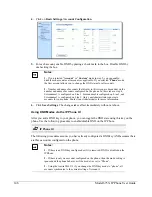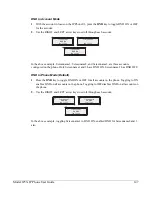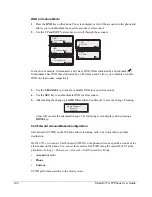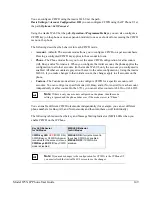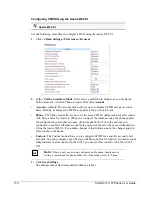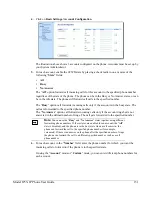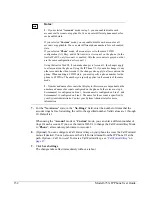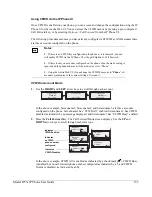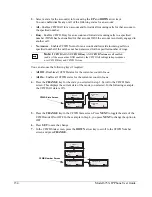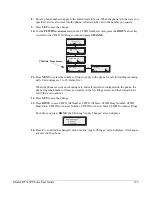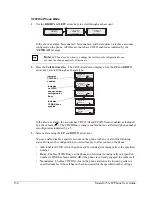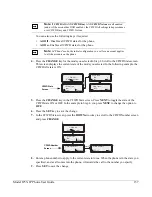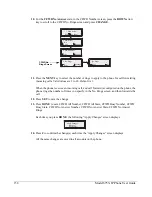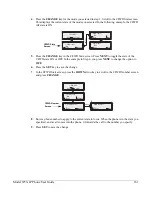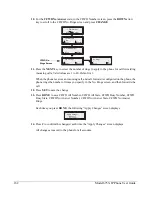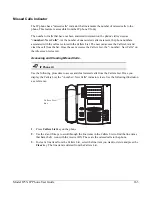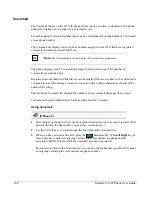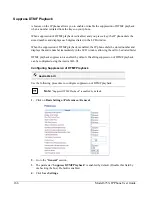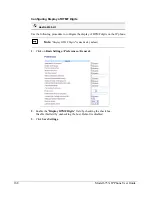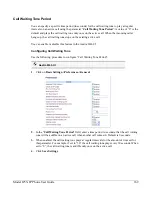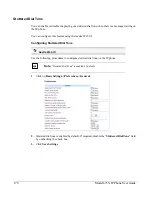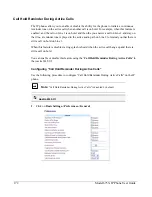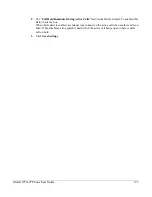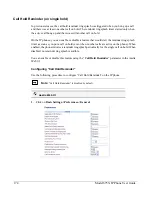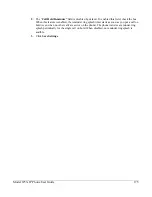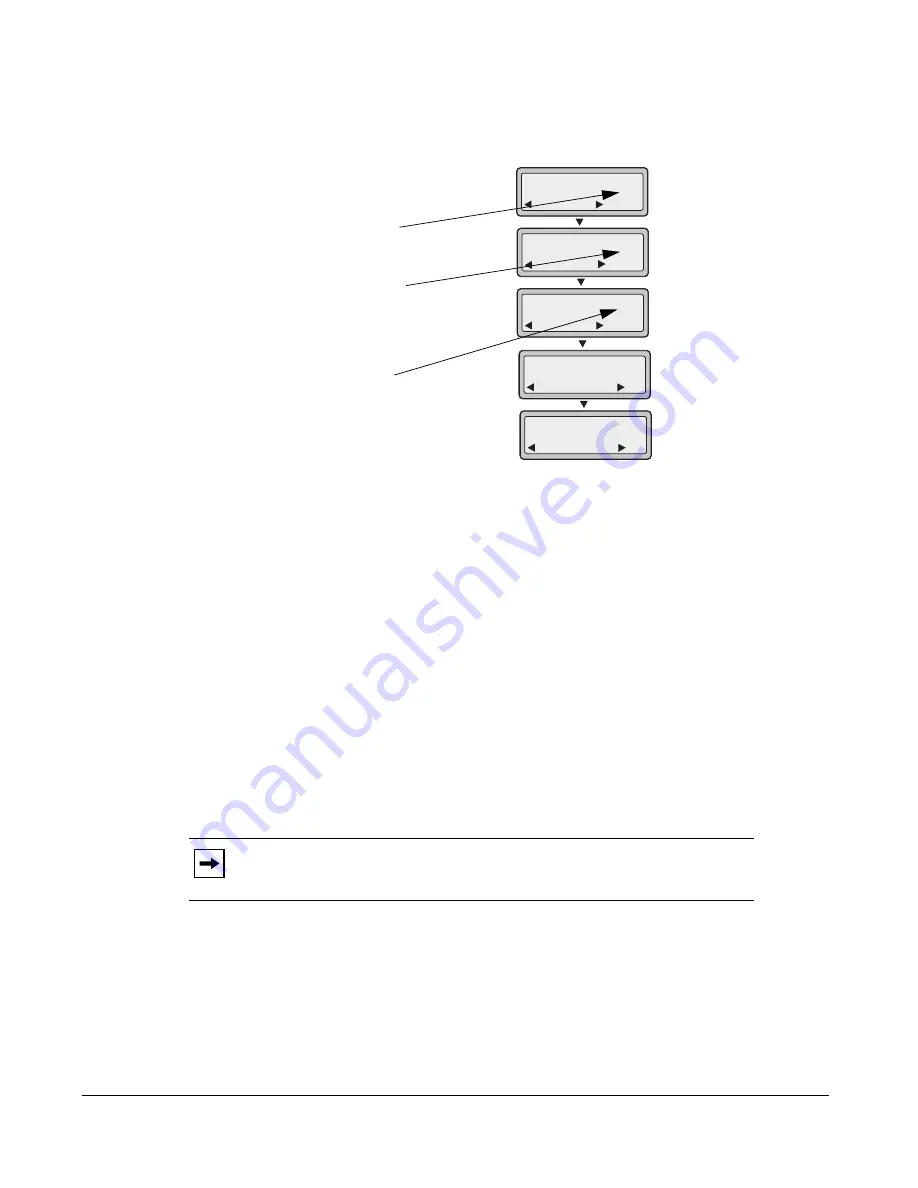
160
Model 6753i IP Phone User Guide
2.
Select an account to configure. Press the
CHANGE
key. The CFWD Mode screen displays.
Use the
UP
and
DOWN
arrow keys to scroll through each state screen.
In the above example, the account has
CFWD All
and
CFWD NoAns
enabled as indicated by a
check mark (
). The
CFWD Busy
setting is enabled for the account but has no call forward
phone number configured as indicated by a
!
.
3.
Select a state for the account(s) in focus using the
UP
and
DOWN
arrow keys.
You can enable/disable any or all of the following states for a specific account or for all
accounts (with individual configurations):
•
All
- Enables
CFWD All
for an account and forwards all incoming calls for that account, to
the specified number. The phone number can be different between accounts.
•
Busy
- Enables
CFWD Busy
for an account and forwards incoming calls to a specified
number if DND has been enabled for that account OR if that account is currently engaged in
another call. The phone number can be different between accounts.
•
No Answer
- Enables
CFWD NoAns
for an account and forwards incoming calls to a
specified number if the call has not been answered for a specified number of rings. The
phone number can be different between accounts.
You can also use the following keys if required:
•
All Off
- Disables all CFWD states for the current account in focus or all accounts.
•
All On
- Enables all CFWD states for the current account in focus or all accounts.
Note:
If
CFWD All
AND
CFWD Busy
AND
CFWD NoAns
are all enabled
(and/or if the account has DND enabled), the
CFWD All
settings take
precedence over
CFWD Busy
and
CFWD NoAns
.
Cfwd Mode
Done
1. All
Change
Cfwd Mode
Done
2. Busy
Change
Cfwd Mode
Done
3. NoAns
Change
Cfwd Mode
Done
4. All Off
Set
Cfwd Mode
Done
5. All On
Set
!
Indicates
Indicates
CFWD All
CFWD NoAns
Indicates
no CFWD
phone number
configured for
enabled
Busy
enabled