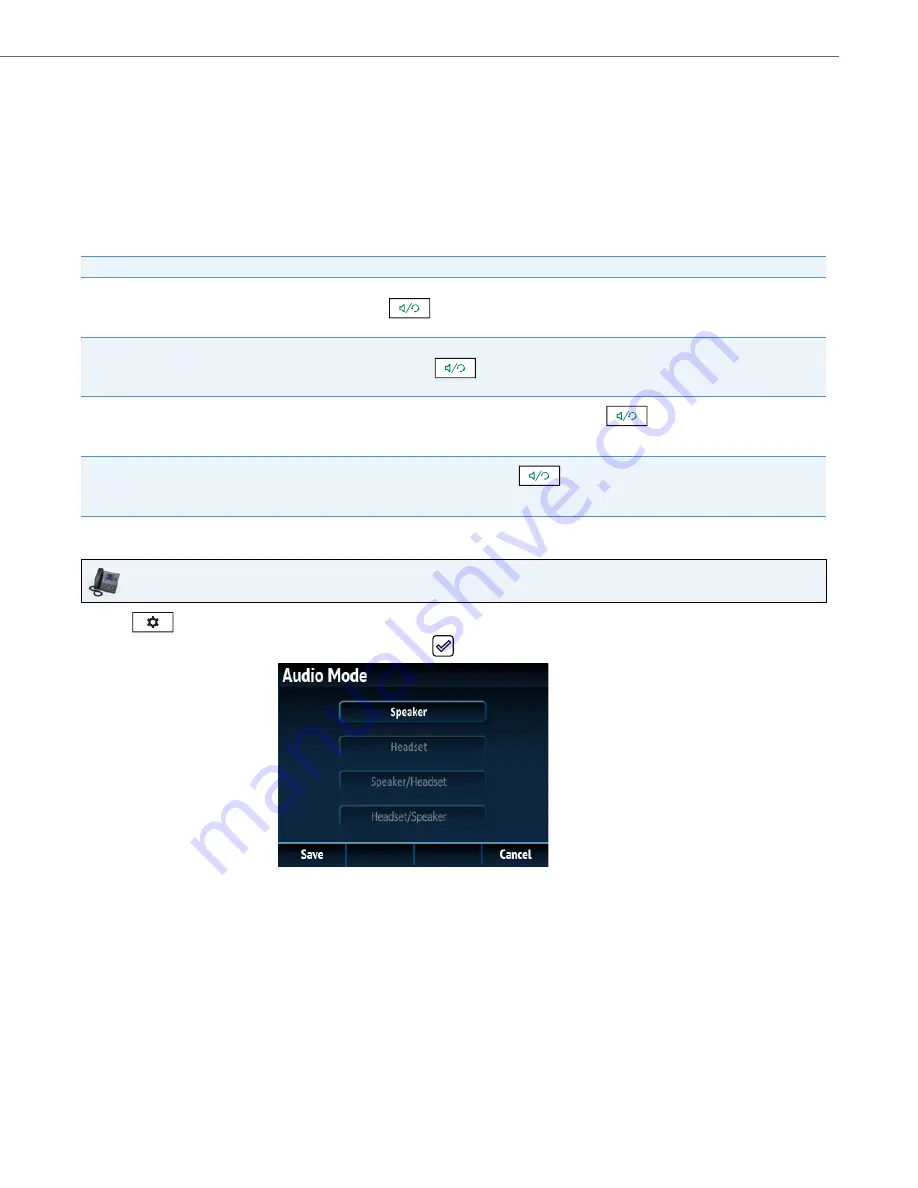
Customizing Your Phone
41-001524-00 REV01 – 07.2014
45
Audio
The
Audio
option on the IP phone allows you to set the audio mode for your IP phone, configure headset settings, and
personalize ring tones and tone sets.
Audio Mode
The 6867i allows you to use a handset, a headset, or handsfree mode to handle incoming and outgoing calls. The
Audio
Mode
option provides different combinations of these three methods to provide maximum flexibility in handling calls.
There are four audio mode options you can set:
Configuring the Audio Mode Using the IP Phone UI
Audio Mode Option
Description
Speaker
This is the default setting. Calls can be made or received using the handset or handsfree speakerphone. In handset
audio mode, pressing the
button on the phone switches to handsfree speakerphone. In Speaker audio
mode, lift the handset to switch to the handset.
Headset
Choose this setting if you want to make or receive all calls using a handset or headset. Calls can be switched from the
handset to headset by pressing the
button on the phone. To switch from the headset to the handset, lift
the handset.
Speaker/Headset
Incoming calls are sent to the handsfree speakerphone first when the
button is pressed. By pressing the
button again, you can switch back and forth between the handsfree speakerphone and the headset. At anytime, lift-
ing the handset switches back to the handset from either the handsfree speakerphone or the headset.
Headset/Speaker
Incoming calls are sent to the headset first when the
button is pressed. By pressing the button again, you
can switch back and forth between the headset and the handsfree speakerphone. At anytime, lifting the handset
switches back to the handset from either the headset or the handsfree speakerphone.
IP Phone UI
1.
Press
on the phone to enter the Options List.
2.
Navigate to the
Audio > Audio Mode
option and press the
button or
Select
softkey.
3.
Use the
5
and
2
keys to scroll through and highlight the desired audio mode. Valid values are:
•
Speaker (default)
•
Headset
•
Speaker/Headset
•
Headset/Speaker
4.
Press the
Save
softkey to save your changes.
















































