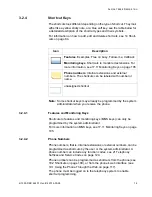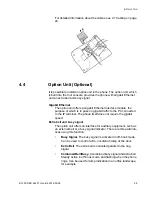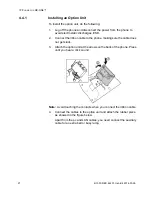Reviews:
No comments
Related manuals for 7444ip

809
Brand: Neoi Pages: 40

M2M Easy2s
Brand: WM Systems Pages: 102

UC842
Brand: H-TEK Pages: 142

P5 Pro
Brand: Allview Pages: 7

SYNC5c
Brand: STK Professional Audio Pages: 1

Buzz T200
Brand: Plum Mobile Pages: 15

TALKcomfort
Brand: EMPORIA Pages: 2

DROID INCREDIBLE 4G LTE
Brand: HTC Pages: 2

7045Y
Brand: Alcatel Pages: 21

SK - 5000 ADVANCE
Brand: SK Pages: 73

NETFON 100
Brand: Selta Pages: 54

Boomerang 15
Brand: AEG Pages: 32

SOLO 10
Brand: AEG Pages: 106

ECLIPSE 10
Brand: AEG Pages: 122

Eclipse 15
Brand: AEG Pages: 144

SOLO 15
Brand: AEG Pages: 227

6124 classic
Brand: Nokia Pages: 63

G1103
Brand: Huawei Pages: 20