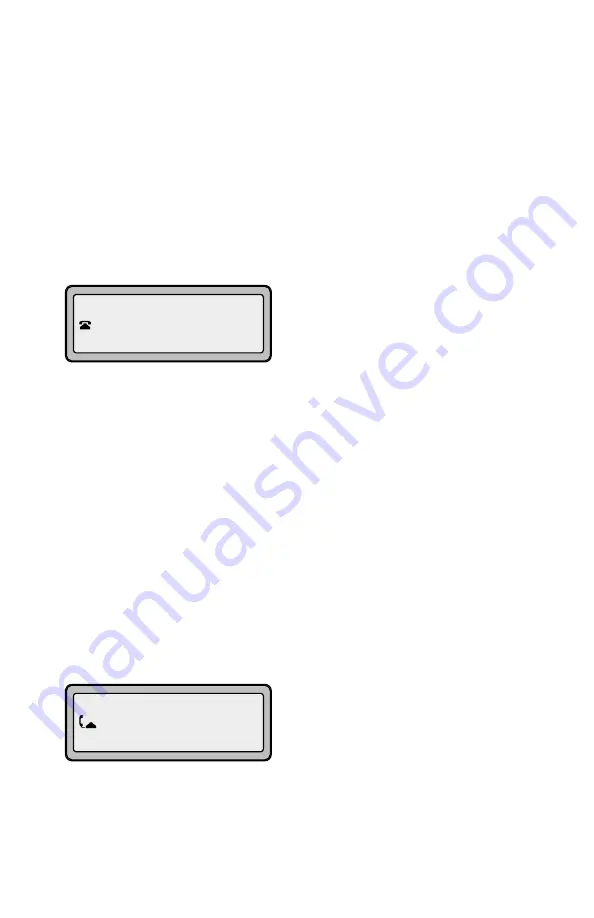
10
Model 9133i SIP User Guide
Handling Calls
Handling Calls
When you are connected to a call, you
can use the hard keys on the phone to
place a call on hold, transfer a call, or
conference.
Placing a Call on Hold
When you place a call on hold, only
your phone can retrieve the call.
To place a call on hold:
1.
Connect to the call (if not already
connected).
2.
Press the Hold
O
key.
The line/call appearance light will
begin to flash slowly and after a short
time the phone will beep softly to
remind you that you still have a call
on hold. The screen displays "
Call
Held
" with the line number the call is
held at the phone.
NOTE:
The phone will not beep to remind
you that you still have a call on
hold if you are connected to
another call.
When on Hold
To let your caller know that they are
still on hold, music plays softly (if this
has been set up for your system). The
call/line appearance light for the line
you are on remains solid to indicate
that you are still connected.
Automatic Hold
When juggling between calls, you do
not have to press the hold button to go
from one call to the next. The phone
automatically puts your current call
on hold as soon as you press a new
line/call appearance button. If you
have more than one call on hold, you
can reconnect to a held call by
pressing the line/call appearance
button where that call is being held.
Press
N
to disconnect the call.
Transferring Calls
Blind Transfer
A blind transfer is when you transfer a
call directly to another extension
without consulting with the person
receiving the call. To do this, simply
complete the transfer immediately
after you have entered the number.
The call goes directly to the extension
or outside line you transferred to. If
the party you are transferring the call
to does not answer, the transferred call
rings back to your extension.
Consultive Transfer
You also have the option to consult
with the person you are transferring
the call to, before you complete the
transfer. To do this, remain on the line
until the receiving party answers the
call. After consulting with the
receiving party, you can either
complete the transfer or cancel the
transfer to go back to the original call.
To transfer a call to another extension:
1.
Connect to the call you wish to
transfer (if not already connected).
2.
Press
k
. You will hear a dial
tone as a second line opens up.
3.
Enter the extension number of the
person you wish to transfer the call
to, or dial the outside number of the
person you wish to transfer the call
to.
4.
To complete a "blind" transfer, press
k
again before the phone
begins dialing. To complete a
consultive transfer, remain on the
Jun 8 2:55pm
Call held
John 1051
01:17









































