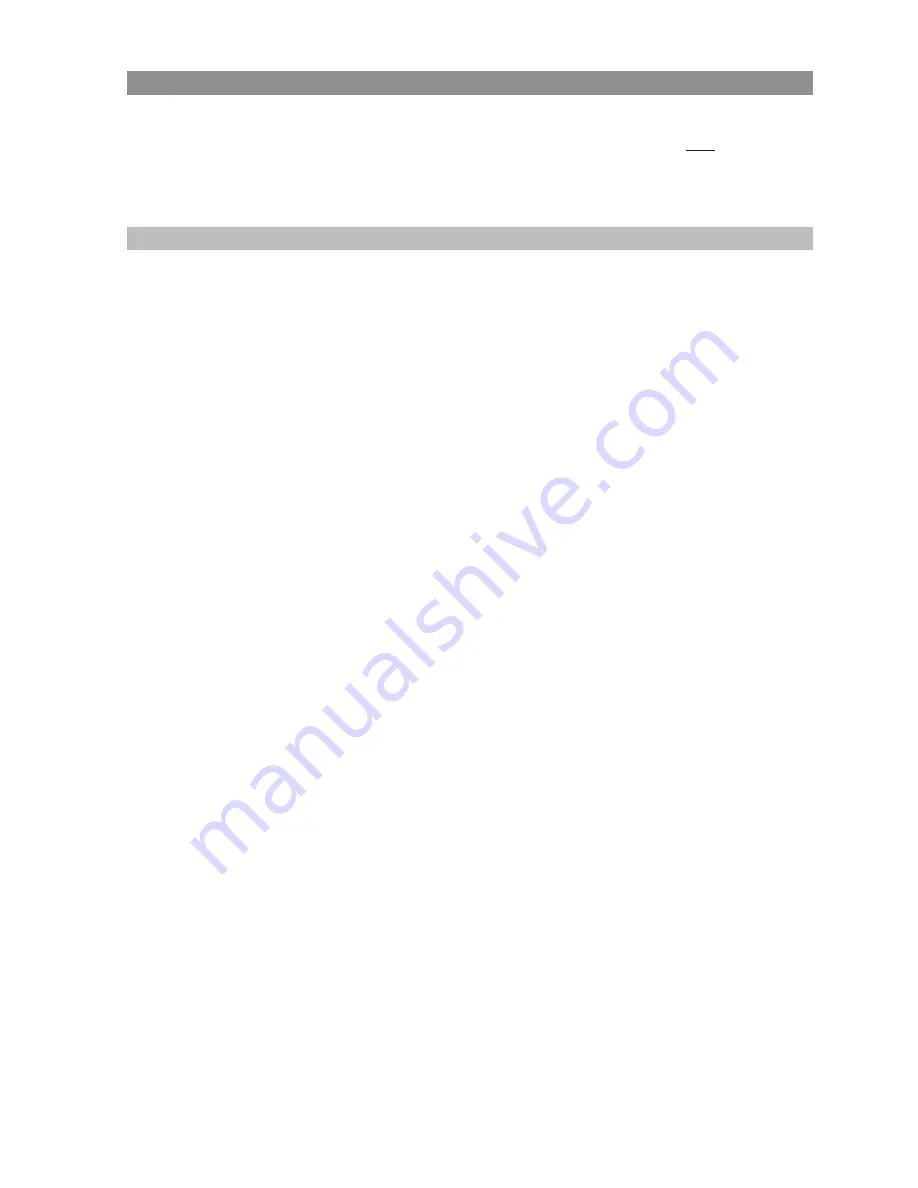
91
Team functions
“Team Hold” general function
The system administrator can also activate the following function as an option: Calls that were ans-
wered on the lines can once again be signalled within the team if you press menu
❯❯❯
for a couple
of seconds, then select Team hold and press the end key. The renewed call can then be answered
and the conversation continued on any phone within the team.
Notes
• Activated features (such as a call diversion) for your phone’s call number(s) also affect the way in
which calls are signalled on the team members’ ME keys.
• If you yourself want to make an internal or an external call, use the INTERNAL key (I) to seize an
internal line; you can then dial an internal number immediately or seize an external line by dial-
ling a line code digit (your own call number is then busy as a result). You can also use an EXTER-
NAL key (E) or a MULTIPLE-EXTERNAL key (ME) to make calls. However the line’s call number is
then busy. To reach another team member directly, simply dial their team direct call key.
















































