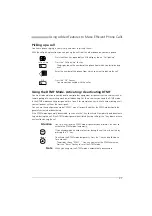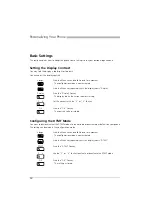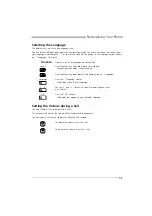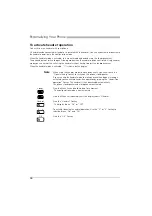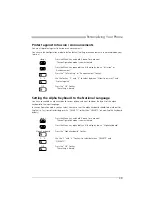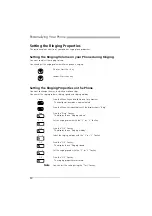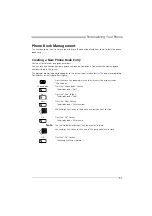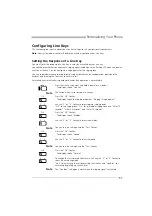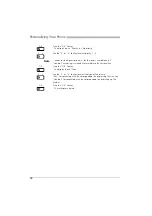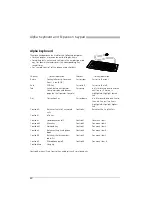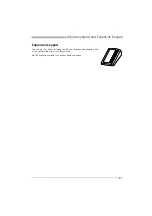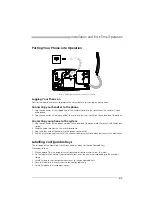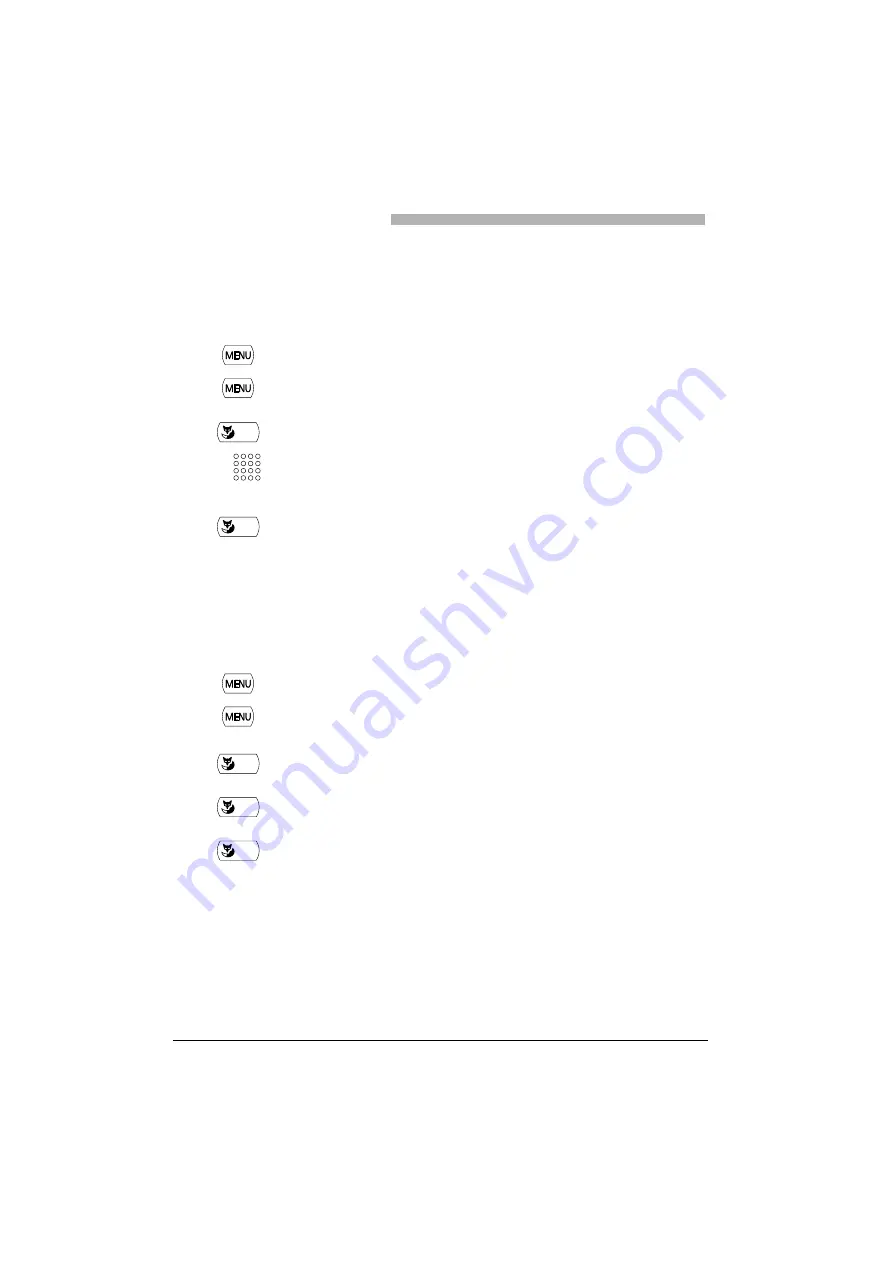
Personalizing Your Phone
48
Entering the Display Text for the Idle State
You want to change the text displayed by your phone in the idle state.
Instead of the date and / or time you can enter a personal text for the text displayed in the idle state.
Automatic Hands-Free Mode
You want to answer a call without picking up the handset or pressing a key.
In the configuration mode you can choose whether your phone should immediately and automatically
activate hands-free operation after one ring, for internal calls or announcements.
<long>
Press the Menu key and hold it down for a moment.
The configuration mode is now activated.
Press the Menu key repeatedly until the display shows "Text".
Text
Press the "Text" Foxkey.
The display shows "Idle text: ...".
Use the digit keys to enter the text.
OK
Press the "OK" Foxkey.
The text is stored.
<long>
Press the Menu key and hold it down for a moment.
The configuration mode is now activated.
Press the Menu key repeatedly until the display shows "Hands-free
operation".
Hands-free operation
Press the "Hands-free operation" Foxkey.
v
V
Use the "
v
" or "
V
" Foxkey to select the type of call for which hands-free
operation is to be activated automatically.
OK
Press the "OK" Foxkey.
The setting is stored.
☛