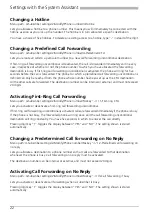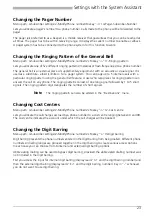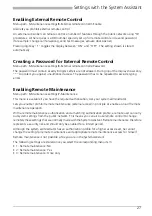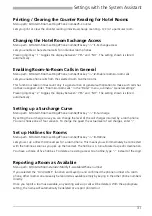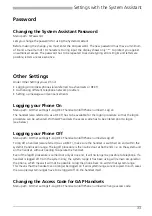Settings with the System Assistant
19
Specifying a Destination for the Substitution
Menu path: 2-Destinations/5-Substitution.
Lets you forward calls intended for your Operator Console to a substitute (another phone or the
general bell). The setting automatically applies to all the other Operator Consoles belonging to the same
system. Callers who dial the Operator Console phone number will not be forwarded.
Specifying Users for Conference Groups
Menu path: 2-Destinations/6-Conferences.
Lets you add or change phone numbers in a preconfigured conference (already set up within the system)
with up to 5 members.
To choose the participants, simply select the preceding digit. To remove a participant from the
conference, simply enter "-" instead of the phone number.
Unlike a variable conference, where participants join the conference one after the other, the participants
of a preconfigured conference are all called simultaneously at the start of the conference. Only one
external participant can take part in a preconfigured conference.
Specifying Hotline Destinations
Menu path: 2-Destinations/7-Hotline.
Lets you specify the destination phone number for one of five possible hotlines.
A phone can be connected with a hotline. As soon as you pick up the phone's handset, the destination
phone number is dialled automatically. Applications include receiving emergency phone calls from lifts or
setting up a temporary hotline for emergency calls for children. Hotline destinations can be internal or
external.
Specifying Door Bell Destinations
Menu path: 2-Destinations/8-Door bell.
Lets you specify the destination phone number for your door intercom system.
You have a choice of three switch positions. */# procedures on a phone are used to specify in each case
which switch position is currently valid.
You can only set up internal destinations. If the internal phone number was forwarded to an external
connection, that destination will also be dialled.