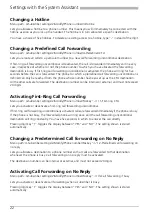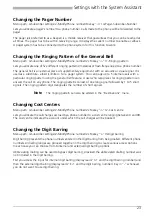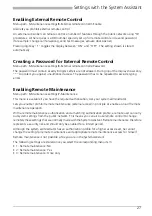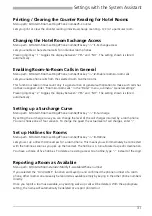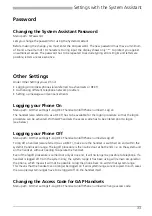Settings with the System Assistant
27
Enabling External Remote Control
Menu path: 6-Maintenance settings/6-External remote control/1-Enable
Also lets you prohibit external remote control.
An external subscriber can remote control a number of features through the public network using */#
procedures. All he requires is a DDI number specially set up for remote control and a valid password
(for example: change call forwarding, send text messages, actuate door opener).
Pressing digit key "1" toggles the display between "ON" and "OFF". The setting shown is stored
automatically.
Creating a Password for External Remote Control
Menu path: 6-Maintenance settings/6-External remote control/2-Password
The password must contain exactly 6 digits. Letters are not allowed. During input the display shows only
"*" to protect you against unauthorized access. The password has to be repeated to exclude typing
errors.
Enabling Remote Maintenance
Menu path: 6-Maintenance settings/7-Maintenance
This menu is available if you have the required authorization. Ask your system administrator.
Lets you enable / prohibit remote maintenance (external access) in principle or enable a one-off remote
maintenance operation.
With a remote maintenance authorization and a matching authorization profile, a remote user can carry
out system settings from the public network. This means you can also use remote control to change
remotely these settings that are normally made with the System Assistant. Remote maintenance therefore
represents a security risk and should only be enabled for a limited period.
Although the system administrator has an authorization profile for a higher access level, he cannot
change the setting for remote maintenance and appropriate remote maintenance access for himself.
Remote maintenance is not possible while you are in the System Assistant.
The following settings are stored once you select the corresponding menu item:
• 1: Remote maintenance: No
• 2: Remote maintenance: Yes
• 3: Remote maintenance: Once only