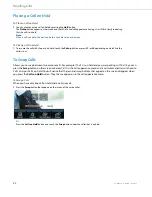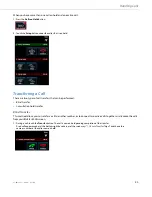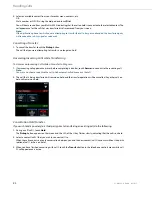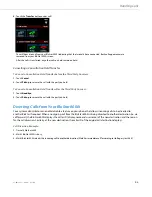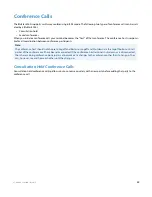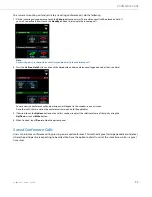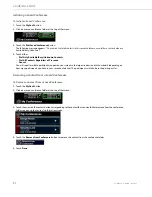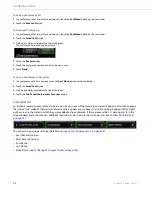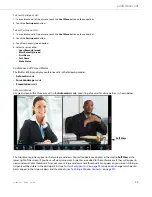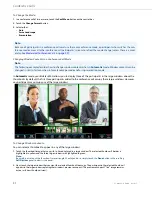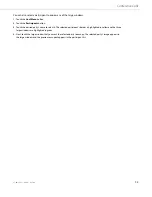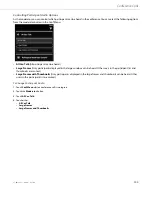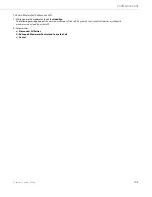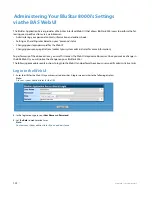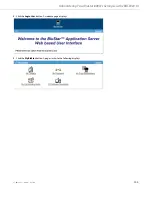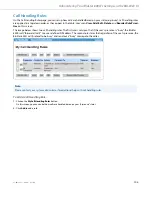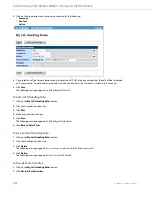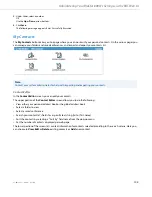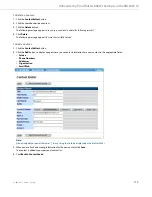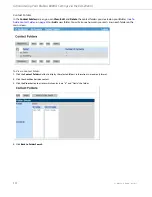Conference Calls
97
41-001484-11 Rev00 – 09.2013
To Change the Mode:
Changing Window Contents in a Conference Call Mode
In
Automatic
mode, your BluStar 8000i allows you to display three of the participants in the large windows above the
thumbnails. By default, the first three participants added to the conference call occupy these large windows. However,
any
participant may occupy
any
of the large windows.
To Change Window Contents:
You can select a thumbnail to appear in any of the large windows.
1.
In a conference call of two or more, touch the
Conf Menu
button on the control bar.
2.
Touch the
Change Format
button.
3.
Select either:
•
Auto
•
Force Landscape
•
Presentation
Note:
Because all participants in a conference call must use the same conference mode, a participant who switches the con-
ference mode causes all other conference call participants’ screens to reflect the mode change (unless there is a mod-
erator. See
Moderated Conference Calls
on
page 99
).
Note:
The following example describes how to change window contents when in
Automatic
mode. Window contents can be
changed in similar fashion when in force landscape mode and/or in presentation mode.
1.
Touch the thumbnail image that you wish to have displayed in a large window. The selected thumbnail’s border is
highlighted in yellow and the three large windows are highlighted in green.
Note:
Be careful not to touch the thumbnail’s more triangle. Should you do so, simply touch the
Done
button in the resulting
Call Options
panel to dismiss the panel.
2.
Next, touch the large window that you want the selected thumbnail to occupy. The participant in the selected thumbnail
appears in the large window, replacing that window’s previous occupant. (The previous occupant’s “live” image remains
active in its new thumbnail view).