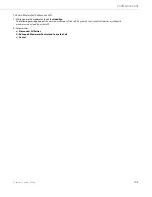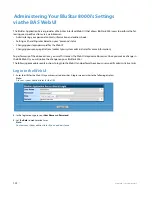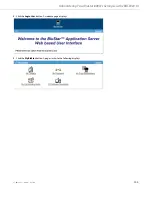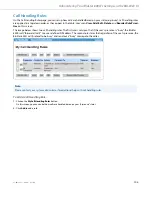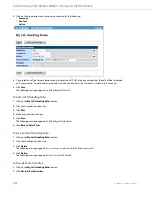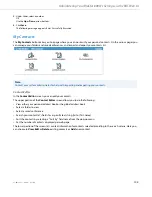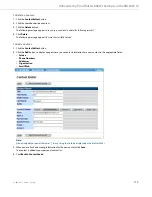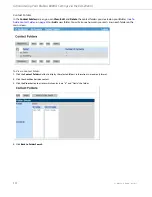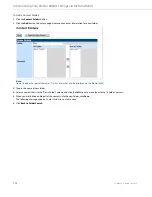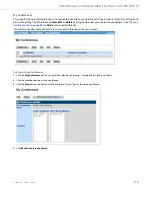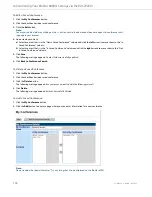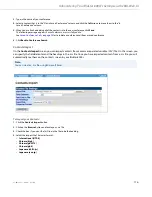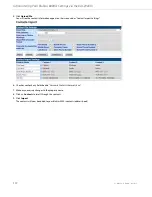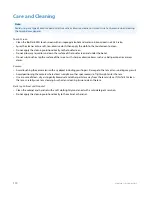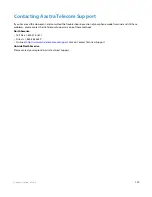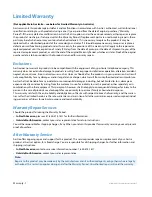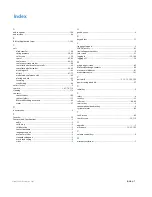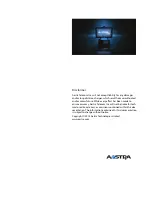Administering Your BluStar 8000i’s Settings via the BAS Web UI
115
41-001484-11 Rev00 – 09.2013
To Edit a Saved Conference:
To Delete a Saved Conference:
To Add a Saved Conference:
1.
Click the
My Conferences
button.
2.
Click the checkbox beside a saved conference.
3.
C
lick the
Edit
button.
Note:
You may also edit a folder by clicking on the >> button next to the desired conference to open that conference’s edit-
ing page in your browser.
4.
Add or remove contacts.
a)
Select a contact that is in the “Not in Saved Conference” column and click the
left
arrows to move them to the “In
Saved Conference” column.
b)
Select a contact that is in the “In Saved Conference” column and click the
right
arrows to move them to the “Not
in Saved Conference” column.
5.
Click
Save.
The following message appears:
Contact Folder successfully updated.
6.
Click
Back to Conference Search.
1.
Click the
My Conferences
button.
2.
Click the checkbox beside a saved conference.
3.
Click the
Delete
button.
The following message appears:
Are you sure you want to delete the following records?
4.
Click
Delete.
The following message appears:
Records Successfully Deleted.
1.
Click the
My Conference
button.
2.
Click the
Add
button to display a page where you can enter information for a new conference.
Note:
Do not include the special character “|” in any string that is to be displayed on the BluStar 8000i.