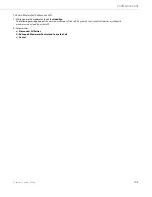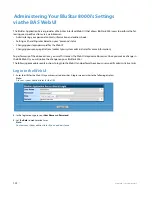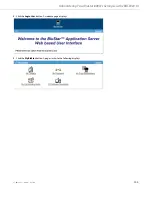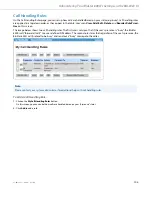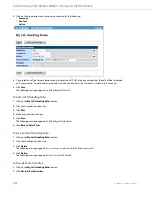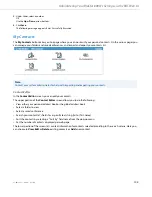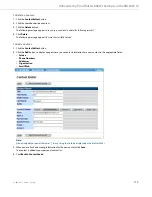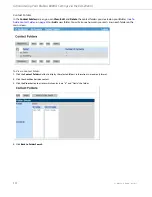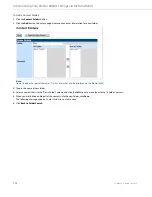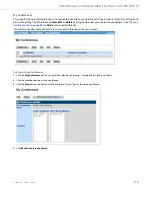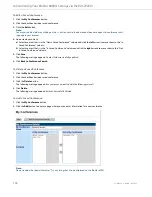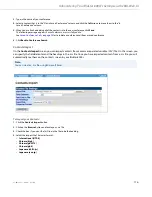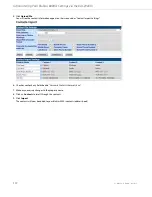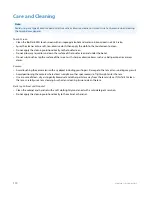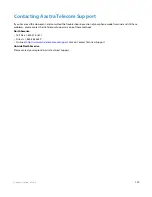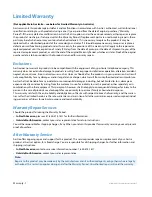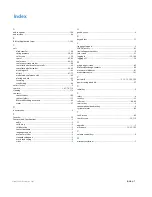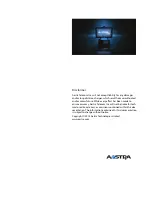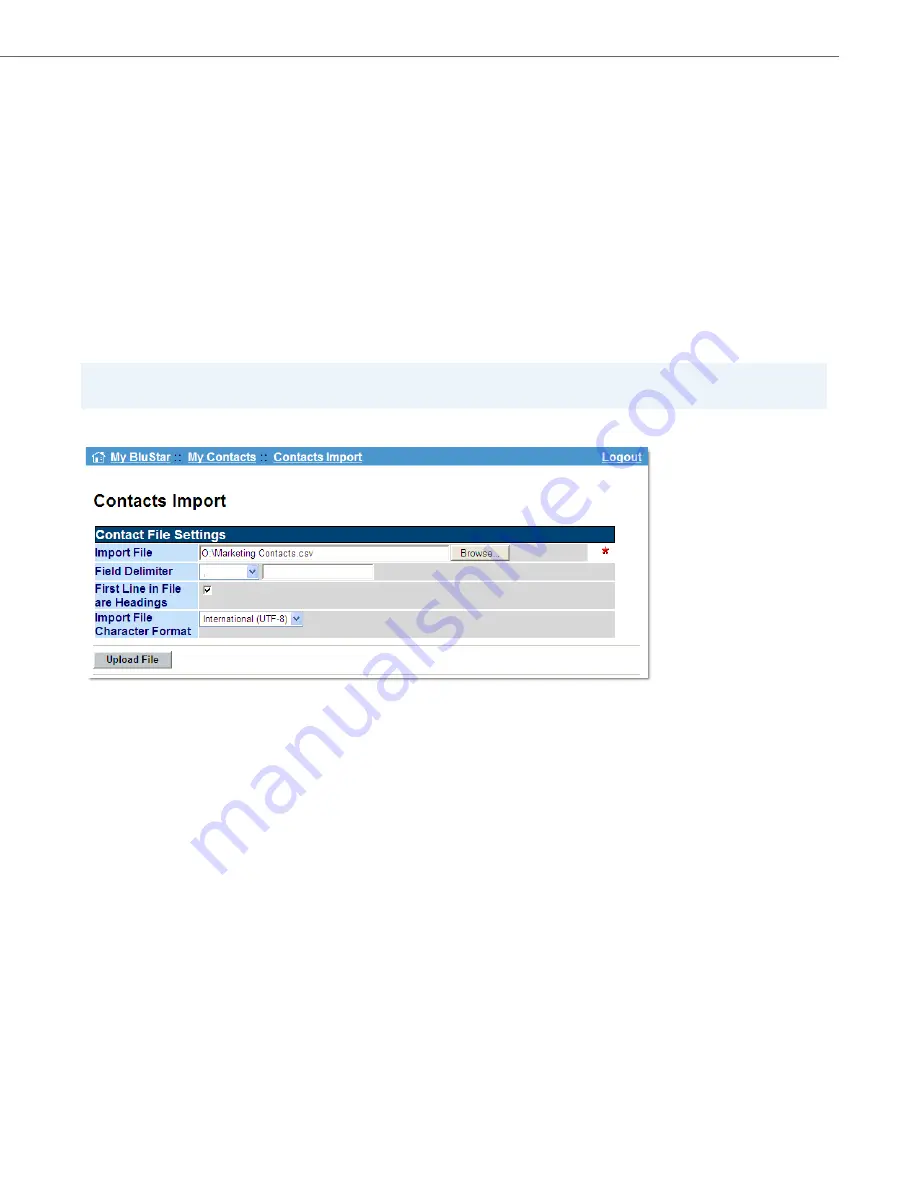
Administering Your BluStar 8000i’s Settings via the BAS Web UI
41-001484-11 Rev00 – 09.2013
116
Contacts Import
On the
Contacts Import
screen, you can import contacts from a comma separated variable (CSV) file. On this screen, you
can specify the field delimiter and the headings in the .csv file. Once you have imported contacts from a .csv file, you will
automatically see them on the contacts screen in your BluStar 8000i.
To Import your Contacts:
3.
Type in the name of your conference.
4.
Select a contact that is in the “Not in Saved Conference” column and click the
left
arrows to move them to the “In
Saved Conference” column.
5.
When you are finished adding all of the contacts into the new conference, click
Save
.
The following message appears:
Saved Conference is successfully added.
See
Saved Conference Calls
on
page 90
for to initiate a conference call from a saved conference.
6.
Click
Back to Conference Search
.
Note:
You can create a .csv file using Microsoft Excel.
1.
Click the
Contacts Import
button.
2.
Click on the
Browse
button and locate your .csv file.
3.
Check the box if you want the first line in the file to be the heading.
4.
Select the Import File Character Format.
•
International (UTF-8)
•
Chinese (big5)
•
Chinese (gb2312)
•
Chinese (gbk)
•
Japanese (shift-jis)
•
Japanese (euc-jp)