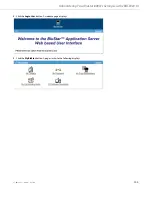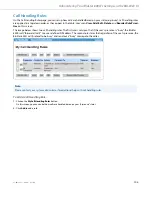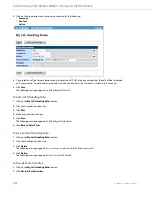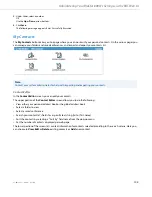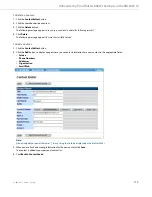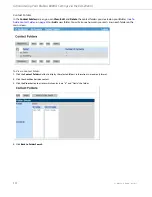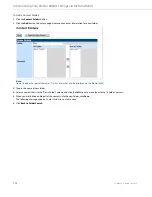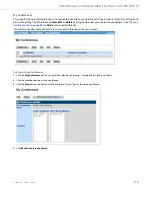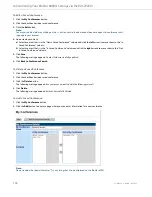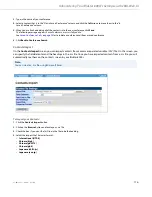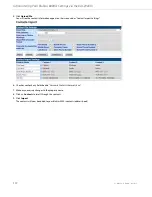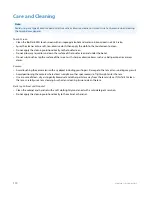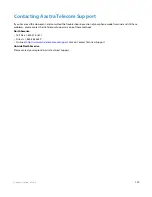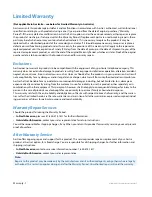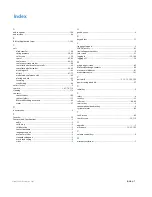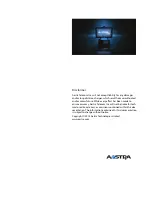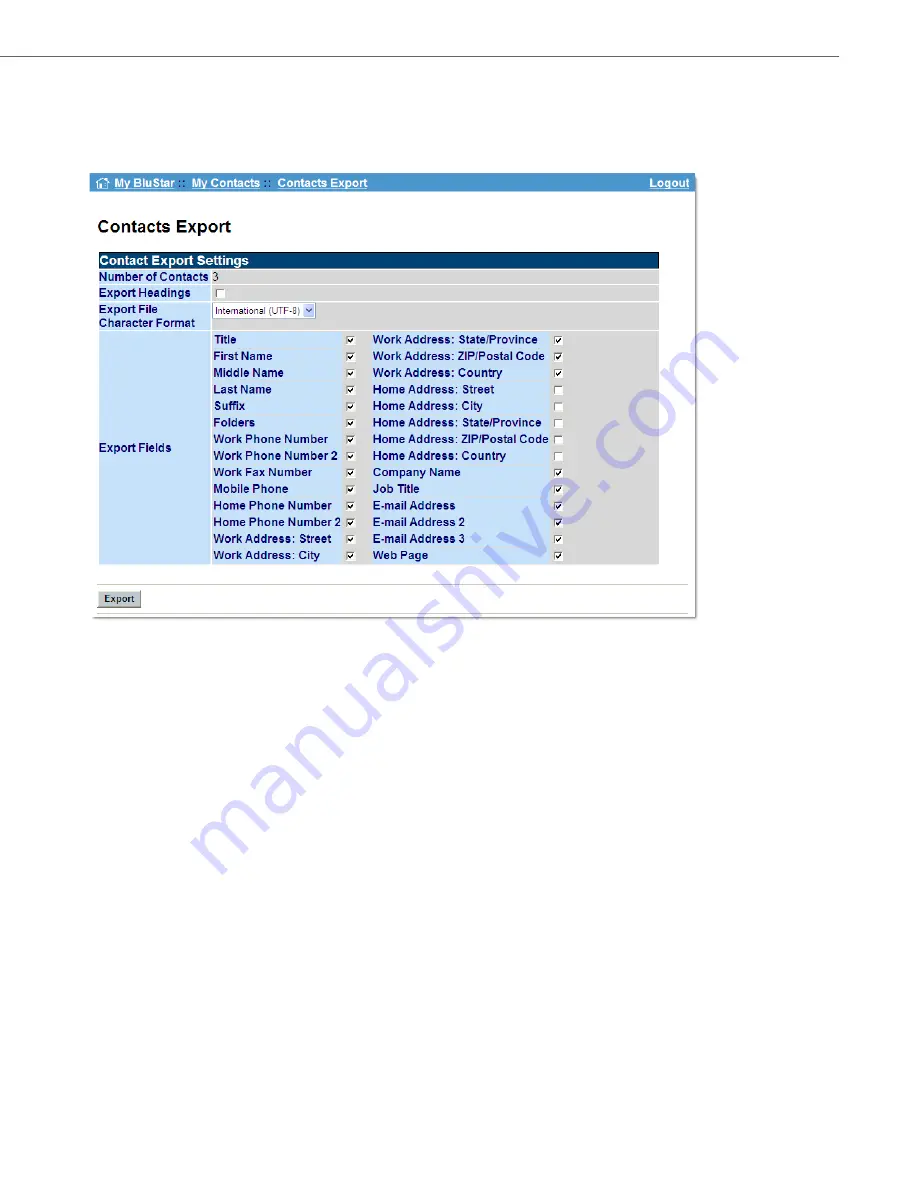
Administering Your BluStar 8000i’s Settings via the BAS Web UI
41-001484-11 Rev00 – 09.2013
118
Contacts Export
On the
Contacts Export
screen, you can export your contacts into an Microsoft Excel CSV file. You can select the informa-
tion that will appear in the Excel file, such as first name, company name, web page, etc.
To Export your Contacts:
1.
Click the
Contacts Export
button.
2.
Click the box beside
Export Headings
if you want the headings to appear in the Excel file.
3.
Select the Export File Character Format. “International (UTF-8)” is selected by default, but you can choose either:
•
International (UTF-8)
•
Chinese (big5)
•
Chinese (gb2312)
•
Chinese (gbk)
•
Japanese (shift-jis)
•
Japanese (euc-jp)
4.
Uncheck any export fields that you do not want. By default all export fields are selected.
5.
Click
Export
.
6.
A file download window opens. Click either
Open
or
Save
.
You now have a .csv file that contains all of your contact information.