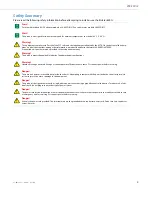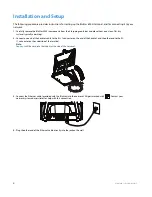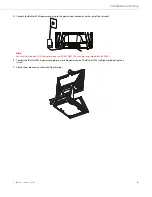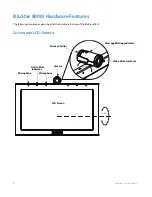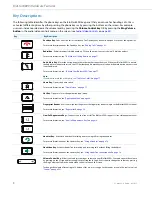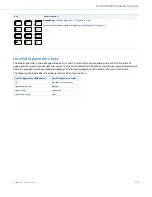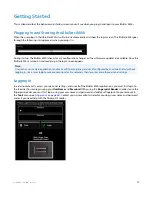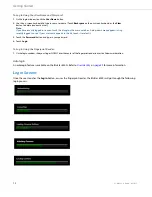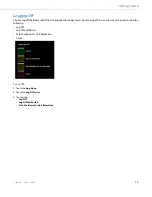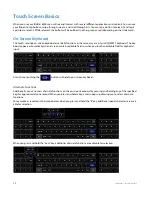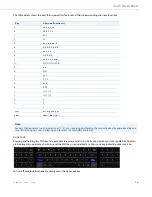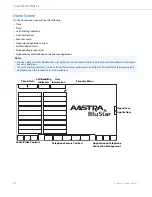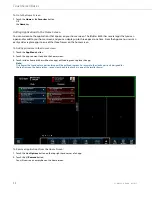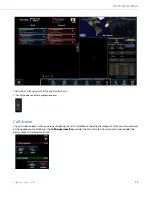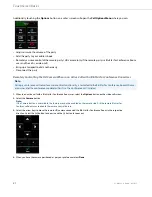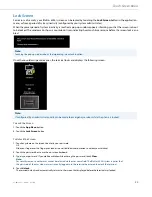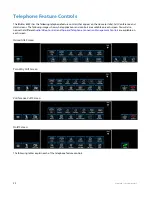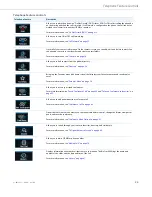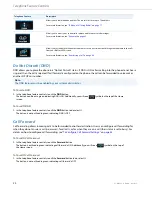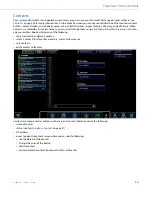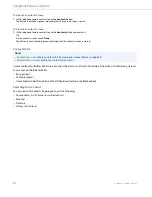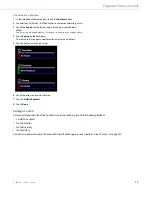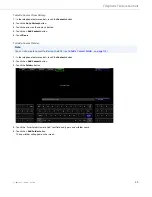15
41-001484-11 Rev00 – 09.2013
Touch Screen Basics
When you use your BluStar 8000i, you will see and interact with several different applications and controls. You can use
your fingers to tap buttons, swipe through screens, and scroll through lists. You can tap a button to select it, and tap it
again to de-select it. While selected, the button will be outlined in either
green
or
red
(depending on the UI element).
On-Screen Keyboard
The touch-sensitive on-screen keyboard essentially functions in the same way as a physical QWERTY keyboard. The key-
board appears automatically when a screen contains editable fields or when you touch an editable field for keyboard
input.
At any time, touching the
button will hide the on-screen keyboard.
Alternate Functions
Additionally, you can access alternate functions on the on-screen keyboard by pressing and holding any of the specified
keys for approximately one second. When you press and hold a key, a menu pops up allowing you to select alternate
functions.
For example, as revealed in the image below, when you press and hold the “E” key, additional special characters are avail-
able for selection:
When you press and hold the “.com” key, additional alternate functions are available for selection: