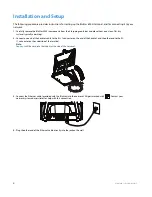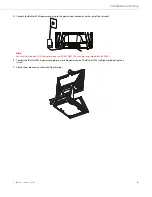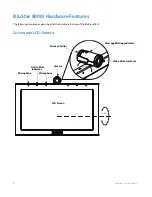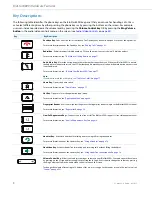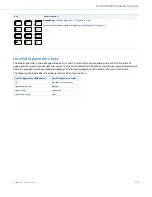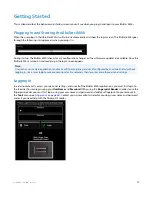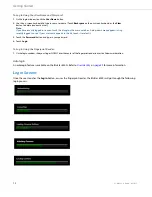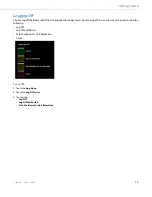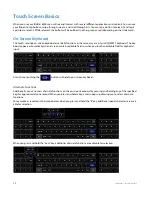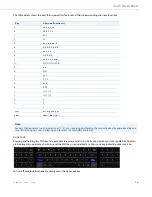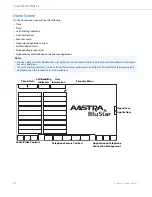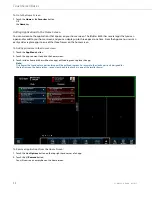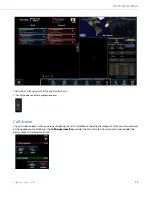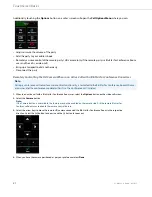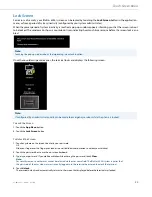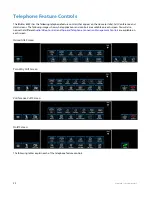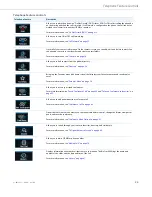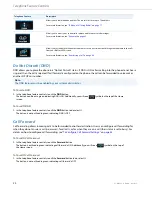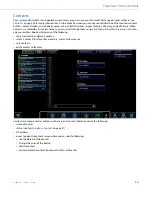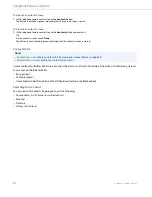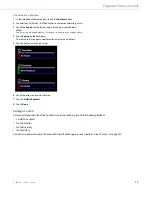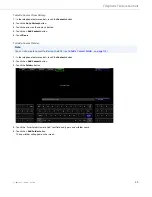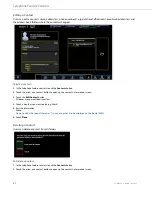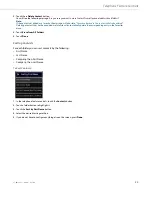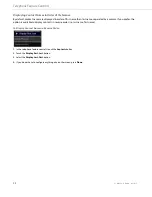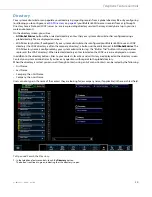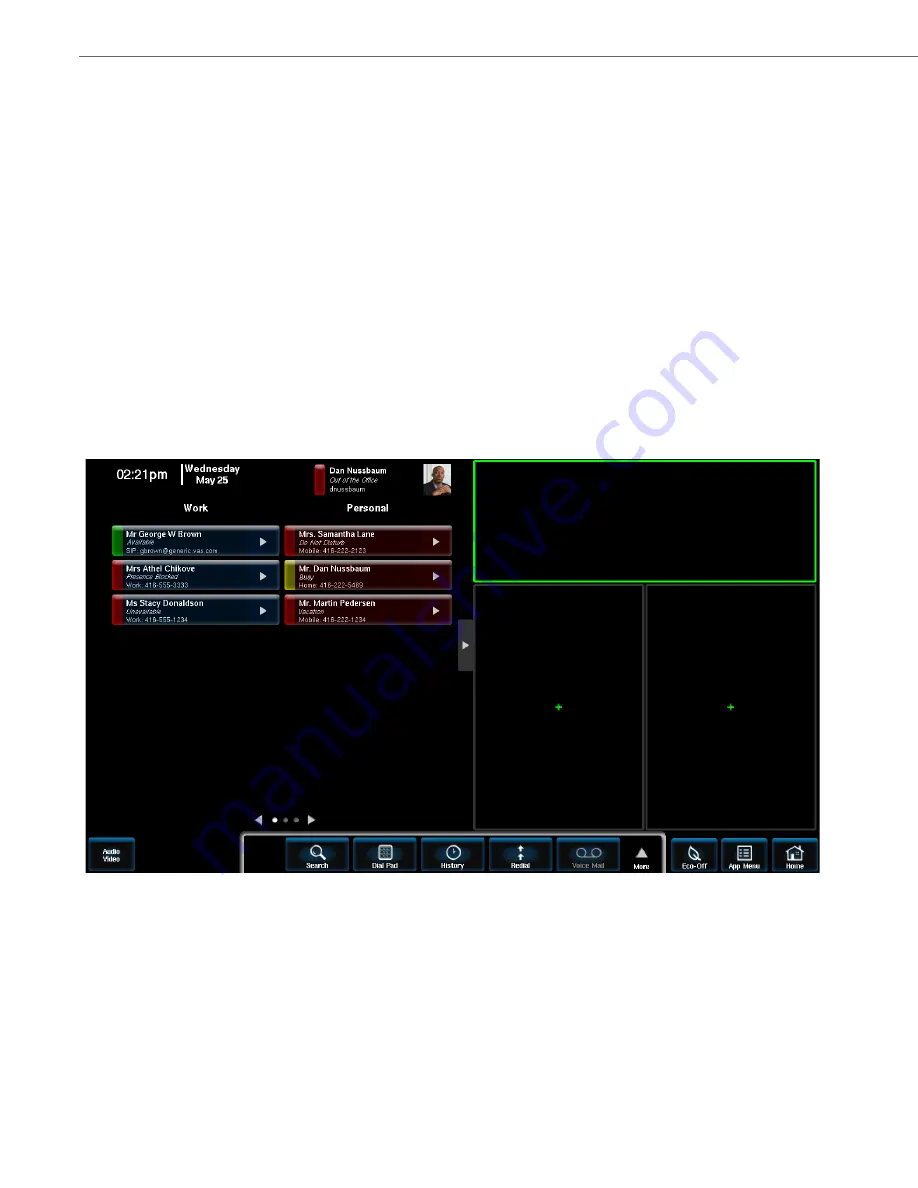
Touch Screen Basics
19
41-001484-11 Rev00 – 09.2013
To Go to the Home Screen:
Adding Applications to the Home Screen
You can customize the applications that appear on your home screen. The BluStar 8000i has several apps that you can
open and/or add to your home screen, and you can display up to three apps at one time. From the App menu, users can
easily add or replace apps to one of the three frames on the home screen.
To Add Applications to the Home Screen
:
To Remove Applications from the Home Screen
:
1.
Touch the
Home
or the
Favorites
button
OR
the
Home
key.
1.
Touch the
App Menu
button.
2.
Touch the app you want to add to the home screen.
3.
Touch inside a frame (with or without an app) outlined in green to place the app.
Note:
Only frames that can display a particular app will be outlined in green. For example, the clock app is only designed for
the top frame on the home screen, so you wont be able to place it in one of the smaller frames.
1.
Touch the blue
Options
button on the top right hand corner of an app.
2.
Touch the
(-) Remove
button.
You will now see an empty box on the home screen.