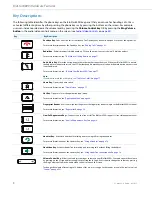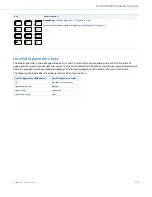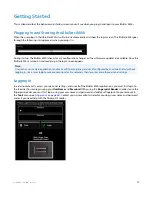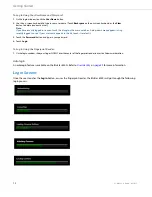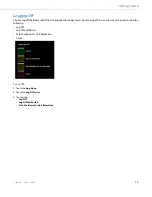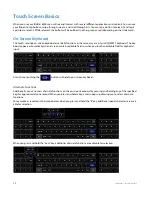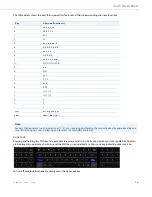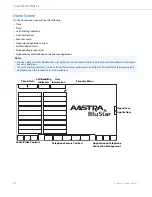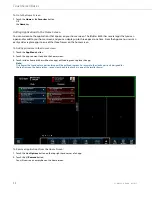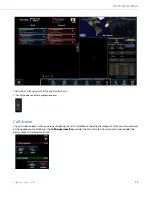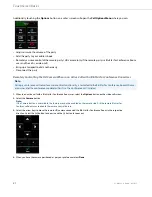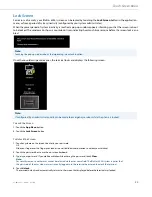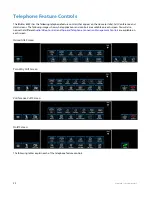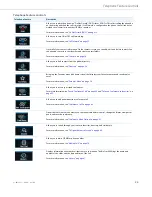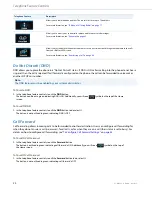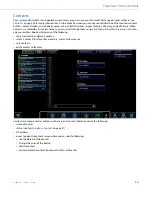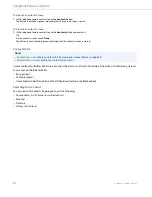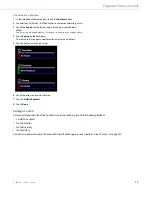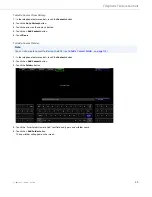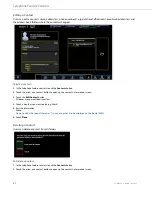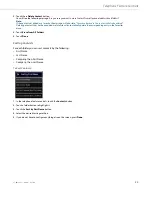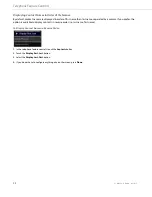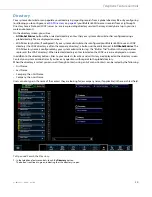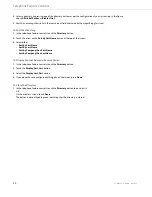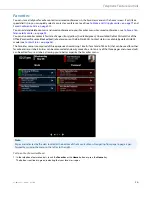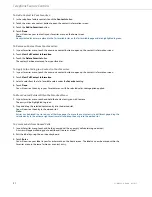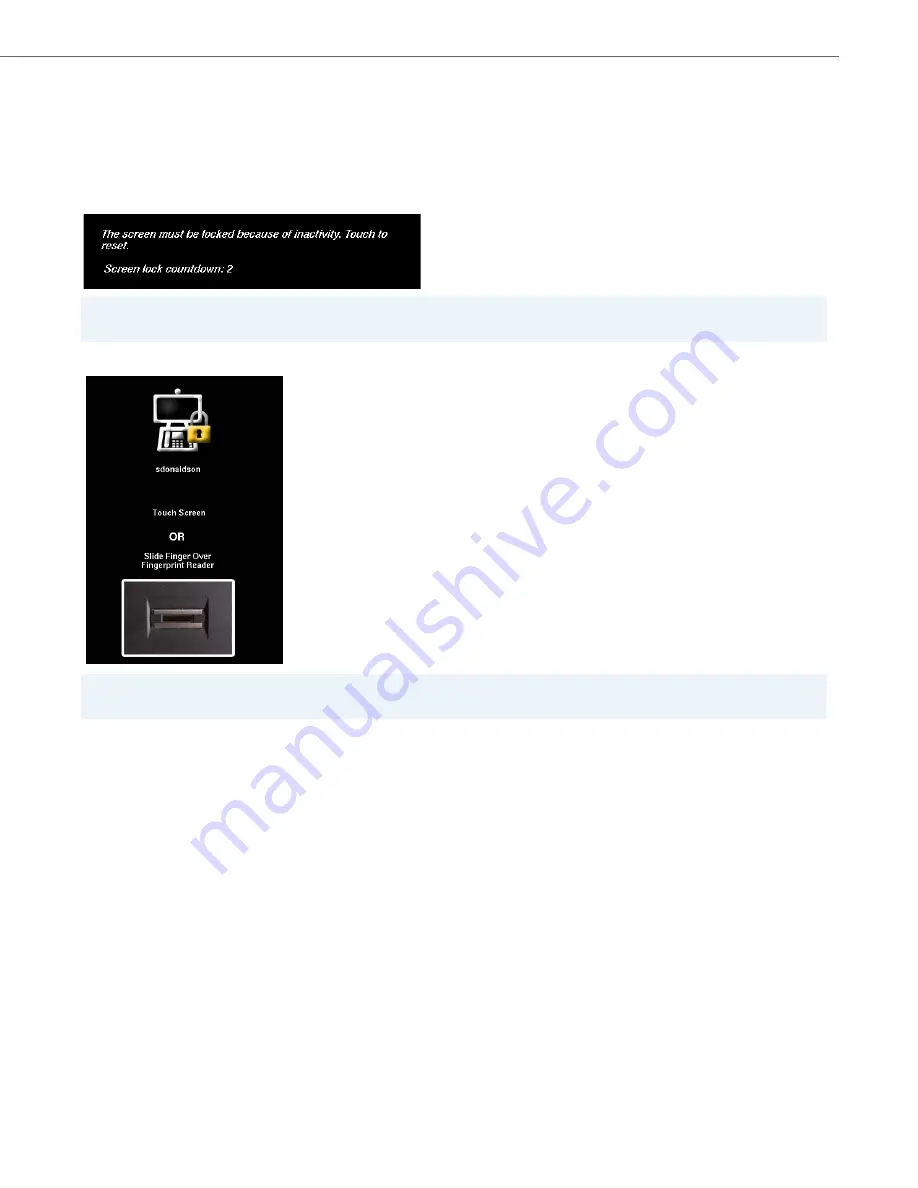
Touch Screen Basics
41-001484-11 Rev00 – 09.2013
22
Lock Screen
For reasons of security, your BluStar 8000i’s screen can be locked by touching the
Lock Screen
button in the application
menu, or from a period of system inactivity (configured by your system administrator).
When the preset period of system inactivity is reached, a pop-up window appears informing you that the screen is about
to be locked. The window also shows a countdown timer indicating how much time remains before the screen lock is ena-
bled.
Once the countdown period expires, the terminal locks and displays the following screen:
To Lock the Screen:
To Unlock the Screen:
Note:
Touching the pop-up window aborts the impending screen lock function.
Note:
If configured by an administrator, calls can be made to emergency services while the phone is locked.
1.
Touch the
App Menu
button.
2.
Touch the
Lock Screen
button.
1.
Touch anywhere on the screen to enter in your password.
OR
Slide your finger over the fingerprint reader in a vertical/downward motion to unlock your terminal.
2.
Touch the password box to use the on-screen keyboard.
3.
Type in your password. If you make a mistake while entering the password, touch
Clear
.
Note:
For security reasons, another user cannot be selected via the user name field. The BluStar 8000i system requires that
the password of the user who was most recently logged in to the terminal be entered to unlock the terminal.
4.
Touch
Unlock
.
The terminal unlocks and automatically returns to the screen that displayed before the terminal was locked.