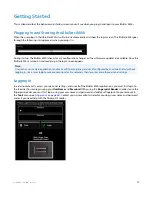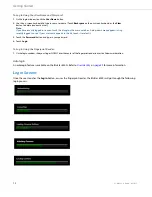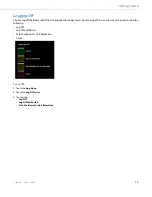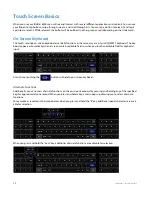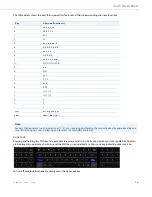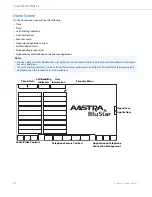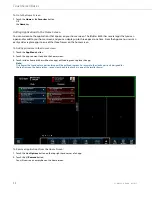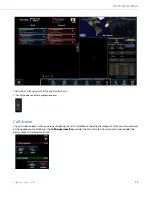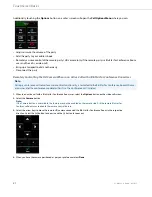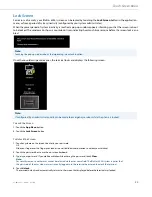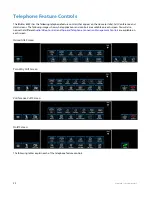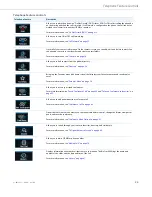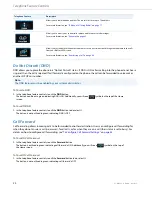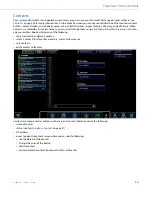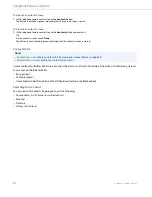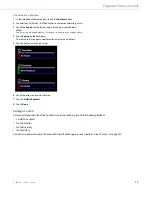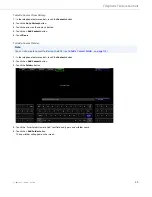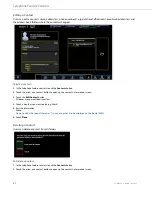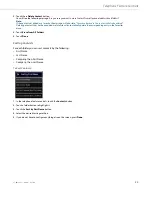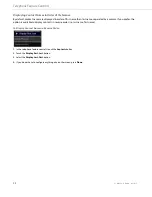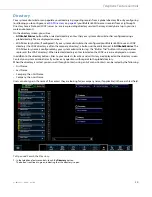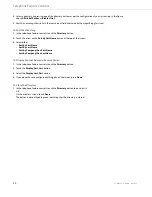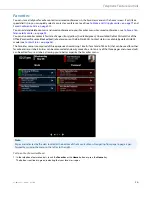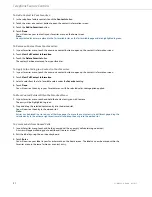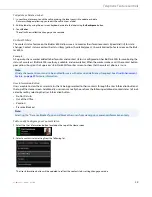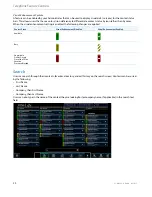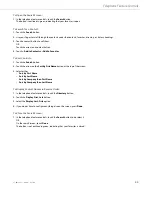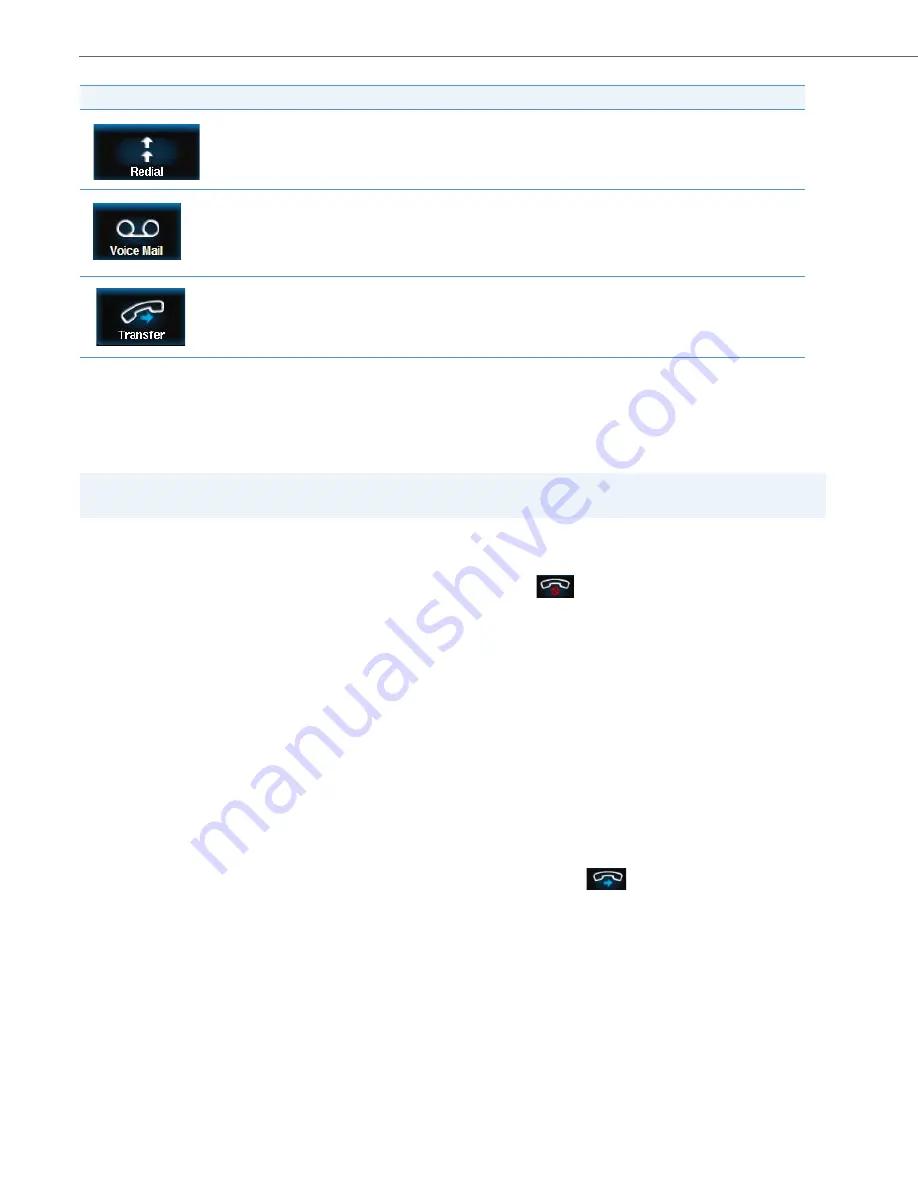
Telephone Feature Controls
25
41-001484-11 Rev00 – 09.2013
Do Not Disturb (DND)
DND allows you to place the phone in a “Do Not Disturb” status. If DND is ON, callers calling into the phone do not hear a
ring and then the call is rejected. If call forward is configured on the phone, the call can be forwarded to voicemail or
another SIP URL or number.
To Turn On DND:
To Turn Off DND:
Call Forward
Call forwarding allows incoming calls to be forwarded to another destination. Users can configure call forwarding for
when they do not answer a call (no answer), for all calls, or for when they are on a call (their status is set to busy). For
details on how to configure call forwarding, see
“To Configure Call Forward Settings:”
on
page 55
.
To Turn ON Call Forward:
To Turn Off Call Forward:
Allows you to redial a phone number. The redial lists stores up to 10 numbers.
For more information, see
“To Make a Call Using Redial:”
on
page 77.
Allows you to access your voicemail to retrieve and listen to stored messages.
For more information, see
“Voicemail”
on
page 43.
Allows you to transfer a call to another number, or to connect two active calls together and remove the calls
from your BluStar 8000i screen.
For more information, see
“Transferring a Call”
on
page 84.
Note:
The DND feature must be enabled by your system administrator.
1.
In the telephone feature controls, touch the
DND
button.
The button is outlined in green, indicating DND is ON. Additionally, you will see a
symbol on the top of the Home
screen.
1.
In the telephone feature controls, touch the
DND
button to de-select it.
The button is not outlined in green, indicating DND is OFF.
1.
In the telephone feature controls, touch the
Forward
button.
The button is outlined in green, indicating call forward is ON. Additionally, you will see a
symbol on the top of
the Home screen.
1.
In the telephone feature controls, touch the
Forward
button to de-select it.
The button is not outlined in green, indicating call forward is OFF.
Telephone Feature
Description