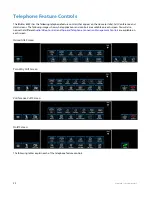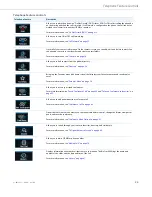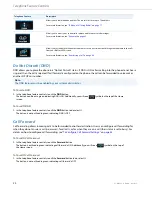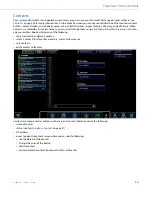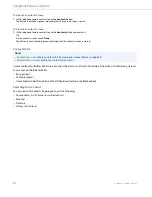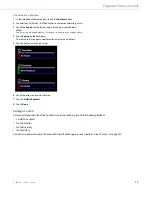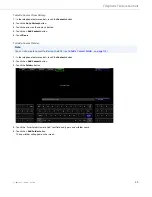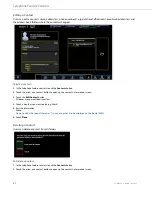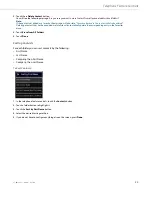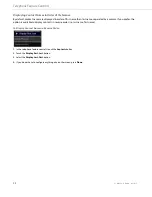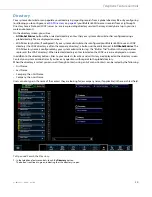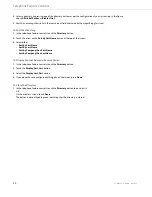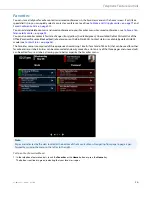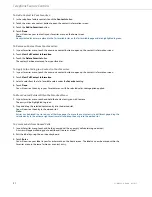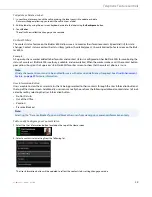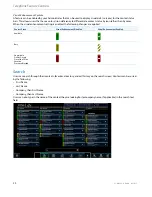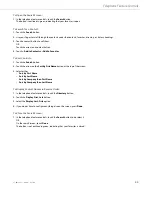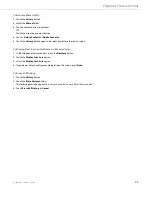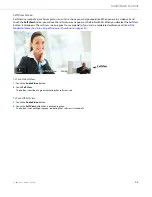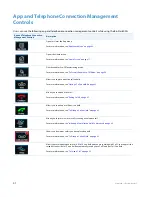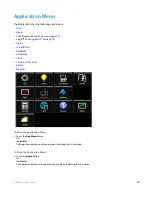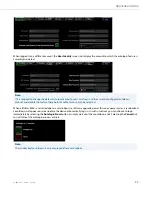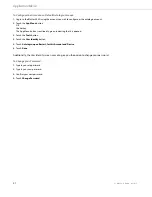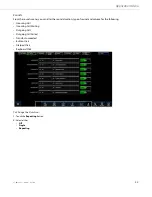Telephone Feature Controls
37
41-001484-11 Rev00 – 09.2013
To Add a Contact to Your Favorites:
To Remove a Contact from Your Favorites:
To Apply Color-Coding to a Contact in Your Favorites:
To Move Contact Entries Within the Favorites Menu:
To Create Labels from Unused Cells:
1.
In the telephone feature controls, touch the
Contacts
button.
2.
Touch the arrow on a contact button to open the contact’s information screen.
3.
Touch the
Add to Favorites
button.
4.
Touch
Done
.
You will now see your contact in your Favorites menu on the home screen.
Note:
Newly created favorites are placed in the first available slot on the first available page and are highlighted in green.
1.
In your Favorites menu, touch the arrow on a contact button to open up the contact’s information screen.
2.
Touch
View Full Contact Information
.
3.
Touch the
Delete Favorite
button.
The contact has been removed from your favorites.
1.
In your Favorites menu, touch the arrow on a contact button to open up the contact’s information screen.
2.
Touch
View Full Contact Information
.
3.
Select a color from the list of available colors under the
Favorite
heading.
4.
Touch
Done
.
You will now see the entry in your Favorites menu with he selected color-coding option applied.
1.
In your Favorites menu, touch and hold the contact entry you wish to move.
The entry will be highlighted in green.
2.
Drag and drop the selected contact entry into the desired slot.
You will now see the entry in the desired slot.
Note:
Entries can be placed in a slot on any of the three pages. To move the contact entry to a different page, drag the
selected entry to the extreme right or extreme left and drop the entry into the desired slot.
1.
In your Favorites menu, touch and hold an unused cell (i.e. an empty cell containing no entries).
A cursor will appear allowing you to edit the cell to use as a label.
2.
Edit the label by using the on-screen keyboard.
3.
Touch
Enter.
You will now see your label in your Favorites menu on the home screen. The label can now be moved within the
Favorites menu in the same fashion as a contact entry.