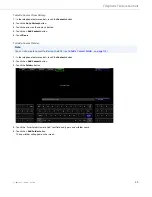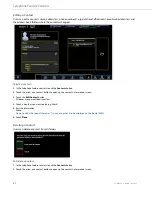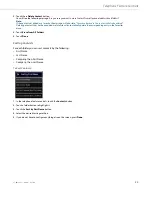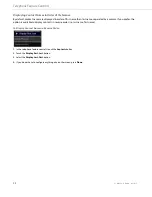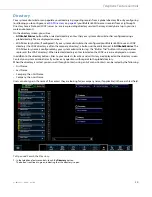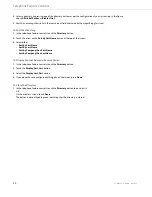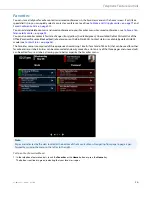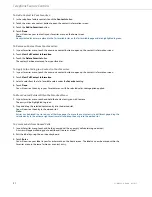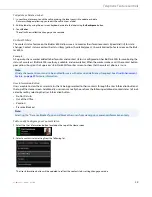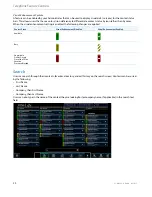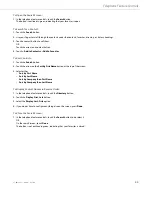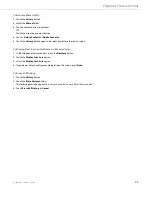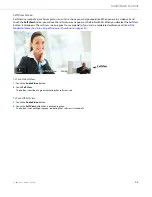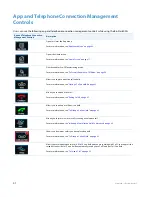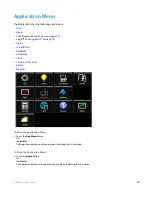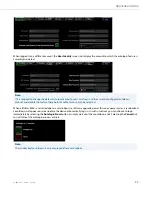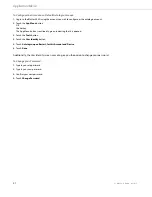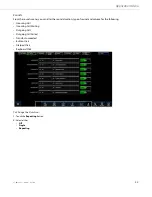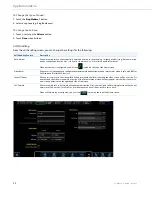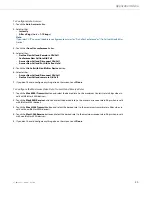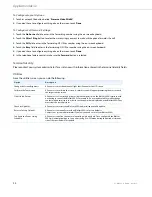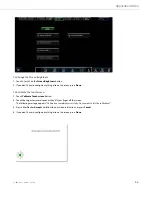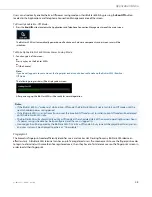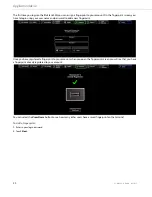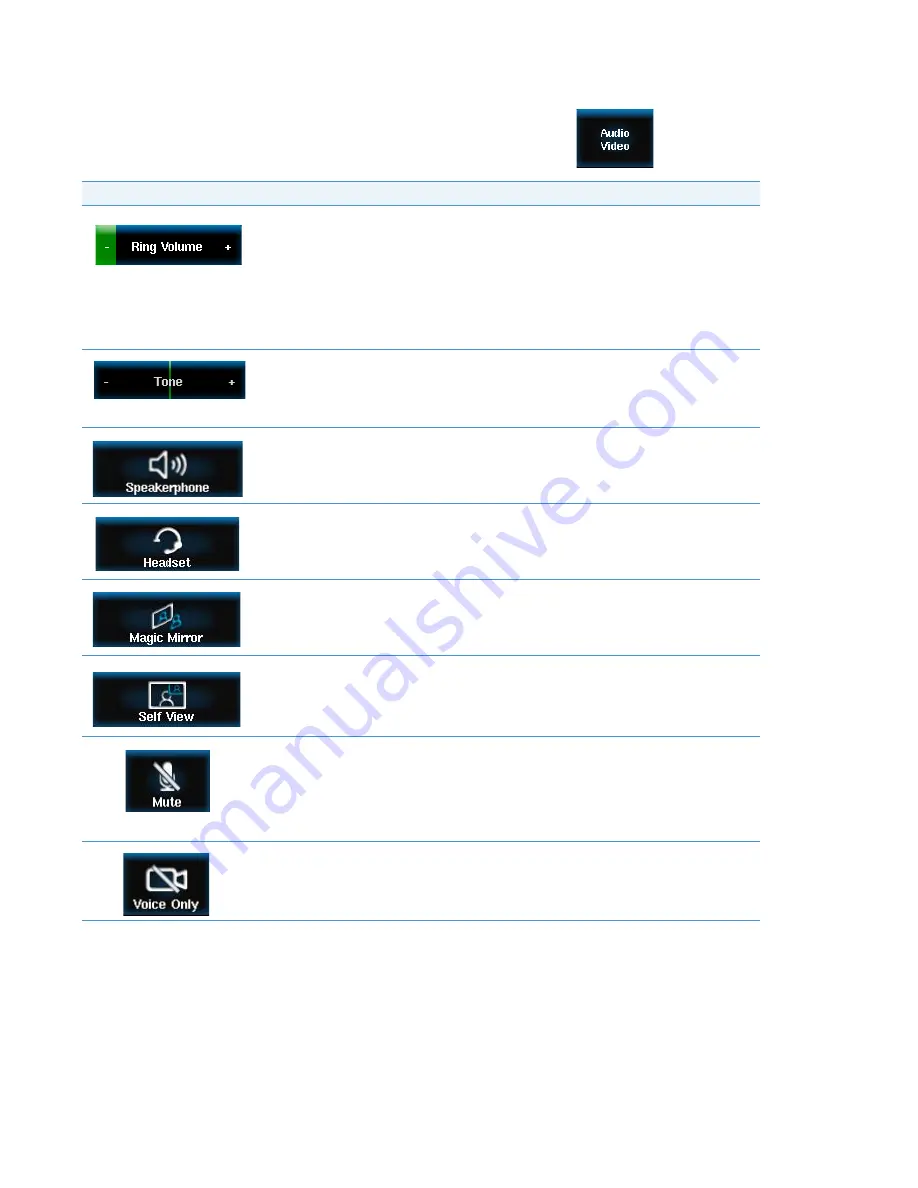
41-001484-11 Rev00 – 09.2013
44
Audio/Video Controls
Users can adjust the audio and video settings through the Audio/Video button
on the main screen. The
BluStar 8000i has the following Audio/Video controls:
Audio/Video Control
Description
Allows you to adjust the ringer volume on your BluStar 8000i. You can decrease the volume
by pressing the
(-)
sign and increasing it by pressing the
(+)
sign. Users can also change the
volume by pressing the
Volume Control
key on the phone.
To change the volume of incoming calls, button clicks etc. users can go to the sounds screen
in the tools menu, see
“Sounds”
on
page 52.
Note:
If you want to adjust the volume of the other party, use the volume button in the call options
panel menu on the call screen.
Allows you to adjust the tone equalization of the audio heard from the BluStar 8000i speaker
while using the speakerphone. You can change the tone equalization to your liking by press-
ing the (-) and (+) signs.
For more information, see
“Using Handsfree Speakerphone”
on
page 78.
Allows you activate the speakerphone.
For more information, see
“Using Handsfree Speakerphone”
on
page 78.
Allows you to activate the headset.
For more information about the Headset Key, see
“Using a Headset”
on
page 78.
Opens the magic mirror.
For more information, see
“Magic Mirror Screen”
on
page 45.
Turns on self view. When you are in a call or on the Magic Mirror screen, you will be able to see
yourself in the bottom right-hand corner of the screen.
For more information, see
“Self View Screen”
on
page 46.
Mutes the microphones on your BluStar 8000i so that other parties cannot hear you.
For more information, see
“To Mute Your BluStar 8000i:”
on
page 81.
Note:
If you want to mute the other party, use the Mute button in the Options menu on the Call
screen (see
“To Mute a Caller:”
on
page 81).
Turns off the camera so that only voice is available during the call. When you select voice only,
you will see the video mute indicator around the camera turn off indicating that the video is
turned off. When you de-select it (video is on) the video mute indicator is green.
For more information, see
“To Answer a Call with Voice Only:”
on
page 79.