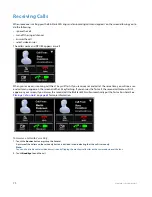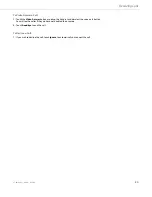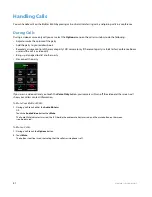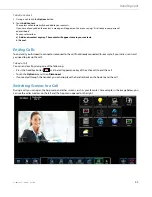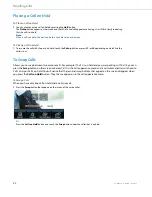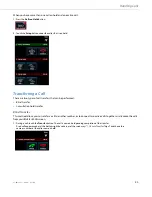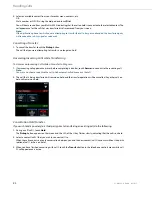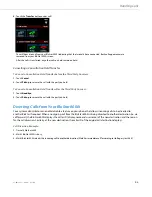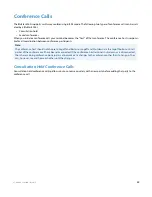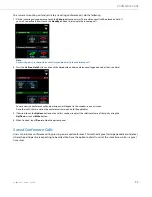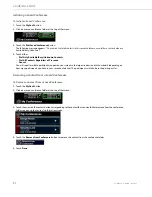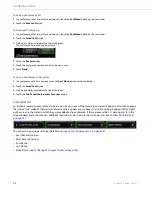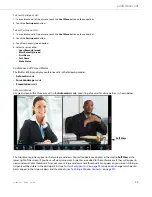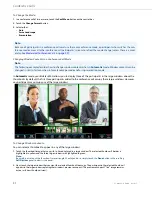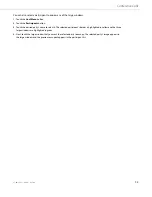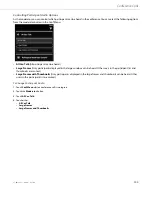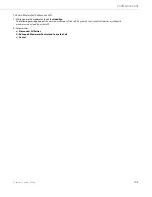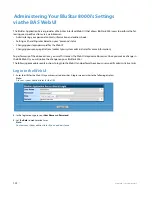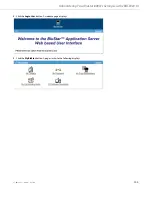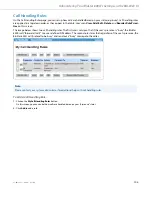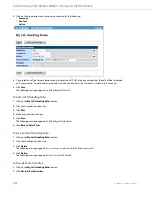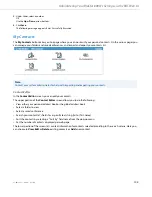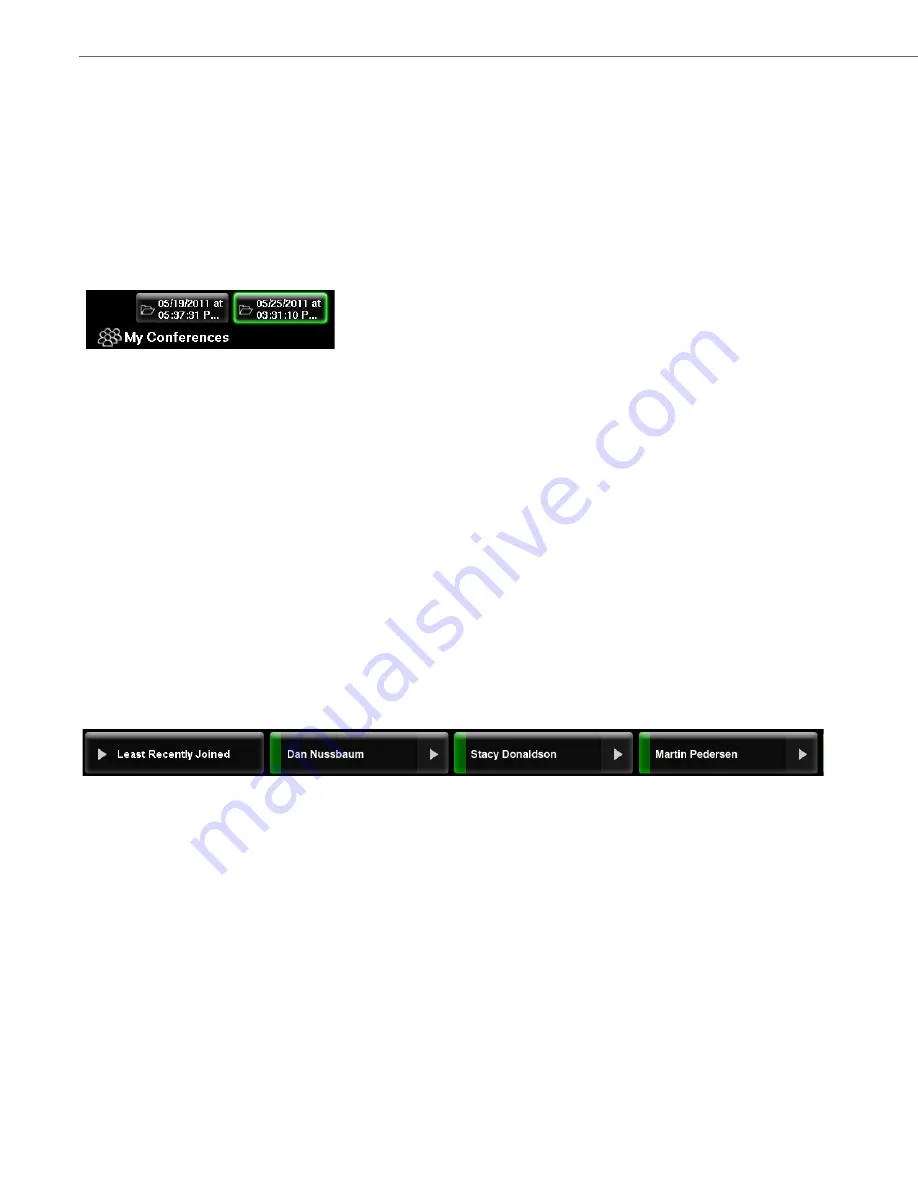
Conference Calls
93
41-001484-11 Rev00 – 09.2013
To Save a Conference Call:
To Rename a Conference:
To Save a Conference to Favorites:
Participant List
Participants remote to your terminal who are not shown in one of the three large windows appear in a thumbnail image
that shows “live” video of that party (audio-only callers appear as gray boxes). Up to 8 thumbnails appear (left-to-right)
on the screen in the order in which they were added to the conference. If there are more than 11 participants (3 in the
large windows and 8 thumbnails), additional participants are shown in the participant list (see
To View Participant List:
on
page 94
).
You can sort the participant list by the following (see
To Sort Participant List:
on
page 94
):
•
Least Recently Joined
•
Most Recently Joined
•
First Name
•
Last Name
•
Mute Status (see
To Change Participant Audio:
on
page 100
)
1.
In a conference call of two or more participants, touch the
Conf Menu
button on the control bar.
2.
Touch the
Save Conf
button.
1.
In a conference call of two or more participants, touch the
Conf Menu
button on the control bar.
2.
Touch the
Saved Conf
button.
3.
Click on a conference folder at the top of the screen.
The conference has a date and time name.
4.
Touch the
Rename
button.
5.
Touch the conference name and re-enter the new name.
6.
Touch
Done.
1.
In a conference call of two or more, touch the
Conf Menu
button on the control bar.
2.
Touch the
Saved Conf
button.
3.
Click on a conference folder at the top of the screen.
4.
Touch the
Add Saved Conference to Favorites
button.