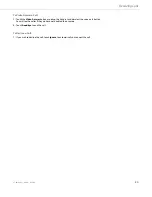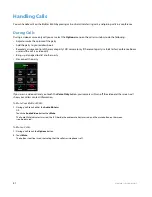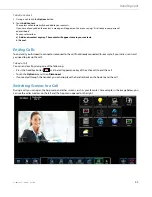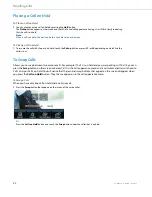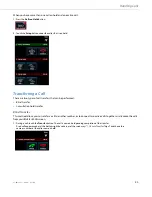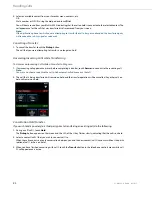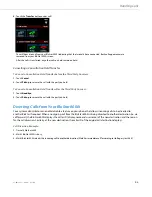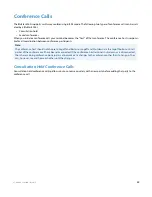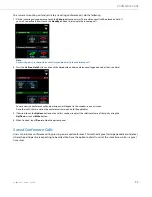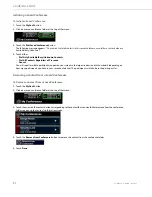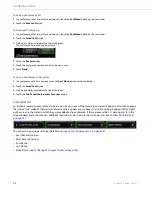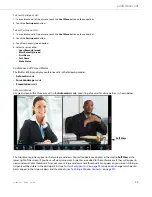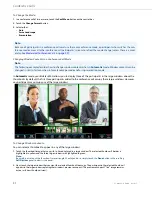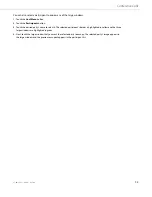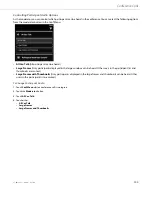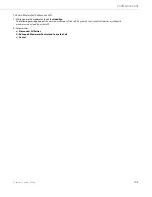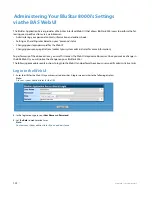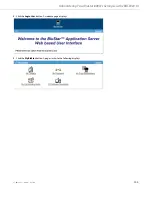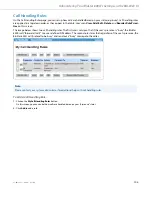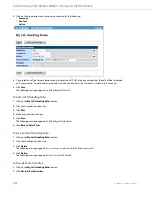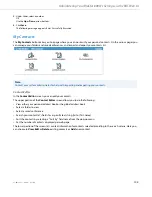Conference Calls
41-001484-11 Rev00 – 09.2013
94
To View Participant List:
To Sort Participant List:
Conference Call Screen Modes
The BluStar 8000i can display conference calls in the following modes:
•
Automatic
mode
•
Force Landscape
mode
•
Presentation
mode
Automatic Mode
A typical screen with a three-way call in the
Automatic
mode, consisting of yourself and two parties, is shown below.
The two remote parties appear in the two large windows. Your call appearance displays in the smaller
Self View
at the
lower right of the screen (if you have self view turned on). As parties are added to the conference call, they will appear in
new windows and/or thumbnails. A maximum or 3 large windows and 8 thumbnails can appear on your screen. Other par-
ticipants will be visible in the participant list (see
To View Participant List:
on
page 94
) and you can change which partici-
pants appear in the large windows and thumbnails (see
To Change Window Contents:
on
page 97
).
1.
In a conference call of two or more, touch the
Conf Menu
button on the control bar.
2.
Touch the
Participants
button.
1.
In a conference call of two or more, touch the
Conf Menu
button on the control bar.
2.
Touch the
Participants
button.
3.
Touch least recently joined button.
4.
Select to sort by either:
•
Least Recently Joined
•
Most Recently Joined
•
First Name
•
Last Name
•
Mute Status
Self View