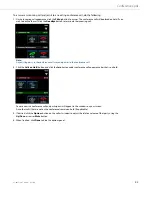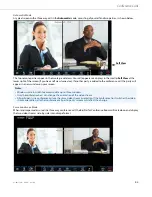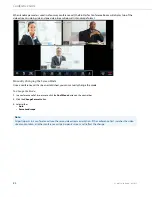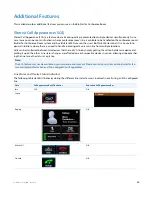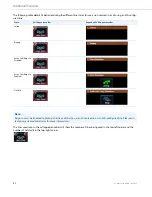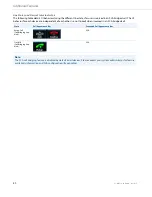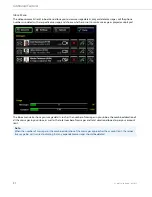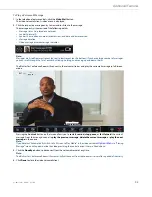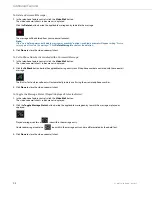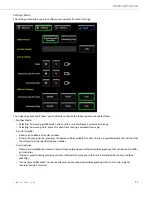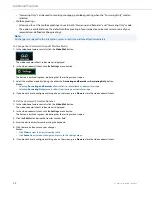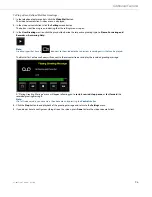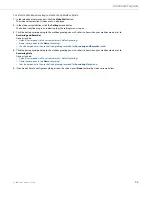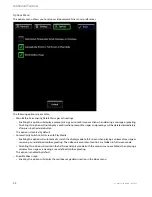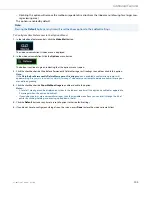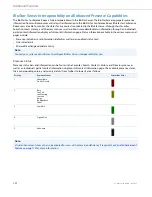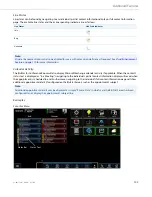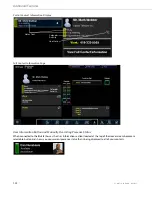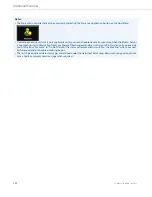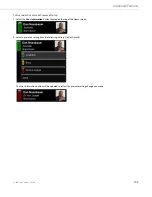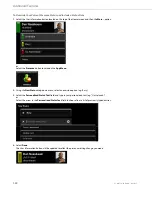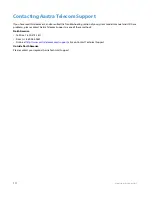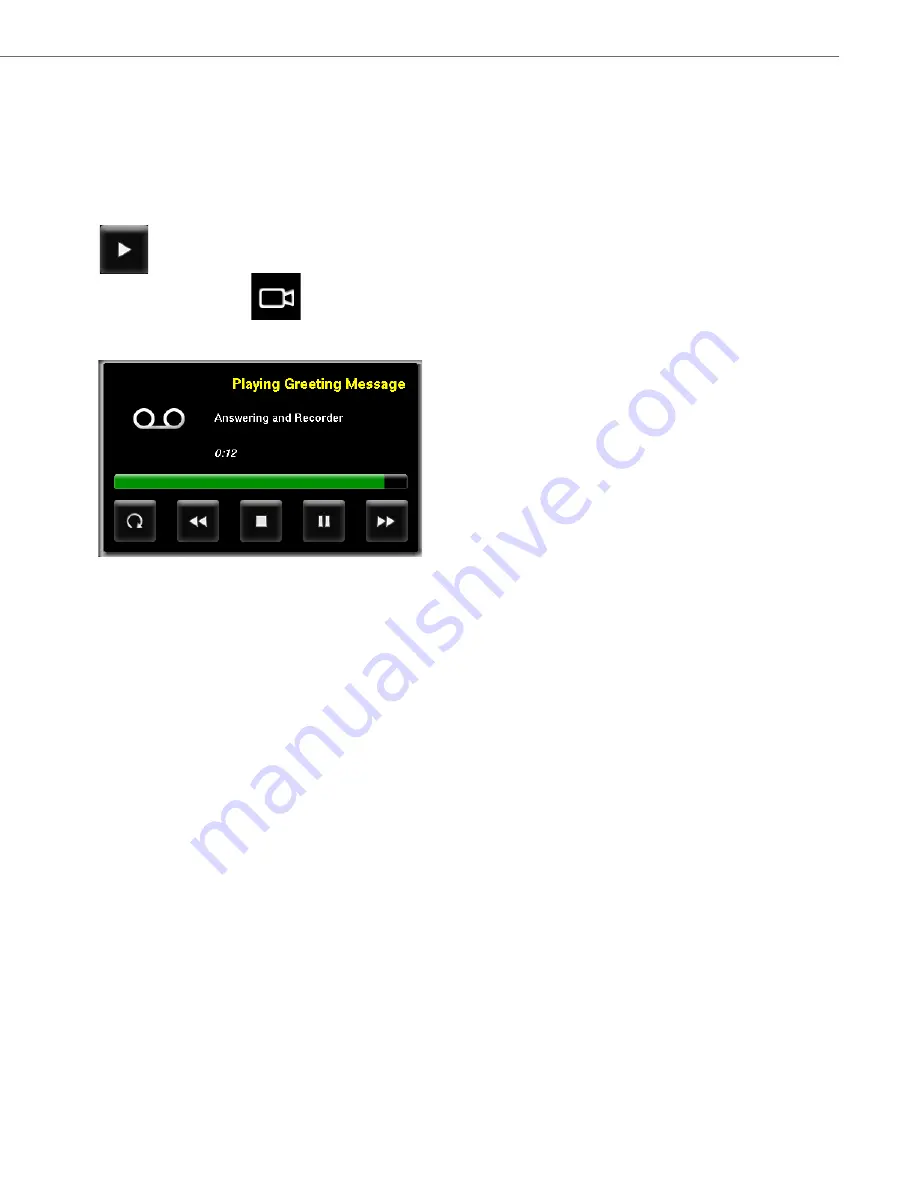
Additional Features
41-001514-01 Rev00 – 09.2013
96
To Play a User-Defined Mailbox Greetings:
1.
In the telephone feature controls, click the
Video Mail
button.
The video voicemail client’s inbox menu is displayed.
2.
In the video voicemail client, click the
Settings
menu button.
The button is outlined in green, indicating that the settings menu is open.
3.
In the
User Greetings
section, click the play button beside the respective greeting type (i.e.
Name
,
Answering and
Recorder
, or
Answering Only
).
Note:
Greeting types that have a
icon next to them indicate that a previous recording exists that can be played.
The BluStar for Conference Room will connect to the voicemail server and play the recorded greeting message.
A “Playing Greeting Message” menu will appear allowing you to
restart
,
rewind
,
stop
,
pause
, or
fast forward
the
recorded greeting message.
Note:
If in full-screen mode, you can access the above menu by pressing the
Controls
button.
4.
Click the
Stop
button to end playback of the greeting message and return to the
Settings
menu.
5.
If you do not have to configure anything else on the screen, press
Done
to close the video voicemail client.