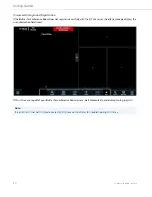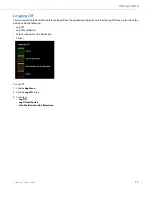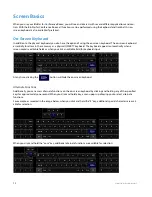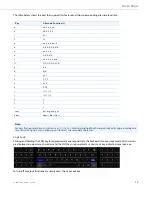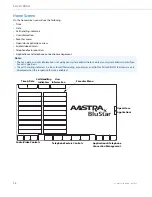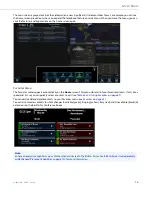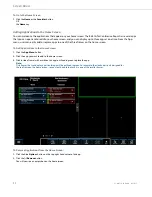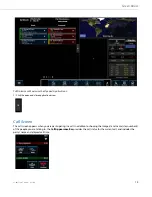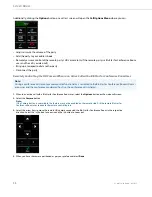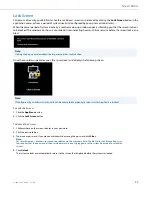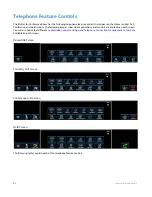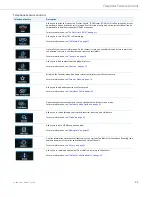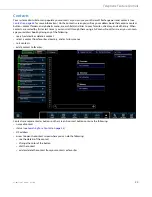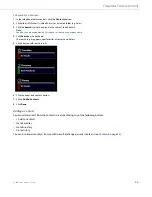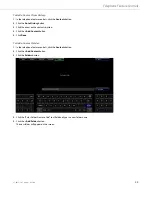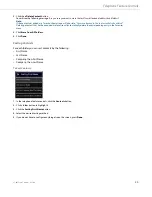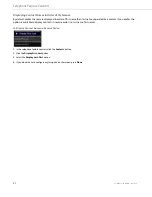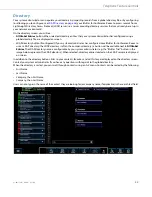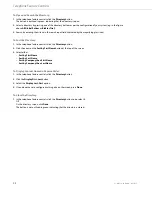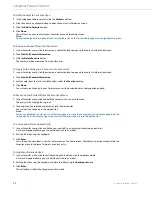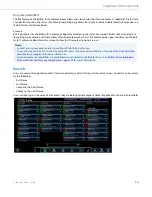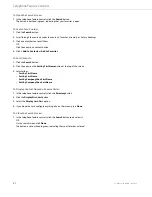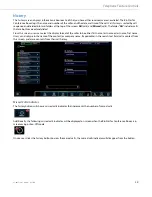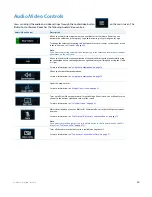Telephone Feature Controls
25
41-001514-01 Rev00 – 09.2013
To Open the Contacts Screen
To Close the Contacts Screen:
Contact Status
Contact buttons for BluStar for Conference Room users can show their status on the left-hand side of the button. The fol-
lowing statuses can be seen on the BluStar for Conference Room:
•
Available (green)
•
Ringing (yellow)
•
Busy (red)
•
Unavailable (black)
Searching for a Contact
You can search for contacts by going to any of the following:
•
Your contacts list (all entries or unfiled entries)
•
Favorites
•
Directory
•
History (call history)
1.
In the telephone feature controls, click the
Contacts
button.
The button is outlined in green, indicating that the contacts screen is open.
1.
In the telephone feature controls, click the
Contacts
button to de-select it.
OR
On the contacts screen, click
Done
.
The button is not outlined in green, indicating that the contacts screen is closed.
Notes:
•
Contact status is configurable in SIP Call Server mode (see
•
Enhanced presence capabilities are available when connected to the BluStar Server. See