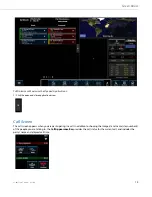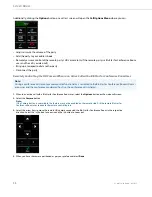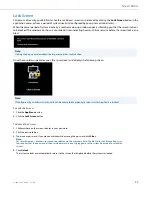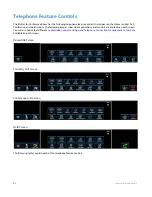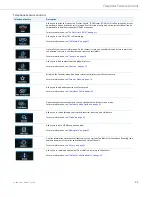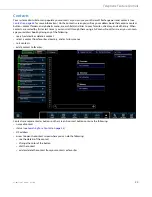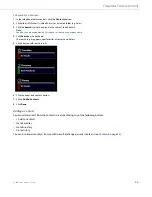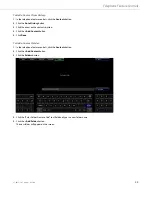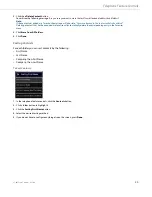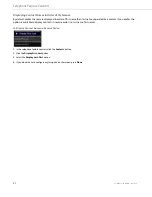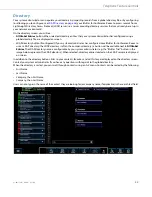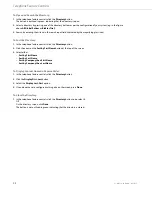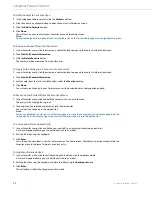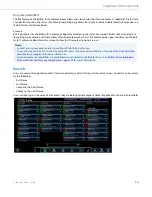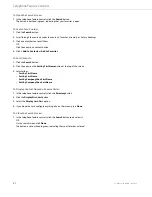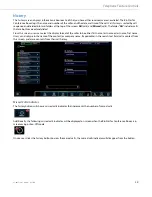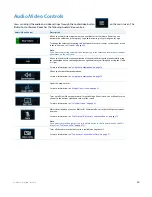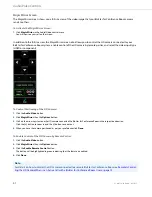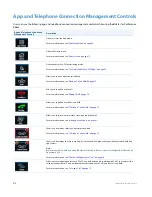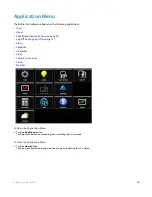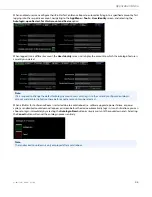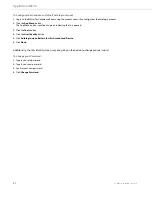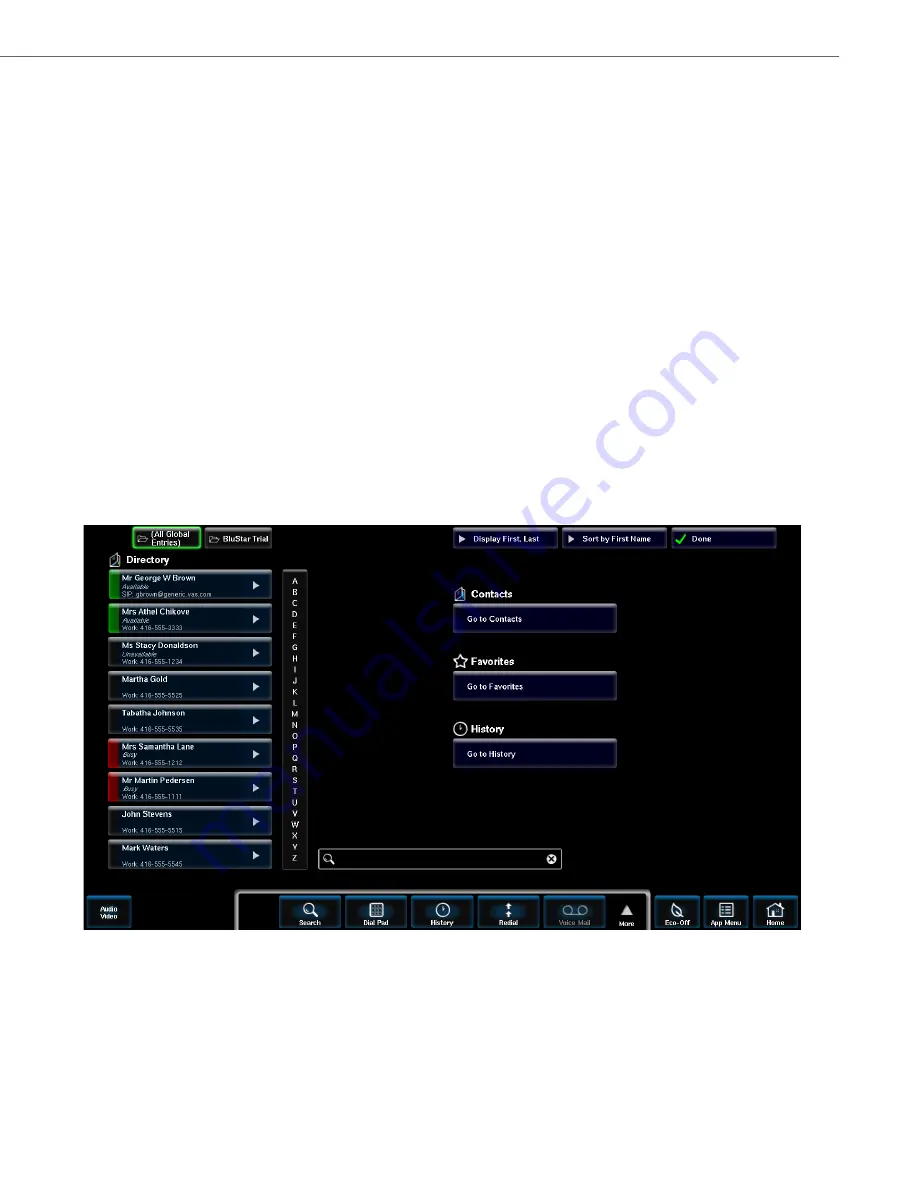
Telephone Feature Controls
41-001514-01 Rev00 – 09.2013
32
Directory
Your system administrator can populate your directory by importing records from a global directory file or by configuring
(or allowing you to configure, see
) your BluStar for Conference Room to access records from a
Lightweight Directory Access Protocol (LDAP) server (i.e. a server providing directory services that may already be set up in
your network environment).
On the directory screen, you will see:
•
All Global Entries
button: When selected, directory entries that your system administrator has configured using a
global directory file are displayed on screen.
•
LDAP directory button (if configured): If your system administrator has configured your BluStar for Conference Room to
use an LDAP directory (the LDAP directory is often the company directory), a button will be available next to
All Global
Entries
. The LDAP directory name is configurable by your system administrator (e.g. the “BluStar Trial” button in the
image below represents the LDAP directory). When selected, directory entries located on the LDAP server are displayed
on screen.
In addition to the directory buttons, links to your contacts, favorites, and call history are displayed on the directory screen.
Contact your system administrator if you have any questions with regards to the global directory.
When the directory is sorted, you can scroll through contacts using an A-Z menu. Contacts can be sorted by the following:
•
First Name
•
Last Name
•
Company, then First Name
•
Company, then Last Name
Users can also type in the name of the contact they are looking for (or company name, if applicable) in the search text field.