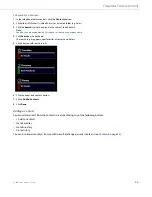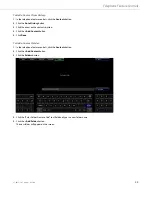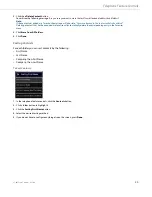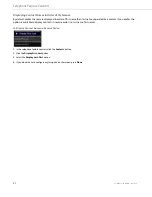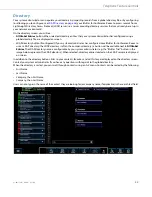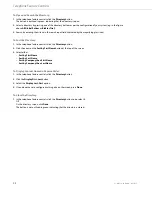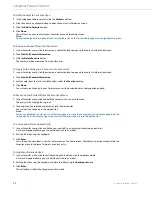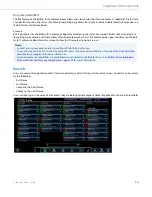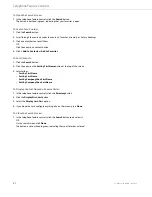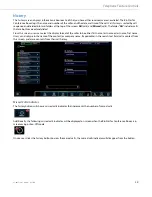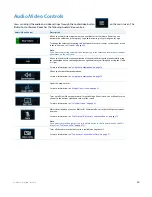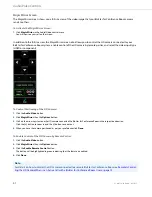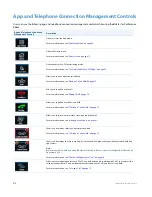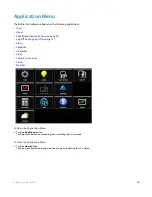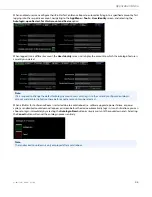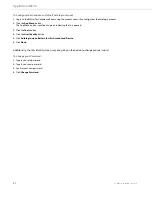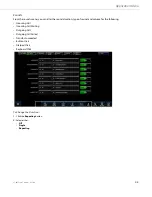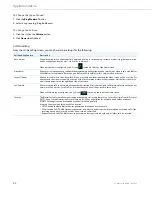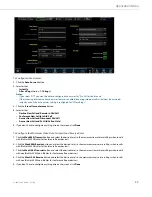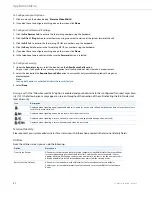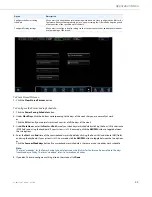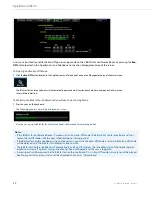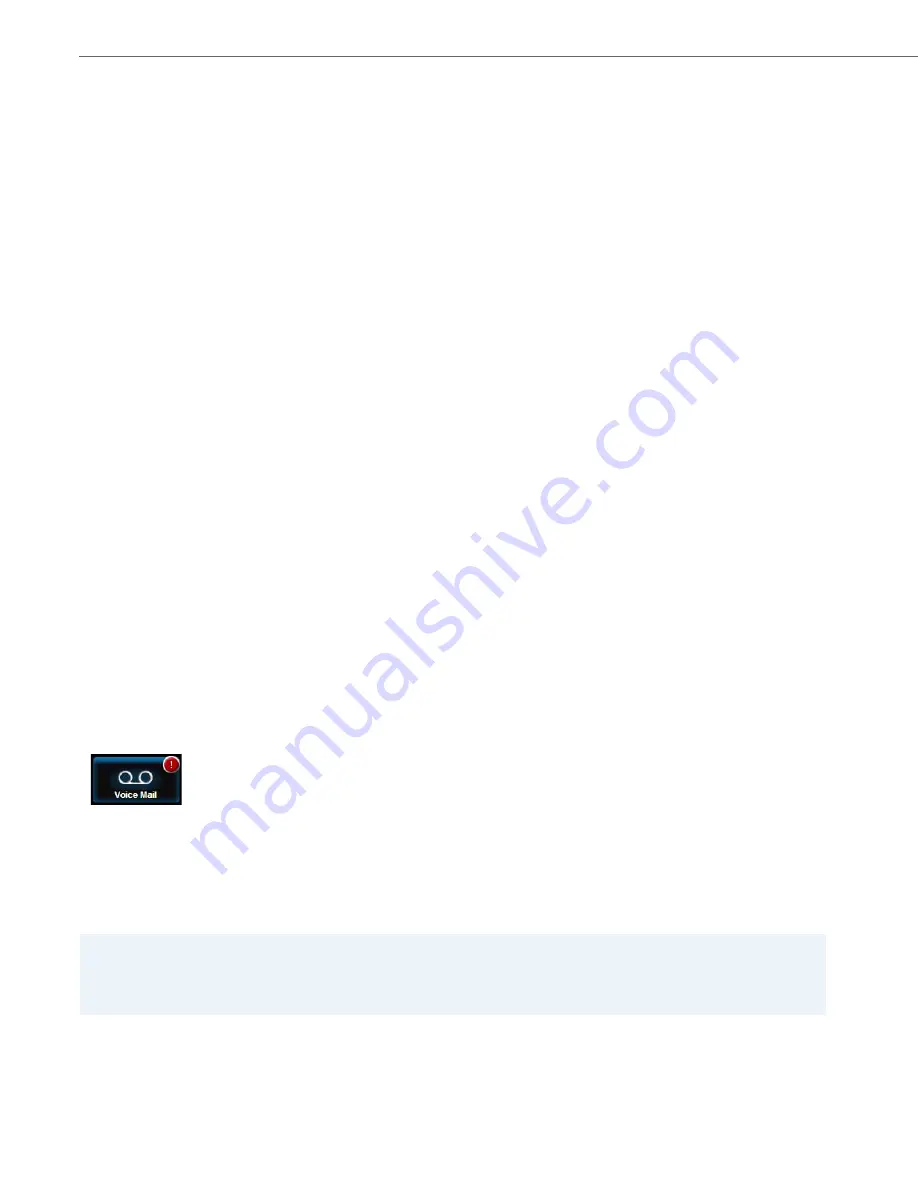
Telephone Feature Controls
39
41-001514-01 Rev00 – 09.2013
To Retrieve Missed Calls:
To Display Directory Contact Names in Reverse Order:
To Erase Call History:
Voicemail
Clicking the voicemail button allows you to directly dial your voicemail and access your messages. Your voicemail must
be setup by your system administrator before you can access it. Contact your system administrator for more information.
The BluStar for Conference Room displays up to 99 voicemail messages for an account even if the number of voicemail
exceeds the limit.
Message Indicator
The voicemail button will show a (!) to indicate that there is a new voicemail.
Once a user clicks the voicemail button to listen to the messages, the message indicator will disappear from the button.
Using Voicemail
1.
Click the
History
button.
2.
Select the
Missed
folder.
3.
Click a contact button to call them.
OR
Click the arrow on a contact button.
4.
Click
+ Add to Contacts
or
Add to Favorites
.
5.
Click the
History
button again to de-select it and close the search screen.
1.
In the telephone feature controls, click the
Directory
button.
2.
Click the
Display First, Last
button.
3.
Select the
Display Last, First
option.
4.
If you do not have to configure anything else on the screen, press
Done
.
1.
Click the
History
button.
2.
Click the
Erase History
button.
The following message appears:
Are you sure you want to erase all call history entries?
3.
Click
Erase Call History
or
Cancel
.
1.
Click the
Voice Mail
button.
You will be connected to a voicemail server where you can enter in your password to retrieve your messages.
Note:
If the video voicemail client feature is configured on the respective BluStar for Conference Room system, pressing the
telephone feature controls Video Mail button initiates the video voicemail client instead of connecting you directly to
your voicemail server. Refer to
for more information.