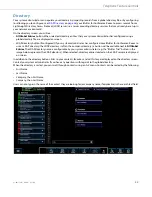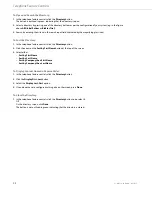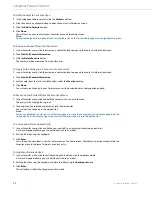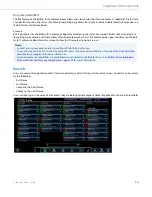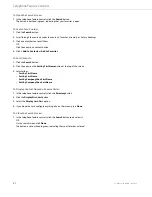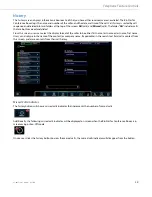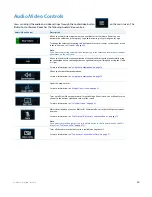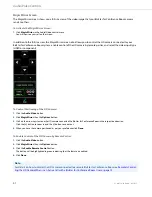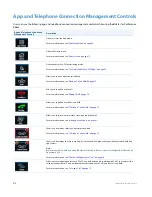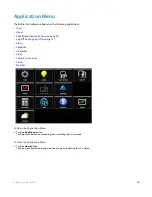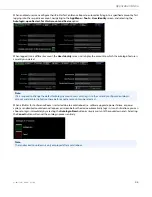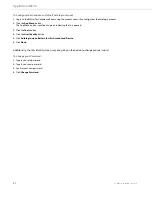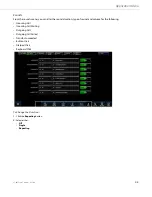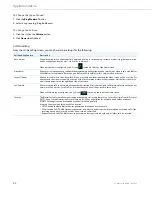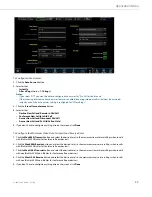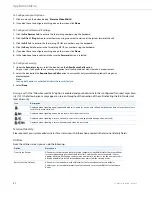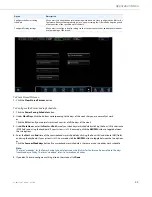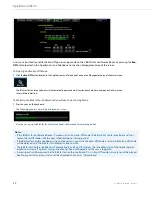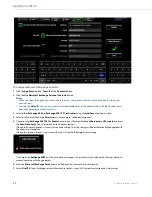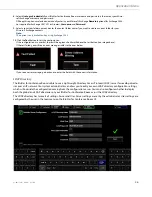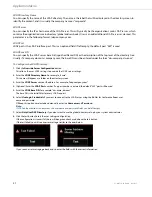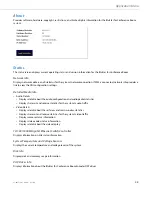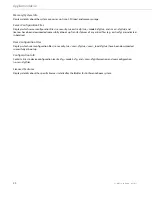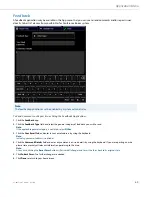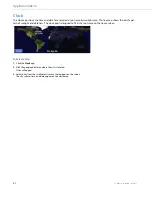Application Menu
41-001514-01 Rev00 – 09.2013
46
When enabled, users can configure their BluStar for Conference Room to automatically login to a specified account by first
logging in to the respective account, navigating to the
App Menu
>
Tools
>
User Identity
screen, and selecting the
Autologin, upon Restart, for this Account and Device
option.
When logged in to a different account, the
User Identity
screen will display the account to which the autologin feature is
currently associated.
When a BluStar for Conference Room is restarted due to a cold reboot (i.e. software upgrade, power failure, or power
cycle), a randomized countdown will appear on screen before the device automatically logs in. In such situations, you can
choose to login immediately by selecting the
Autologin Now
button or simply wait until the countdown ends. Selecting
the
Cancel
button will cancel the autologin process entirely.
Note:
If it is required to change the default autologin account, users must log in to the currently configured autologin
account and disable the feature there before another account can be selected.
Note:
The randomized countdown is only employed after a cold reboot.