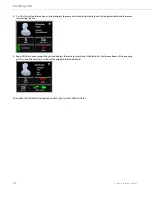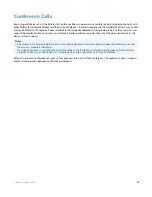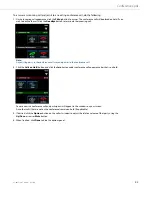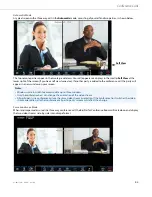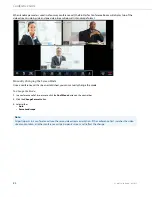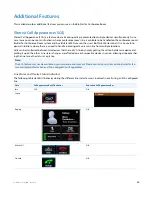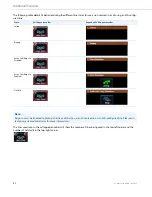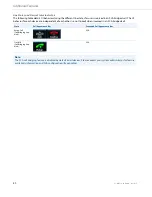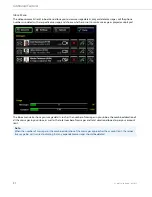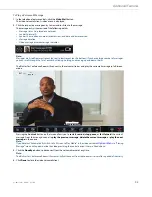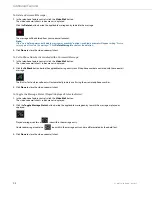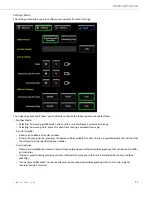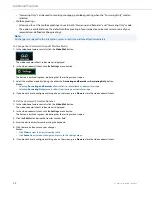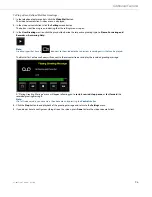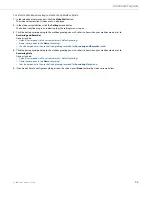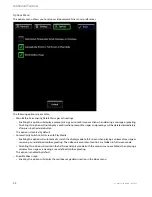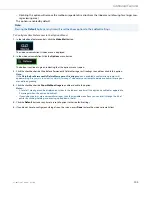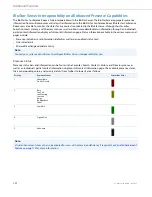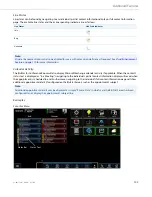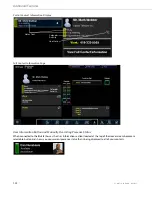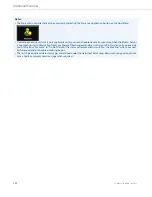Additional Features
41-001514-01 Rev00 – 09.2013
92
To Play a Voicemail Message:
1.
In the telephone feature controls, click the
Video Mail
button.
The video voicemail client’s inbox menu is displayed.
2.
Click the respective message entry to view and/or listen to the message.
The message entry is comprised of the following details:
•
Message status (i.e. played or unplayed)
•
Sender’s picture ID
•
Sender’s name, phone number (or extension), and date and time received
•
Message duration
•
Video message or voice message indicator
Note:
Messages are listed from most recent (on top) to least recent (on the bottom). If you have a large number of messages,
you can scroll through the list of entries by clicking, holding, and moving up and down the list.
The BluStar for Conference Room will connect to the voicemail server and play the voicemail message in full-screen
mode.
Pressing the
Controls
button on the screen allows you to
restart
,
rewind
,
stop
,
pause
, or
fast forward
the current
message. From this menu you can also
play the previous message
,
delete the current message
, or
play the next
message
in the queue.
Note:
If you deselect “Automatically Switch to Full Screen to Play Media” in the video voicemail
, a “Playing
Message” menu will appear beside the video providing the control options that are listed above.
3.
Click the
Goodbye
button to disconnect from the voicemail server at any time.
Note:
The BluStar for Conference Room will automatically disconnect from the voicemail server after a period of inactivity.
4.
Click
Done
to close the video voicemail client.
V
oicemail Server
Fri Sept 14 04:54:18 PM
Fri Sept 14 04:54:18 PM
V
Voicemail Server
oicemail Server
6:23 pm
6:23 pm
Fri
Fri
Sep 14
Sep 14
I