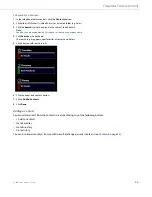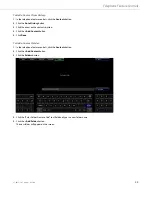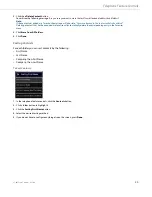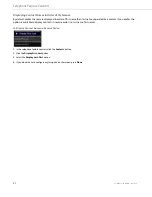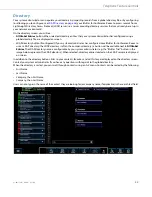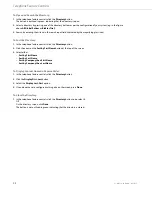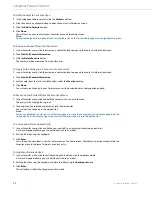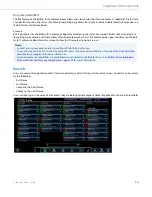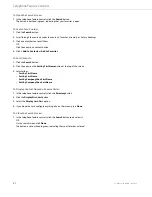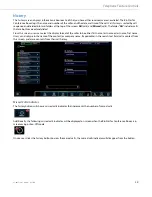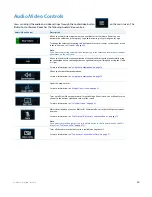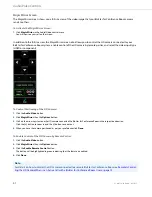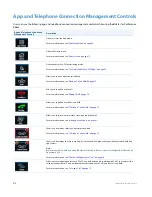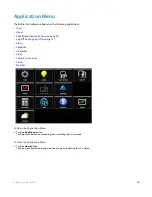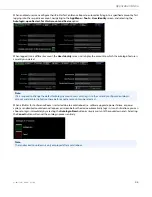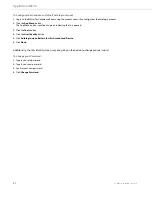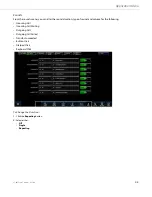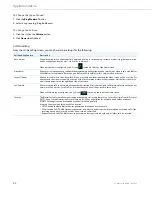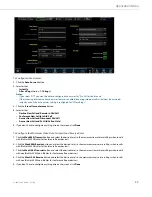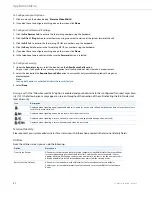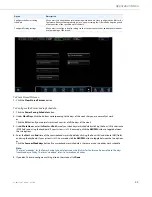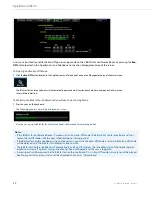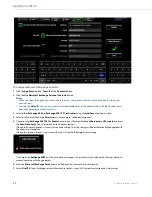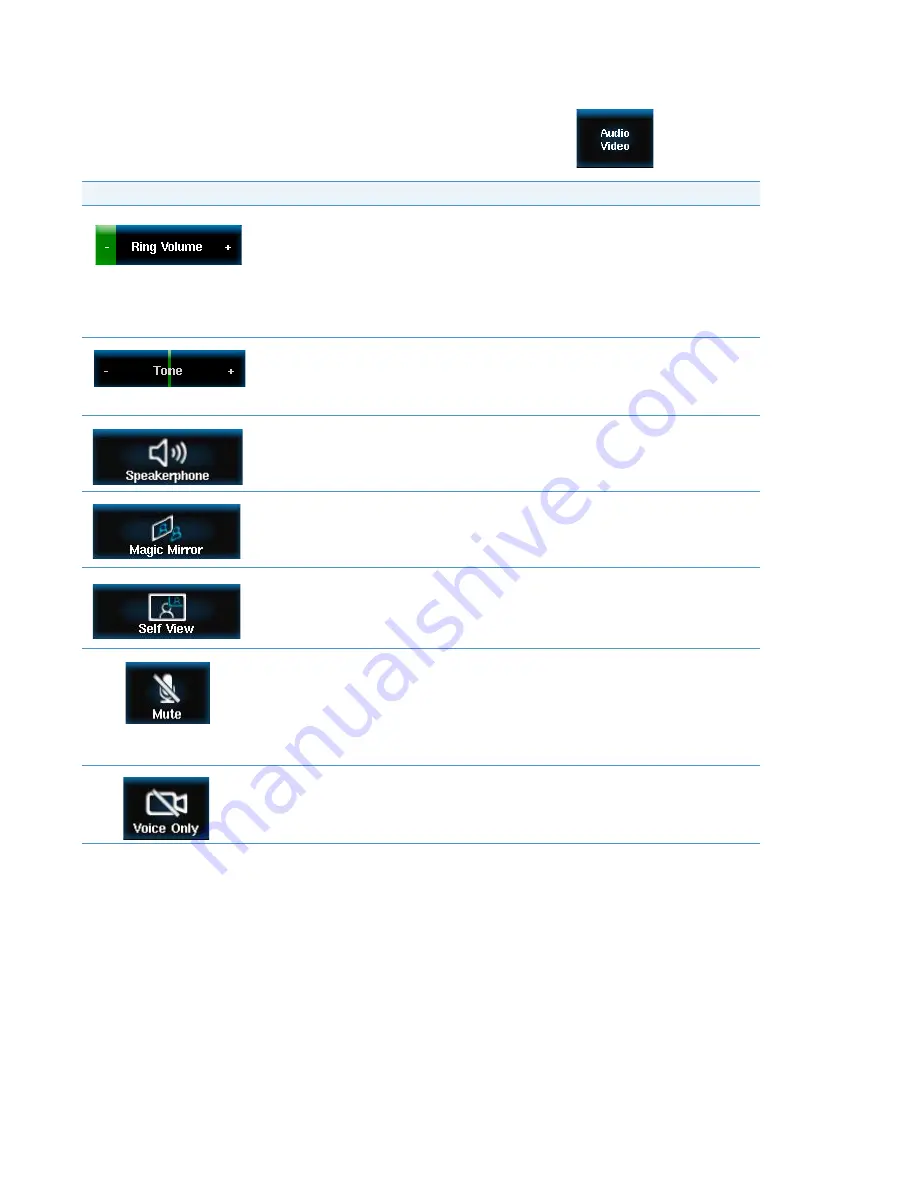
41-001514-01 Rev00 – 09.2013
40
Audio/Video Controls
Users can adjust the audio and video settings through the Audio/Video button
on the main screen. The
BluStar for Conference Room has the following Audio/Video controls:
Audio/Video Control
Description
Allows you to adjust the ringer volume on your BluStar for Conference Room. You can
decrease the volume by pressing the
(-)
sign and increasing it by pressing the
(+)
sign.
To change the volume of incoming calls, button clicks etc. users can go to the sounds screen
in the tools menu, see
Note:
If you want to adjust the volume of the other party, use the volume button in the call options
panel menu on the call screen.
Allows you to adjust the tone equalization of the audio heard from the speaker while using
the speakerphone. You can change the tone equalization to your liking by pressing the (-) and
(+) signs.
For more information, see
Allows you activate the speakerphone.
For more information, see
Opens the magic mirror.
For more information, see
Turns on self view. When you are in a call or on the Magic Mirror screen, you will be able to see
yourself in the bottom right-hand corner of the screen.
For more information, see
on
Mutes the microphones on your BluStar for Conference Room so that other parties cannot
hear you.
For more information, see
“To Mute Your BluStar for Conference Room:”
on
Note:
If you want to mute the other party, use the Mute button in the Options menu on the Call
screen (see
Turns off the camera so that only voice is available during the call.
For more information, see