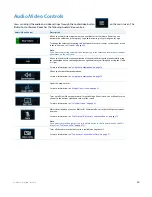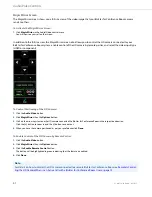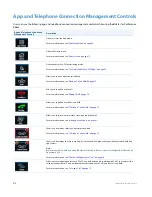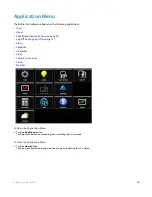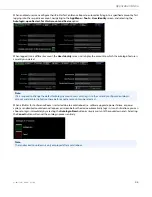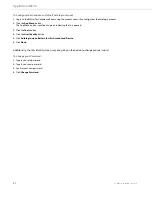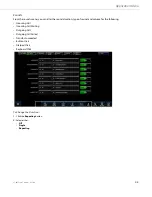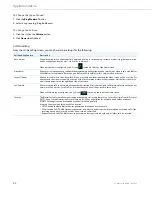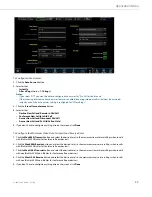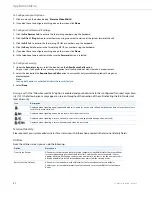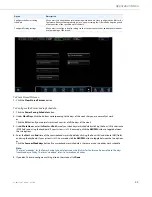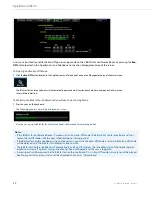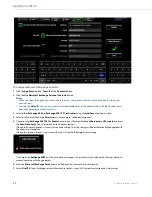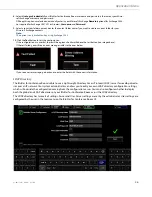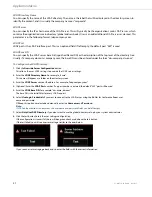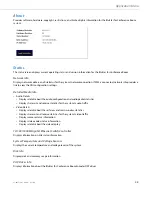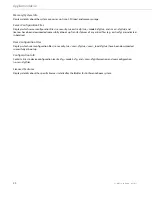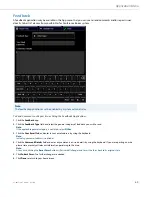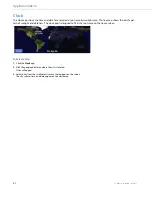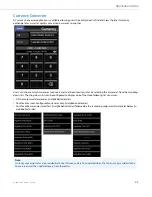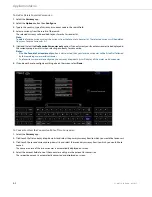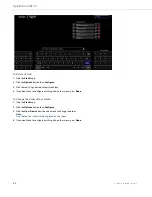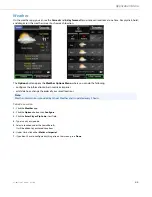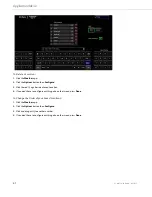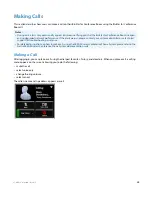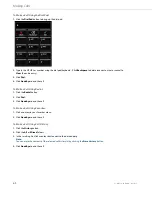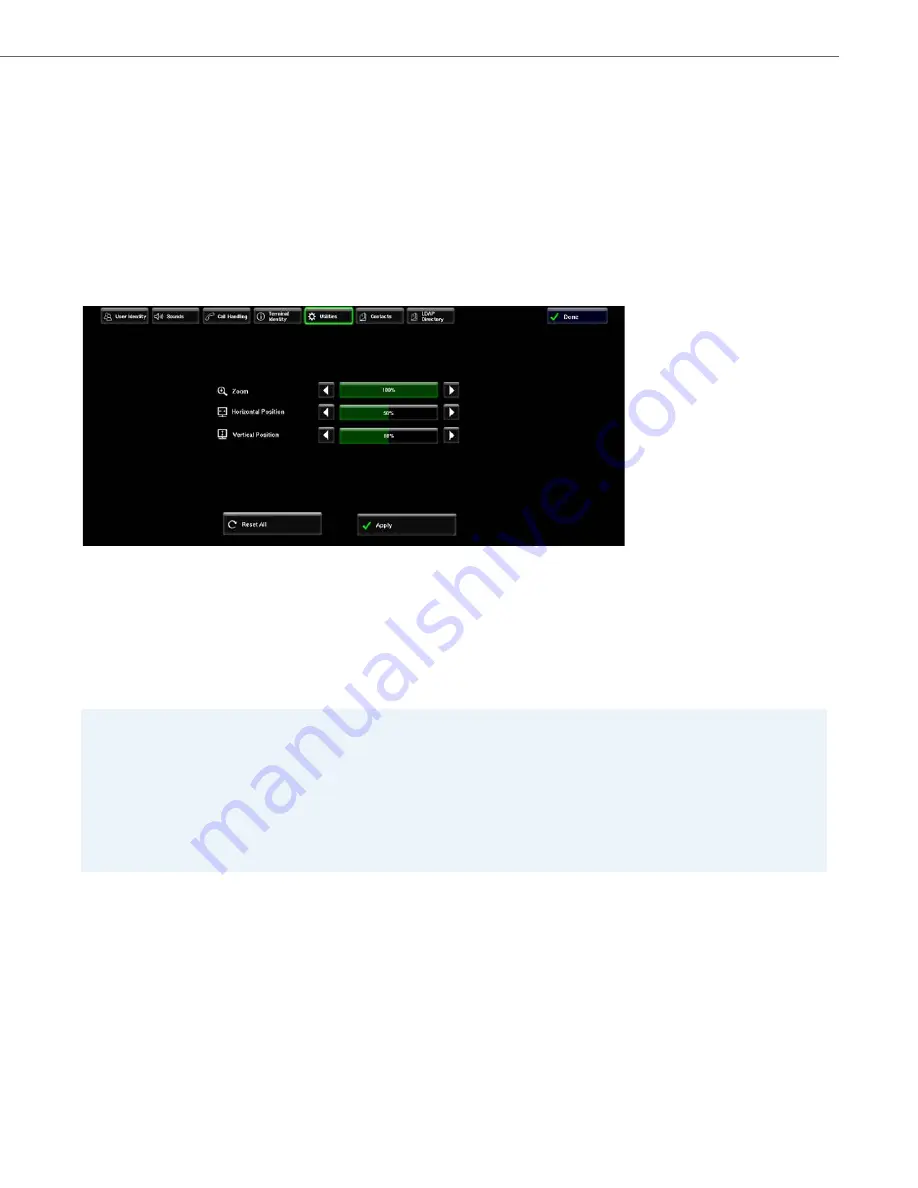
Application Menu
41-001514-01 Rev00 – 09.2013
54
To Configure Display Settings:
Contacts
Users can import their Microsoft Exchange contacts into their BluStar for Conference Room address book. This allows users
to stay in sync with their business contacts. Any changes (i.e. create, modify, or delete) made to contacts on the BluStar for
Conference Room and/or on their PC will automatically update the Microsoft Exchange contacts in real time. Users can
also use Secure Sockets Layer (SSL), which provides secure communications over the Internet. All data exchanged is also
encrypted to increase security.
1.
Click the
Display Settings
button.
Note:
Click the
Reset All
button at any time to reset the display settings to their default values.
2.
Click on the
left
or
right
arrow
buttons for the
Zoom
option to increase or decrease the amount of zoom.
3.
Click on the
left
or
right
arrow
buttons for the
Horizontal Position
option to shift the UI to the left or right on the
display.
4.
Click on the
left
or
right
arrow
buttons for the
Vertical
Position
option to shift the UI up or down on the display.
5.
If you don't have to configure anything else on the screen, click
Apply
.
Notes:
•
If you use Microsoft Exchange personal contacts, you wont be able to access your personal contacts set up by your
system administrator.
•
Microsoft Exchange 2007 is not supported (i.e. Microsoft Exchange version must either 2003 or 2007 SP1 or greater).
•
When upgrading from Exchange 2003 to Exchange 2007 SP1 or greater, as the contact unique ID is different between
the two interfaces, a favorite created using Exchange 2003 must be recreated when Exchange 2007 SP1 or greater is
configured.
•
Exchange 2007 SP1 or greater contact pictures are supported and take precedence over picture IDs stored on any
configured image servers.