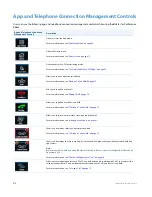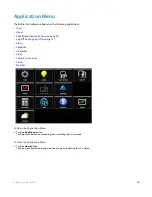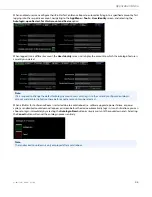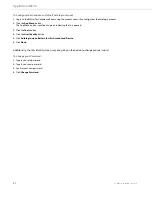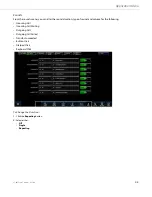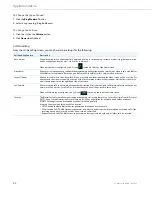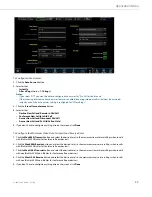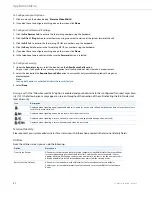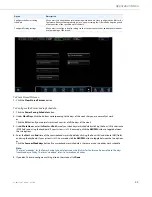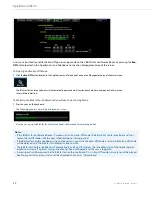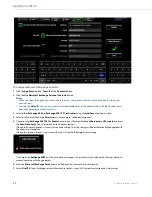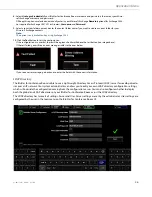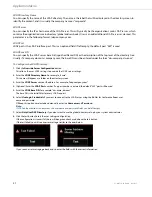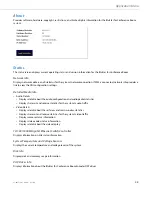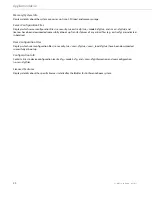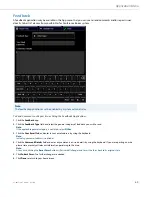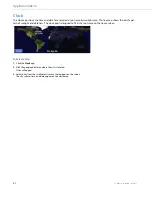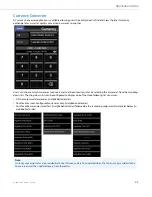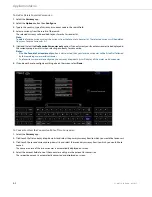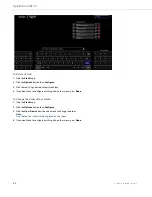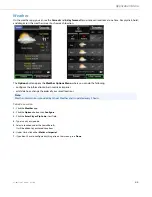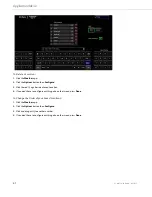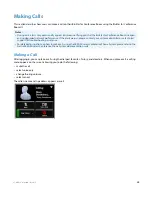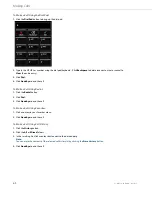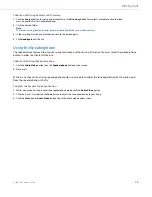Application Menu
41-001514-01 Rev00 – 09.2013
56
LDAP Directory
The BluStar for Conference Room is able to use a Lightweight Directory Access Protocol (LDAP) server for reading directo-
ries over an IP network. Your system administrator can allow you to edit your own LDAP directory configuration settings,
which will override the configuration coming from the configuration server. You can also configure whether to display
both the global and LDAP directories on your BluStar for Conference Room or just the LDAP directory.
The LDAP directory has two sets of settings: Server and User. Server settings are set by the administrator. User settings are
configured by the user in the tools menu on the BluStar for Conference Room UI.
8.
Select
Use Login Credentials
if your BluStar for Conference Room user name and password is the same as your Micro-
soft Exchange user name and password.
OR keep this option unselected and manually enter in your Microsoft Exchange
Domain
(optional for Exchange 2003,
not required for Exchange 2007 SP1 or Greater),
Username,
and
Password
.
9.
Select use custom folder name and enter the contact folder name if you want to create a custom folder for your
Microsoft Exchange contacts.
Note:
This option is only available when using Exchange 2003.
10.
Click the
Test
button to test the configuration.
If the configuration is successful, there will be a green check mark above the test button (see image above).
If the test failed, you will see an error message similar to the ones below.
If you see an error message, go back and re-enter the fields with the correct information.