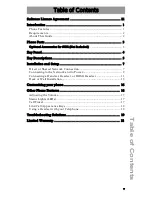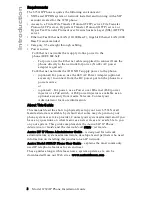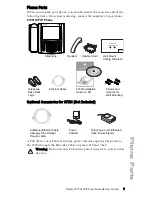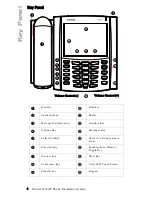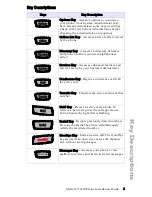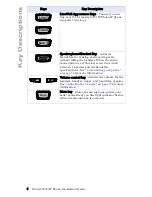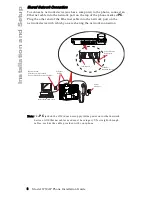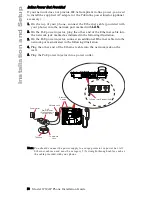Reviews:
No comments
Related manuals for Clearspan 6739i

6700i Series
Brand: Aastra Pages: 27

M520
Brand: Samsung Pages: 287

L3GA LITE II
Brand: Azumi Pages: 7

P1010
Brand: Pantech Pages: 51

U20a
Brand: Sony Ericsson Pages: 19

JA-65X
Brand: jablotron Pages: 7

S5027
Brand: Verykool Pages: 35

MDA
Brand: T-Mobile Pages: 2

YPHONE
Brand: TCM Mobile Pages: 37

Ecom Smart-Ex 02
Brand: Pepperl+Fuchs Pages: 60

EXODUS 1s
Brand: HTC Pages: 139

8800 - SMARTPHONE - SAFETY AND
Brand: Blackberry Pages: 8

ADR930 Perception
Brand: Pantech Pages: 2

Blade Force
Brand: Zte Pages: 156

PEARL
Brand: Blackberry Pages: 6

WirelessIP 3000
Brand: Hitachi Cable Pages: 132

EVCS-CMPT9
Brand: Honeywell Pages: 25

Notifier FirstCommand Series
Brand: Honeywell Pages: 96