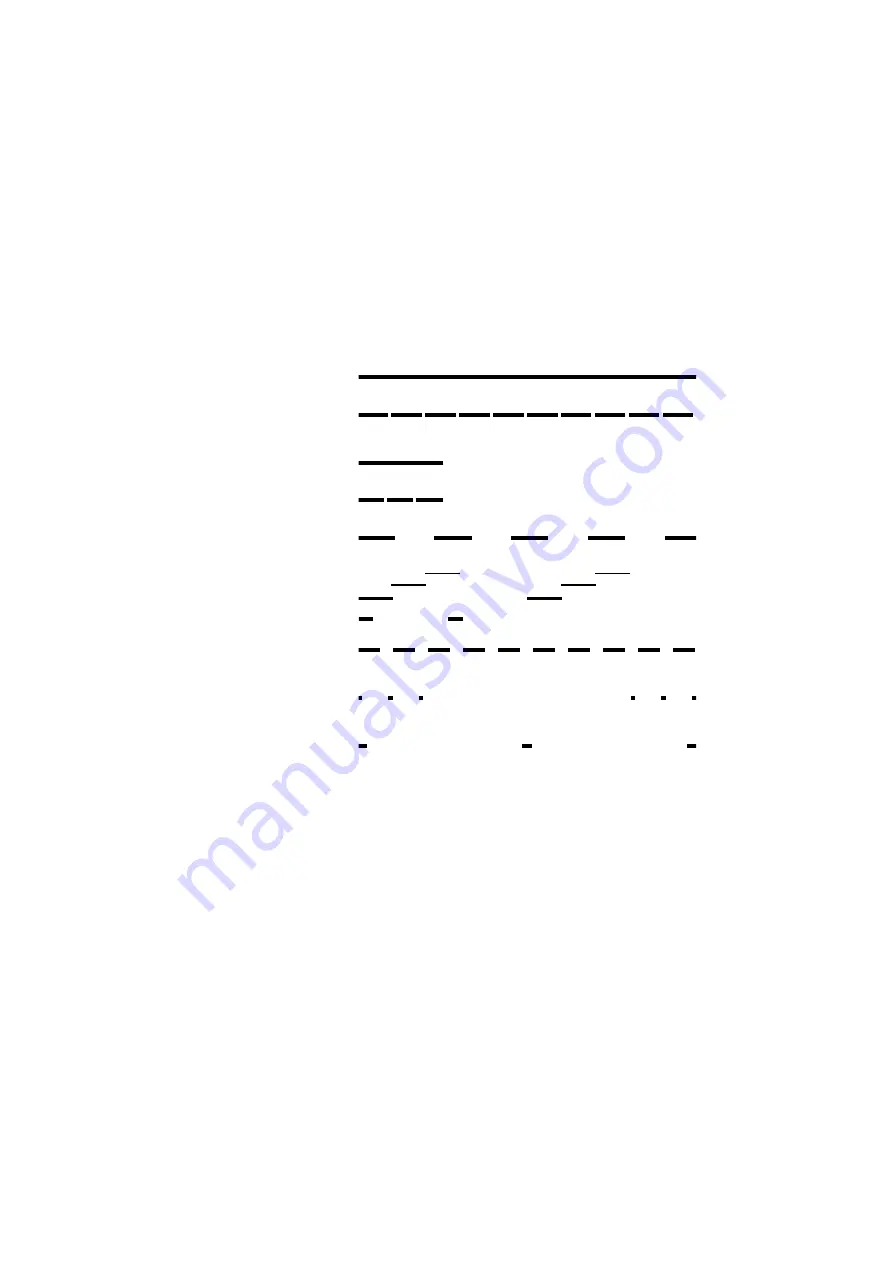
Description
BusinessPhone – Dialog 4220 Lite / Dialog 3210
12
Tones
Tones are audible in the handset.
Dial tone
(System ready to accept digits)
Special dial tone
(System ready to accept digits, active
diversion on telephone)
Ringing tone
(Ringing signal to called party)
- repeated after 4 s
Special ringing tone
(Ringing signal to Line 2)
- repeated after 4 s
Busy tone
(Called party is busy)
Number unobtainable tone
(Called number not accessible or vacant)
Call Waiting tone
Blocking tone
(Call cannot be executed due to congestion
or called party blocked)
Verification tone
(Verification that ordered function is
accessed)
Intrusion tone
(Sent to all parties during Intrusion)













































