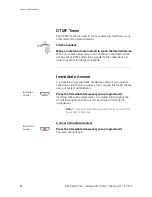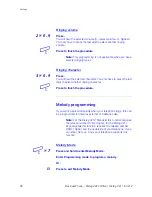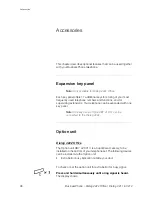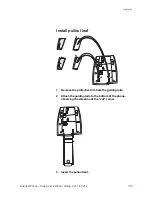95
BusinessPhone – Dialog 4222 Office / Dialog 3211 & 3212
Settings
Programming mode
2nd
Ô
Press to enter Programming mode.
Select the call type you want to program.
Line 1
Ô
Press for internal calls.
Or:
Line 2
Ô
Press for external calls.
Or:
Inquiry
Ô
Press for Callback calls.
Select Programming mode options to control the melody.
Programming mode options
Insert notes:
z
Enter to insert notes.
1=c, 2=d, 3=e, 4=f, 5=g, 6=a, 7=b, 8=+c, 9=+d
Note:
Press and hold a key to make a long tone (shown
with a capital letter e.g. D).
Change the pitch steps:
#
Press to change.
Press once for sharp pitch, twice for flat pitch and three times to
get the normal pitch.
Insert a pause:
*
Press to insert a short pause.
Hold the key to get a long pause.
Change the octave:
0
Press to get a higher or lower octave for the note you have
inserted.
It is higher when a plus sign is added beside the note.