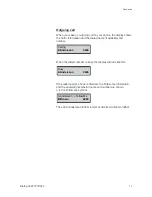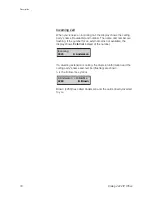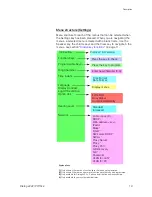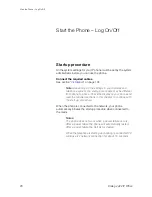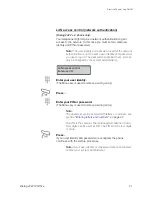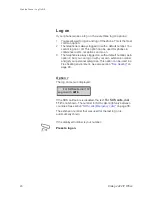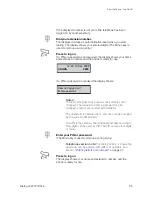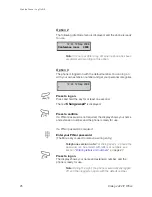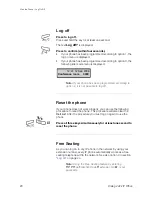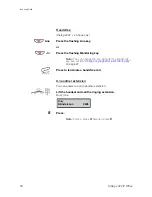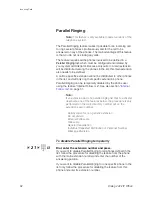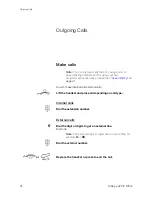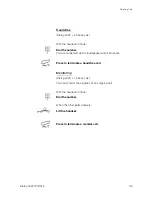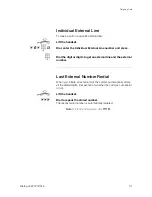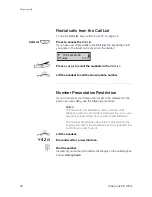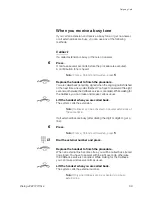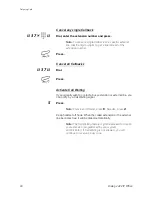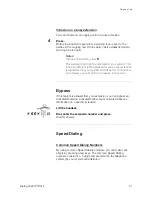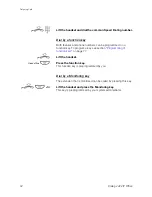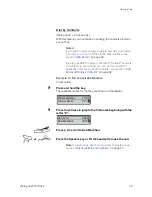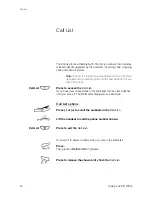29
Dialog 4422 IP Office
Incoming Calls
Incoming Calls
Answer calls
A ring signal and a flashing lamp indicate an incoming call.
Note:
If the feature Parallel Ringing is activated, the call will
ring on more than one phone, see section
“
Parallel Ringing
”
on page 32
.
On Line 1
Normally you will receive calls on Line 1.
u
Lift the handset.
On Line 2 or Monitoring key
u
Lift the handset.
Ö
Ô
Line
2
Press the flashing Line 2 key
If you have an ongoing call (Line 1), the first call is put on hold.
or
Ö
Ô
Jim
press the flashing Monitoring key.
If you have an ongoing call (Line 1), the first call is put on hold.
Notes:
If a tone is heard, wait for the tone to stop before starting
the conversation.
You can change the ring signal for the Monitoring key, see
section
“
Change ring signal for a Monitoring key
” on
page 87
.