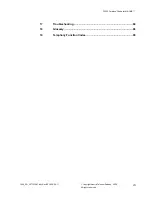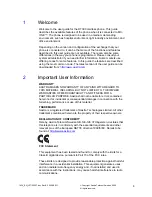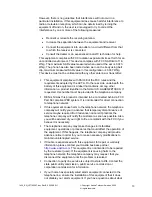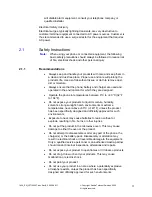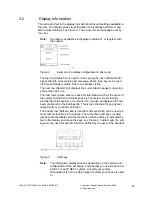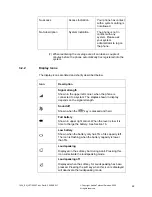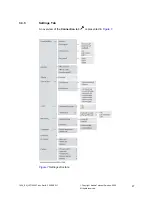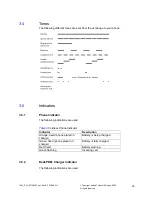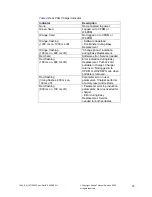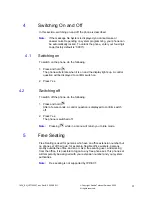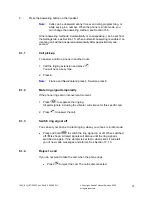7.
Navigation key
Navigation key with left, right, up and down.
8.
On-hook key and power on and off
Combined button; to end a call, to return to idle mode, and to switch
the handset on and off by long press.
9.
Color display
The full graphic type display is 112 pixels wide and 115 pixels high.
The display is monochrome black and white, with back lighting.
10.
Headset connector
The headset connector is for connecting a headset. The connector is
protected against dust by using the headset connector cover.
11.
Indicator
Indicates incoming call, and charging.
3.1
Functions and Accessories
Functions are listed in
Table 1
, and the phone's accessories are listed in
Table 2
.
Table 1
Functions
Local phonebook (250 entries)
Central phonebook (system dependent)
Company phonebook (requires configuration in WinPDM or CPDM by
system adminnistrator)
Vibrator
Voice mail access (requires configuration in WinPDM or CPDM by
system administrator)
Headset connector
Microphone on/off during call
Loudspeaking function
Centralized management (System dependent)
Dynamic output power
Downloadable language (requires configuration in WinPDM or CPDM by
system administrator)
1424_EN_LZT103087.doc Rev B2 2009-09-11
©
Copyright Aastra Telecom Sweden, 2009.
All rights reserved.
18