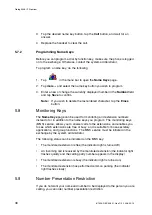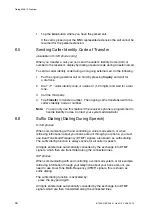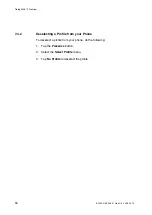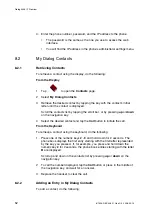Managing Contacts
8
Managing Contacts
From the Contacts page you can add, edit, and search contacts.
•
You can add and edit contacts either by pressing the keys on the phone
keypad, or by tapping the keys on the built-in soft keyboard. Activate the
soft keyboard by tapping the keyboard icon.
•
When entering the name by using the keypad, the most common letters are
written above each key on the phone. To get the letter A press key 2 once,
for B press key 2 twice, to get C press key 2 three times and so on.
•
When entering the name by using the built-in soft keyboard, to enter digits
you have to switch to the numeric keyboard by tapping the
123
button in
the lower left corner of the keyboard.
•
Press * to switch between upper and lower case, and vice versa.
•
By default, the first character you enter is written in upper case, and the rest
of the word is written in lower case. Every new word starts with an upper
case character (that is, after an entered space).
Note:
You can select a different character set from the
Settings
page, see
Section 14.2.4 Language on page 81.
8.1
Microsoft
®
Outlook
®
Contacts
You can copy your Microsoft
®
Outlook
®
Contacts to your local contacts list, the
My Dialog Contacts list. The numbers will then be available in your phone in
the same way as they are stored in Microsoft
®
Outlook
®
Contacts. My Dialog
Contacts can store up to 1,000 contact entries.
Before you can copy Microsoft
®
Outlook
®
contacts, you need to install the My
Dialog 4000 Contacts application on your PC. Contact the system administrator
to obtain a link to the installation page.
8.1.1
Installing My Dialog 4000 Contacts
To install the My Dialog 4000 Contacts on your PC, do the following:
1.
On your PC, click the
Install My Dialog 4000 Contacts now
link to start
the installation.
2.
To complete the installation, follow the instructions on screen.
3.
Start the My Dialog 4000 Contacts application on your PC. The following
screen appears:
51
6/1553-DBC 446 01 Uen D5 2008-09-10
Summary of Contents for IP Premium Dialog 5446
Page 1: ...Dialog 5446 IP Premium IP Phone for MX ONE USER GUIDE...
Page 6: ...Dialog 5446 IP Premium 6 1553 DBC 446 01 Uen D5 2008 09 10...
Page 24: ...Dialog 5446 IP Premium 18 6 1553 DBC 446 01 Uen D5 2008 09 10...
Page 30: ...Dialog 5446 IP Premium 24 6 1553 DBC 446 01 Uen D5 2008 09 10...
Page 34: ...Dialog 5446 IP Premium 28 6 1553 DBC 446 01 Uen D5 2008 09 10...
Page 46: ...Dialog 5446 IP Premium 40 6 1553 DBC 446 01 Uen D5 2008 09 10...
Page 60: ...Dialog 5446 IP Premium 54 6 1553 DBC 446 01 Uen D5 2008 09 10...
Page 62: ...Dialog 5446 IP Premium 56 6 1553 DBC 446 01 Uen D5 2008 09 10...
Page 64: ...Dialog 5446 IP Premium 58 6 1553 DBC 446 01 Uen D5 2008 09 10...
Page 70: ...Dialog 5446 IP Premium 64 6 1553 DBC 446 01 Uen D5 2008 09 10...
Page 84: ...Dialog 5446 IP Premium 78 6 1553 DBC 446 01 Uen D5 2008 09 10...
Page 96: ...Dialog 5446 IP Premium 90 6 1553 DBC 446 01 Uen D5 2008 09 10...