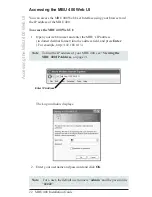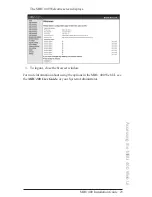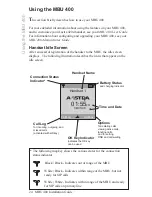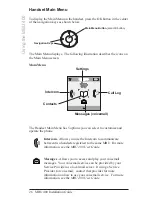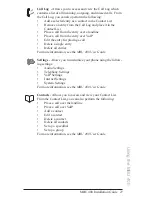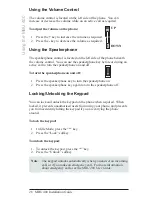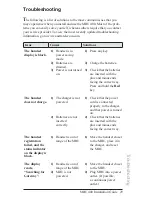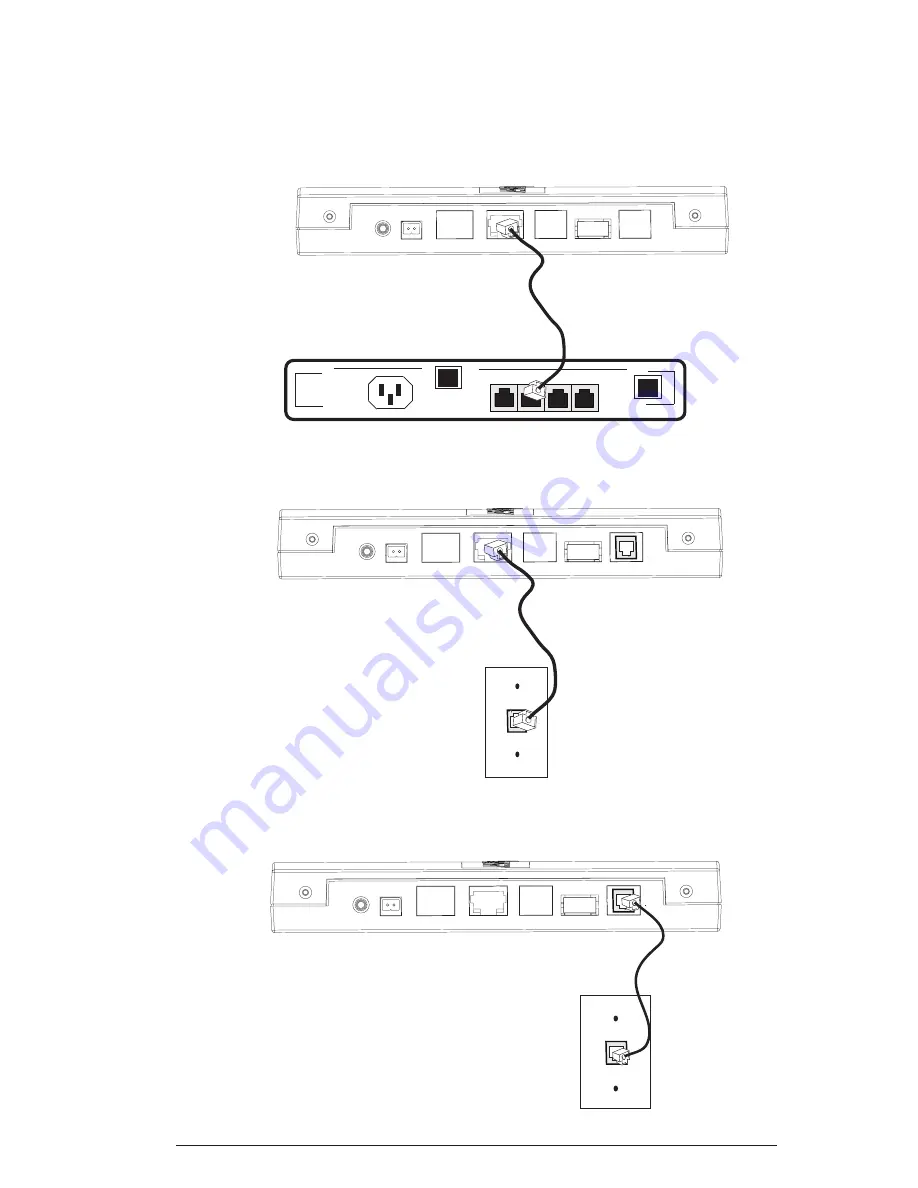
14 MBU 400 Installation Guide
Connecting the MBU 400
1. To prepare the MBU for Internet telephony, connect the Ethernet cable
from the LAN port on the MBU to the LAN port on your broadband
modem or router.
or
Connect the Ethernet cable from the
LAN
port on the MBU to the
Ethernet connection on your network as shown below.
2.
To prepare the MBU for analog telephone line calls, connect the
telephone cord from the
LINE
port on the MBU to the telephone wall
outlet.
MBU
Router / LAN
Line
LAN
Reset DC9-20V
MBU
LAN Network
Connection
Line
LAN
Reset DC9-20V
MBU
Telephone Wall Outlet
Line
LAN
Reset
DC9-20V
Installing the MBU 400