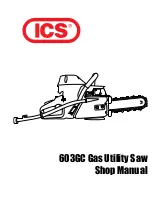Aastra Telecom will not accept liability for any damages and/or long distance charges, which result
from unauthorized and/or unlawful use.
While every effort has been made to ensure accuracy, Aastra Telecom will not be liable for technical
or editorial errors or omissions contained within this documentation. The information contained
in this documentation is subject to change without notice.
Copyright 2008 Aastra Telecom. www.aastra.com
All Rights Reserved.
VoIPon www.voipon.co.uk sales@voipon.co.uk Tel: +44 (0)1245 808195 Fax: +44 (0)1245 808299
Summary of Contents for MBU 400
Page 2: ...VoIPon www voipon co uk sales voipon co uk Tel 44 0 1245 808195 Fax 44 0 1245 808299...
Page 12: ...VoIPon www voipon co uk sales voipon co uk Tel 44 0 1245 808195 Fax 44 0 1245 808299...
Page 66: ...VoIPon www voipon co uk sales voipon co uk Tel 44 0 1245 808195 Fax 44 0 1245 808299...
Page 70: ...VoIPon www voipon co uk sales voipon co uk Tel 44 0 1245 808195 Fax 44 0 1245 808299...
Page 71: ...VoIPon www voipon co uk sales voipon co uk Tel 44 0 1245 808195 Fax 44 0 1245 808299...