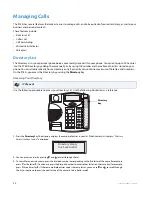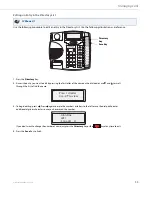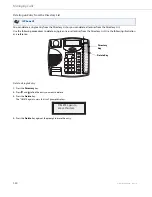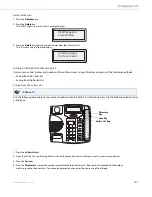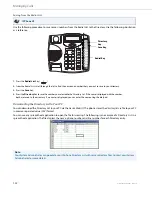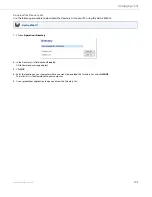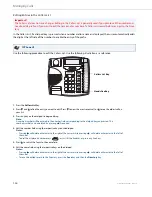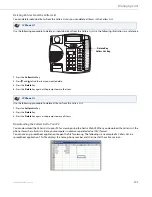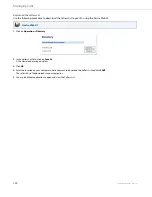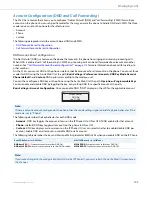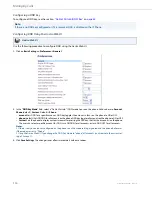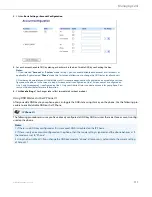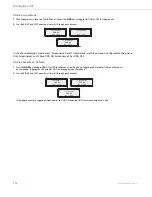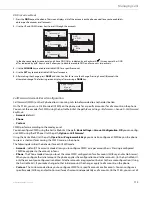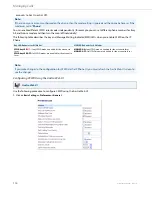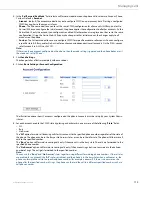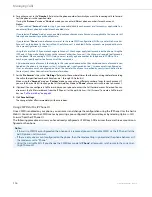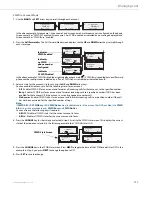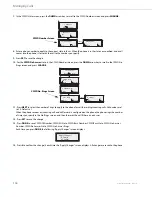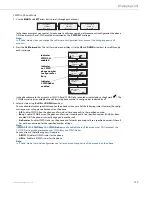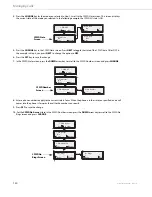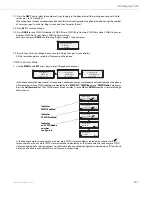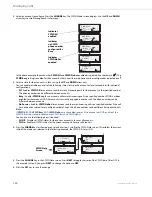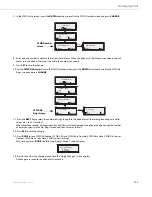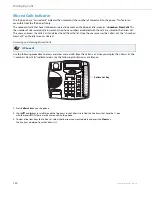Managing Calls
110
41-001383-05 REV03 – 07.2014
Configuring a DND Key
To configure a DND key, see the section,
.
Configuring DND Using the Aastra Web UI
Use the following procedure to configure DND using the Aastra Web UI.
Note:
If there is no DND key configured or if it is removed, DND is disabled on the IP Phone.
Aastra Web UI
1.
Click on
Basic Settings->Preferences->General
.
2.
In the “
DND Key Mode
” field, select a “Do Not Disturb” (DND) mode to use on the phone. Valid values are:
Account
,
Phone
(default),
Custom
. Default is
Phone
.
•
account
Sets DND for a specific account. DND key toggles the account in focus on the phone to ON or OFF.
•
phone
(default) Sets DND ON for all accounts on the phone. DND key toggles all accounts on the phone to ON or OFF.
•
custom
Sets the phone to display custom screens after pressing the DND key, that list the account(s) on the phone.
The user can select a specific account for DND, turn DND ON for all accounts, or turn DND OFF for all accounts.
Notes:
1. If there is only one account configured on the phone, then the mode setting is ignored and the phone behaves as
if the mode was set to “Phone”.
2.
Using the Aastra Web UI, if you change the DND Key Mode to “phone”, all accounts synchronize to the current set-
ting of Account 1.
3.
Click
Save Settings
. The changes takes effect immediately without a reboot.