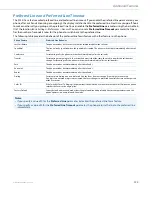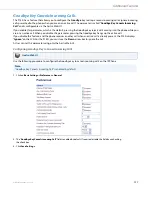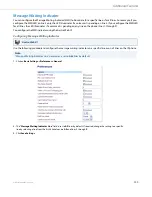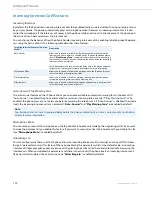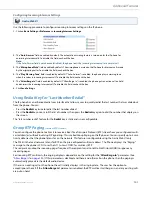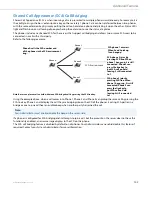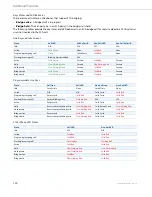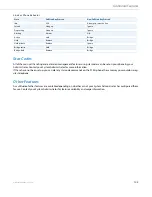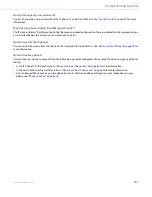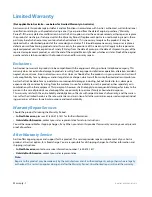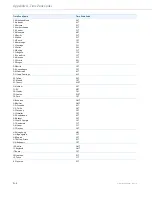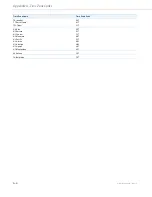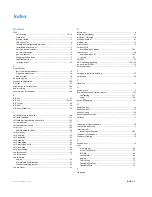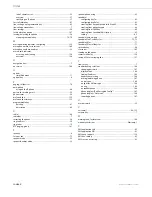41-001383-05 REV03 – 07.2014
Warranty-2
Limited Warranty (Australia Only)
The benefits under the Aastra Limited Warranty below are in addition to other rights and remedies to which you may be
entitled under a law in relation to the products.
In addition to all rights and remedies to which you may be entitled under the
Competition and Consumer Act 2010
(Com-
monwealth) and any other relevant legislation, Aastra warrants this product against defects and malfunctions in accord-
ance with Aastra's authorized, written functional specification relating to such products during a one (1) year period from
the date of original purchase (“Warranty Period”). If there is a defect or malfunction, Aastra shall, at its option, and as the
exclusive remedy under this limited warranty, either repair or replace the product at no charge, if returned within the War-
ranty Period.
Repair Notice
To the extent that the product contains user-generated data, you should be aware that repair of the goods may result in
loss of the data. Goods presented for repair may be replaced by refurbished goods of the same type rather than being
repaired. Refurbished parts may be used to repair the goods. If it is necessary to replace the product under this limited
warranty, it may be replaced with a refurbished product of the same design and color.
If it should become necessary to repair or replace a defective or malfunctioning product under this warranty, the provi-
sions of this warranty shall apply to the repaired or replaced product until the expiration of ninety (90) days from the date
of pick up, or the date of shipment to you, of the repaired or replacement product, or until the end of the original Warranty
Period, whichever is later. Proof of the original purchase date is to be provided with all products returned for warranty
repairs.
Exclusions
Aastra does not warrant its products to be compatible with the equipment of any particular telephone company. This war-
ranty does not extend to damage to products resulting from improper installation or operation, alteration, accident,
neglect, abuse, misuse, fire or natural causes such as storms or floods, after the product is in your possession. Aastra will
not accept liability for any damages and/or long distance charges, which result from unauthorized and/or unlawful use.
To the extent permitted by law, Aastra shall not be liable for any incidental damages, including, but not limited to, loss,
damage or expense directly or indirectly arising from your use of or inability to use this product, either separately or in
combination with other equipment. This paragraph, however, is not intended to have the effect of excluding, restricting or
modifying the application of all or any of the provisions of Part 5-4 of Schedule 2 to the Competition and Consumer Act
2010 (
the ACL
), the exercise of a right conferred by such a provision or any liability of Aastra in relation to a failure to com-
ply with a guarantee that applies under Division 1 of Part 3-2 of the ACL to a supply of goods or services.
This express warranty sets forth the entire liability and obligations of Aastra with respect to breach of this express war-
ranty and is in lieu of all other express or implied warranties other than those conferred by a law whose application cannot
be excluded, restricted or modified. Our goods come with guarantees that cannot be excluded under the Australian Con-
sumer Law. You are entitled to a replacement or refund for a major failure and for compensation for any other reasonably
foreseeable loss or damage. You are also entitled to have the goods repaired or replaced if the goods fail to be of accepta-
ble quality and the failure does not amount to a major failure.