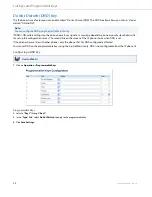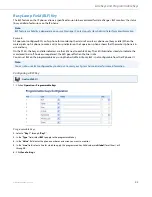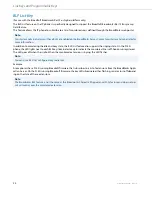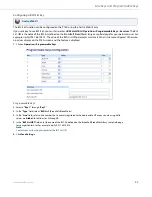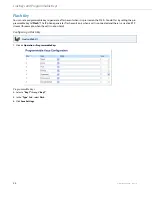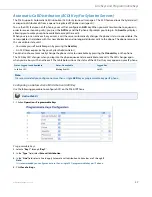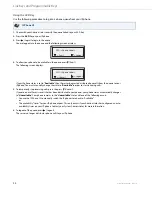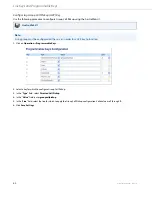Line Keys and Programmable Keys
41-001383-05 REV03 – 07.2014
45
Creating a Speed Dial Using the Speed Dial Edit Option
You can use the IP Phone UI at the path,
Options->Preferences->Speed Dial Edit
, to create a speed dial key.
IP Phone UI
1.
Press
on the phone to enter the Options List.
2.
Select
Preferences
.
3.
Select
Speed Dial Edit
.
4.
The following prompt displays:
"
Press SD button
"
All current speed dial key LEDs flash RED (for programmable keys). All other function key LEDs turn off, during this
process. After you press a speed dial key for editing, the phone restores all key LEDs to their previous state.
Note:
If you select a key that is currently set as a speed dial key, the speed dial information displays for you to edit.
5.
Press a non-configured programmable key or keypad key.
6.
Enter a phone number or extension to assign to that speed dial key.
The following example illustrates the screen display:
After entering the number, the prompt, "
Use Save to end
" displays on the screen.
7.
Press
Save
to save the number as a speed dial key.
By default, the phone automatically assigns the speed dial key to line 1 if available. To select a different line, press
the
Change
key and select a different line, or use the phone’s keypad to select a number (1-9), or use the
2
and
5
to make your selection.
8.
Press
Save
to save the speed dial key to the line specified.
Options
Speeddial
Enter number>
3456
Use Save to end
3456
Use Save to end
Line: 1
Change