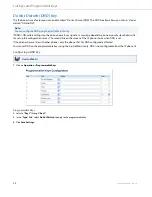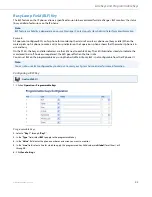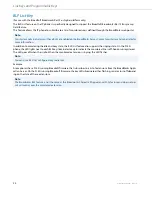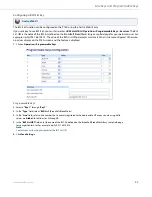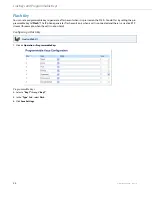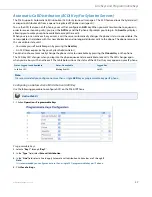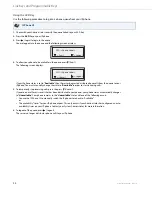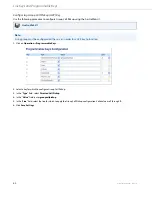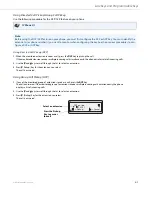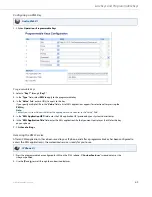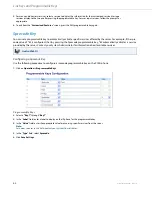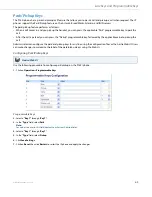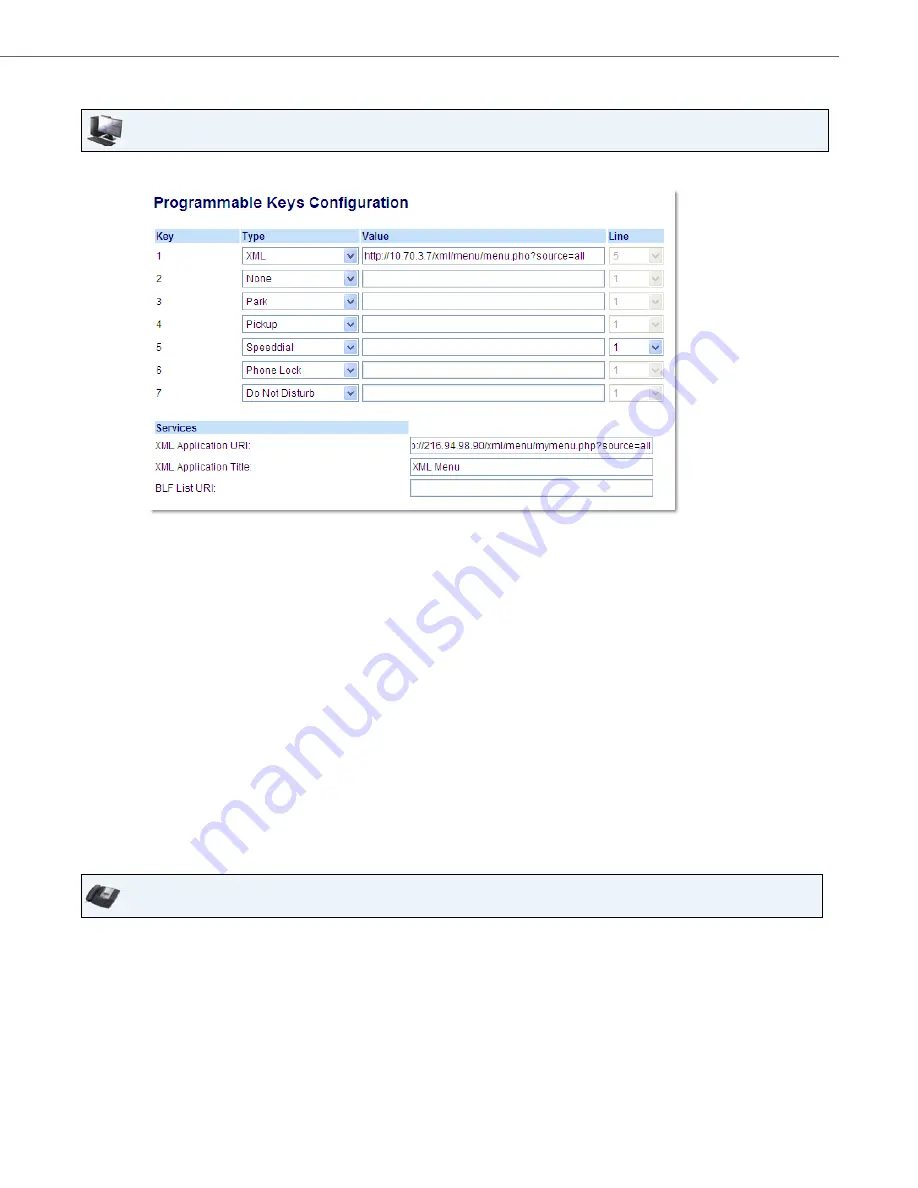
Line Keys and Programmable Keys
41-001383-05 REV03 – 07.2014
63
Configuring an XML Key
Accessing the XML Service
After an XML application(s) have been saved to your IP phone, and after a programmable key has been configured to
access the XML application(s), the customized service is ready for you to use.
Aastra Web UI
1.
Click on
Operation->Programmable Keys.
Programmable Keys
2.
Select a
"Key 1"
through "
Key 7
".
3.
In the "
Type
" field, select
XML
to apply to the programmable key.
4.
In the "
Value
" field, enter a URI(s) to apply to this key.
If you specify multiple URIs in the "
Value
" field, a list of XML applications appears for selection after pressing the
XML
key.
Note:
Contact your System Administrator for the appropriate value to enter in the "Value" field.
5.
In the "
XML Application URI
" field, enter the XML application URI provided by your System Administrator.
6.
In the "
XML Application Title
" field, enter the XML application title that you want to display as the title for the key
on your phone.
7.
Click
Save Settings
.
IP Phone UI
1.
Press the programmable key configured for XML on the 9143i phone. A "
Custom Features
" screen displays or the
title you specified.
2.
Use the
2
and
5
to scroll through the customized features.