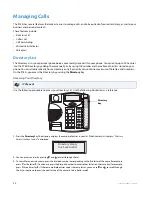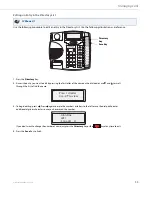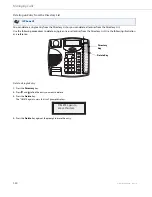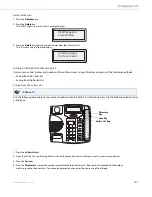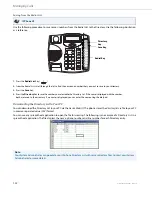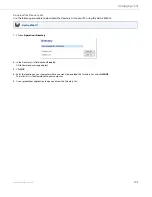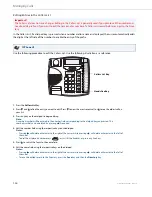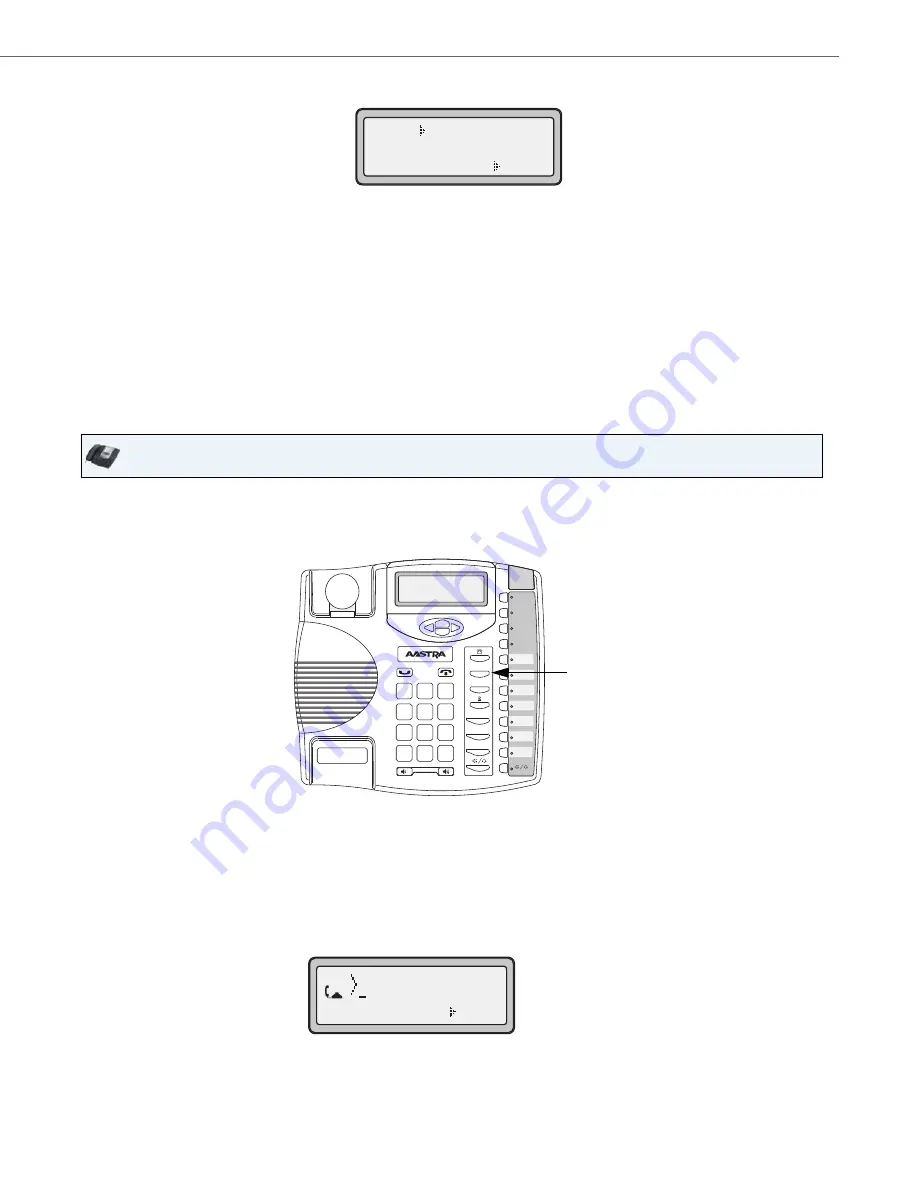
Handling Calls
41-001383-05 REV03 – 07.2014
91
When you use the Conference key to initiate a local conference call, the following screen displays.
In a local conference call, the call timer moves to the left. You use the up and down arrow keys to scroll to a party on the
list. You use the right arrow key to select the party to drop.
Pre-Dial & Live Dial Mode
By default, when users are initiating a conference call or transfer, they will not hear a dial tone before dialing begins (pre-
dial mode). The phone does not automatically dial out the number until the user presses the “
Conf
” key. This allows the
users to make changes to the dialing number before initiating the call.
Administrators can configure a live dial mode.
In live dial mode, when the user is completing a conference call or transfer, they will hear a dial tone before dialing begins.
In addition, the phone will either match the number to the dial plan or wait for the set digit timeout.
In the default pre-dial mode, users are able to edit the destination number prior to dialing, whereas in live dial mode they
are not able to, however the “Dial” and “Cancel” softkeys are provided while the user inputs the number.
Using Local Conferencing in Pre-Dial Mode
Use the following procedure to create a conference call using local conferencing in pre-dial mode. Use the following illus-
tration as a reference.
IP Phone UI
1.
When you begin a conference, you are the first party in the conference (Party 1). Pickup the handset or press the
speakerphone key. A line opens up.
2.
Call Party 2 by dialing their number (or answer an incoming call of a Party).
3.
Wait for Party 2 to answer. When Party 2 answers, you can consult with them before adding them to the conference.
4.
Press the
Conf
Key. A new line opens. You will not hear a dial tone before the dialing begins
John
Jim
1-1
1-2
= Drop
03:05
Conference
Key
Xfer
Conf
L2
L3
L1
Options
Save
Delete
Directory
Mute
ABC
DEF
GHI
JKL
MNO
PQRS
TUV
WXYZ
1
4
3
6
2
5
7
9
8
0
*
#
=Dial
2