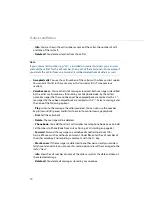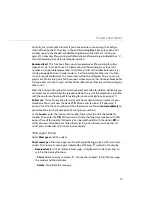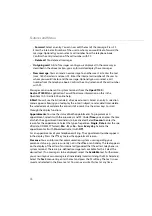Features and Menus
74
–
Forward
: Select an entry. You can now edit the text of the message. Press
OK
.
Enter the internal call number of the user to whom you would like to forward the
message. Optionally you can select a call number from the telephone book.
Confirm the entry/selection of the call number with
OK
.
–
Delete all
: You delete all messages.
•
Outgoing mail
: A list of messages sent by you is displayed. In the same way as
described in the above section, you can forward or display these messages.
•
New message
: You can send a new message to another user. First enter the text
(max. 160 characters) and press
OK
. Enter the internal call number of the user to
whom you would like to send the message. Optionally you can select a call
number from the telephone book. Confirm the entry/selection of the call number
with
OK
.
Messages can also be sent to system terminals from the
OpenCTI 50
/
Aastra CTI 800
Web application. You will find more information on this in the
OpenCom 100 / Aastra 800 online help.
: You will see the list (senders) of received e-mails. Select an entry. A selection
menu appears allowing you to display the e-mail (subject, sender, date/time), delete
the selected email or delete the entire list of e-mails. Use the arrow keys to scroll
through the display functions.
Appointments
: You see the status of both appointments. To programme an
appointment, select it with the arrow keys and
OK
. Under
Time
you can enter the time
at which the appointment reminder is to be activated. Select
Reason
to enter the
reason for the appointment. Select the type of repetition:
Single
,
Date
(enter the spe-
cific date, DD.MM.YY format),
Mo - Fr
or
Sa - Su
or
Every day
. Activate the
appointment call with
On
or deactivate it with
Off
.
For an appointment call your telephone will ring. The appointment number appears
in the display. Press the
A
key to view the appointment reason.
Presence
: You can inform other communications system users regarding your
presence status, e. g. you are currently not in the office or on holiday. The text appears
on the display of the caller of an internal call provided that the caller’s telephone is a
system terminal. There are pre-defined message texts available for this. Select the
desired text. If no message is to be displayed, select the
Available
text. Furthermore,
you can write your own message text individually (maximum length of 23 characters).
Select the
Text:
menu entry, enter the text and press the
OK
softkey. The text is now
saved and selected in the Presence list. You can overwrite this text at any time.
Summary of Contents for openphone 28
Page 100: ...Notes 98 Notes...
Page 101: ...Notes 99 Notes...
Page 102: ...Notes 100 Notes...
Page 103: ......
Page 104: ...Copyright 2011 www aastra com All rights reserved As of 27 09 2011 Subject to changes...