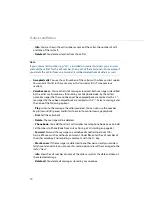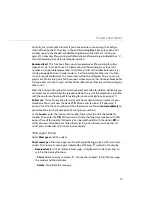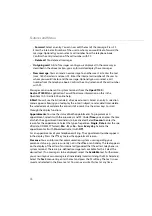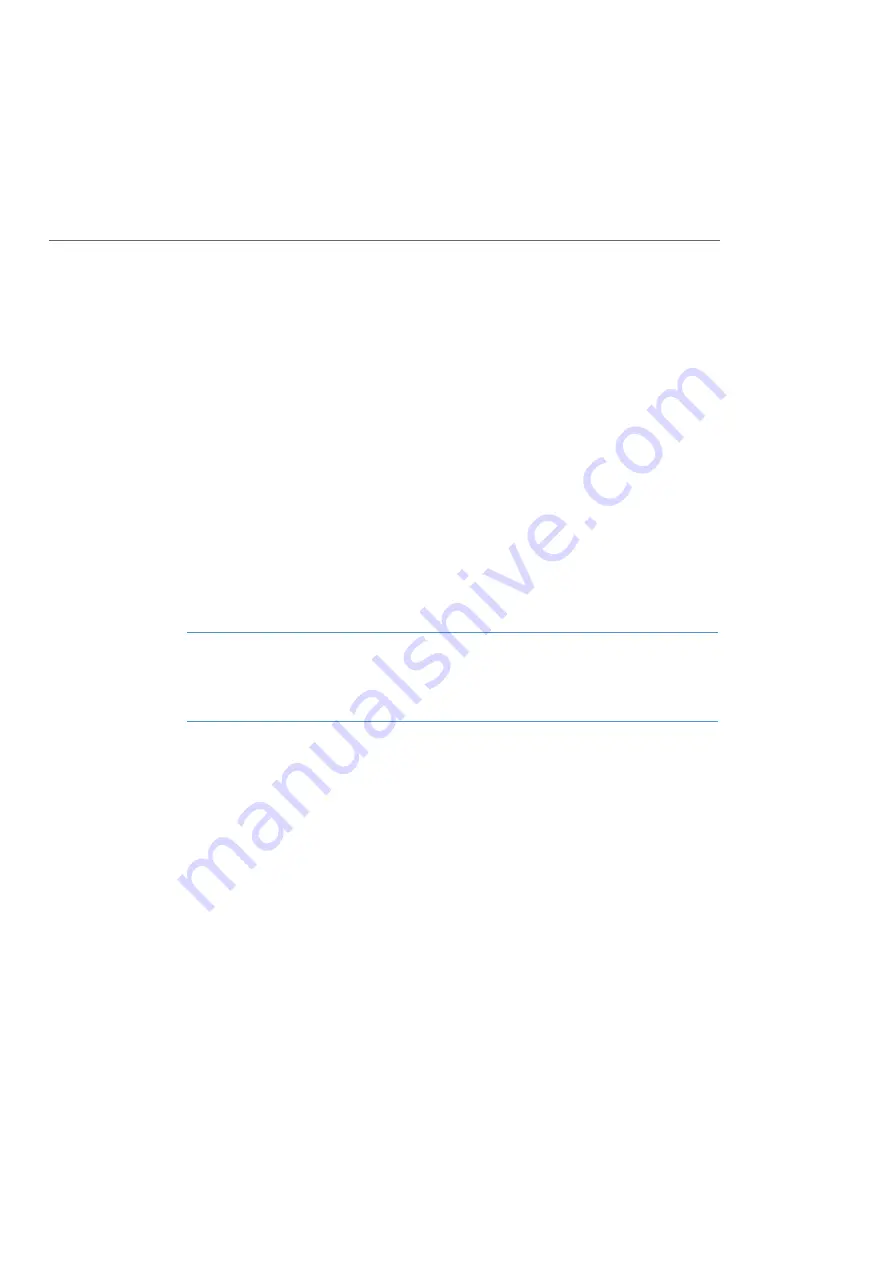
Features and Menus
71
Charges
: You see the amount charged for the last call and the total charges for your
device. When there are multiple trunk keys configured on your telephone, you can
have the charges individually metered. To do so, select the desired key (e. g.
L1:
[internal call number]
) and then press the
Ok
softkey.
Remote charges
: You can view the charges of other OpenCom 100 / Aastra 800 users
by entering the other user’s internal number or by selecting a number from the tele-
phone book.
Hunt group
: If your telephone belongs to one or more hunt group(s), you can use this
menu entry to switch hunt group signalling for your telephone on or off. When there
are multiple trunk keys configured on your telephone and assigned to hunt group call
numbers, you can switch the hunt group signalling for each of these keys on or off. To
do so, select the desired key (e. g.
L1: [internal call number]
) and then press the
Ok
softkey.
HG No: [internal call number]
: The pick-list of hunt group call numbers appears.
Activated hunt group calls have a “+” prefixing the hunt group call number; deacti-
vated ones have a “-”. Use the
on
/
off
options to switch hunt group call signalling on
or off for the call number dialled. Use the
All
menu entry to switch signalling of all
hunt group calls for your telephone on or off (
On
/
Off
).
Note
If you are the last reachable member of the hunt group and you log out then any fur-
ther callers will hear a busy signal. Depending on the system configuration, addi-
tional callers can also be forwarded to the exchange.
Device busy
: If there are multiple trunk keys configured on your telephone, you can
configure that as soon as one of the trunk keys is occupied your device is considered
busy. Any further callers hear the busy signal. You can activate this function with
On
or deactivate it with
Off
. A “+” appears to designate the function is activated.
“Call forwarding” Menu
Select
Call forwarding
and then select …
Call diversion
: Programming call forwarding for one’s own telephone. When you have
multiple trunk keys configured on your telephone, you can programme call forwarding
for each of these keys individually. To do so, select the desired key (e. g.
L1: [internal
call number]
) and then press the
Ok
softkey. Select
Immediately
,
After delay
or
Busy
for the forwarding mode. Then key in the call forwarding
Dest.
(for entering the call
Summary of Contents for openphone 28
Page 100: ...Notes 98 Notes...
Page 101: ...Notes 99 Notes...
Page 102: ...Notes 100 Notes...
Page 103: ......
Page 104: ...Copyright 2011 www aastra com All rights reserved As of 27 09 2011 Subject to changes...