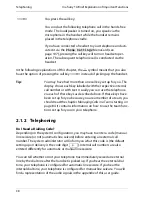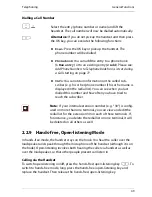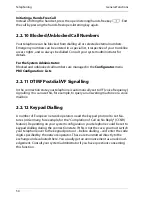Telephoning
In a hurry?: A Brief Explanation of Important Functions
38
In the following explanations of this chapter, the
H
symbol means that you also
have the option of pressing the call key
g
instead of picking up the handset.
Tip:
You may have had more than one call key set up for you. The
display shows each key labelled with the respective internal
call number or with text. Usually you can use the telephone
via each of these keys as described above. If these keys have
been set up for you because you are a member of a team, you
should read the chapter
Managing Calls in a Team
starting on
page 84. It contains information on how to use the team func-
tions set up for you on your telephone.
2.1.2 Telephoning
Do I Need a Dialling Code?
Depending on the system’s configuration, you may have to enter a code (manual
line seizure) or not (automatic line seizure) before entering an external call
number. The system administrator will inform you what this code is (the default
setting upon delivery is the code digit
0
). Internal call numbers are also
entered differently for automatic or manual line seizure.
You can tell whether or not your telephone has immediately seized an external
line by the dial tone after the handset is picked up. If you hear the external dial
tone, your telephone is configured for automatic line seizure. If you hear the
internal dial tone, your telephone is configured for manual line seizure. You will
find a representation of the audio signals in the appendix of this user guide.
g
You press the call key.
You conduct the following telephone call in the hands-free
mode. The loudspeaker is turned on, you speak via the
microphone in the handset while the handset remains
placed in the telephone cradle.
If you have connected a headset to your telephone and acti-
vated it via the
Phone Settings
MenuCard (see
page 107), pressing the call key will turn on headset oper-
ation. The subsequent telephone call is conducted via the
headset.
Summary of Contents for OpenPhone 73
Page 1: ...OpenPhone 71 73 75 on the Communications Systems OpenCom 100 and OpenCom X300 User Guide ...
Page 8: ...6 ...
Page 136: ...Index 134 Notes ...
Page 137: ...Index 135 Notes ...
Page 138: ...Index 136 Notes ...
Page 139: ......