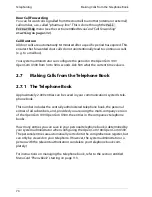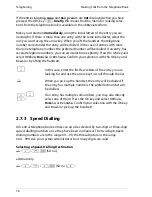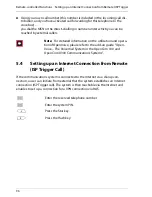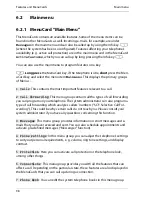Team Functions
Managing Calls in a Team
86
4.1.2 Accepting Calls
For information on how to use this function, please also refer to the chapter
entitled
Accepting Calls
starting on page 62.
Using Trunk Keys
Calls are indicated on the appropriate trunk key by a visual signal and (if con-
figured) acoustically as well.
With the trunk keys you can set your telephone to idle either by programming call
protection, call diversion or a substitute. You can also change the call signalling
mode via the trunk keys (see the section entitled
MenuCard “Trunk Key”
on
page 89).
Using Team Keys
g
For calls for another team member, the call number of the caller (or the
name if there is a corresponding entry in the telephone book) and the user name
of the team member are shown alternately in the display. You can accept a call for
another team member by pressing the appropriate team key on your telephone.
You can put the accepted call through to the team member using the team key.
You can change the call signalling mode via the trunk keys (see the section
entitled
MenuCard “Team Key”
starting on page 91).
Using Busy Keys
g
When a call comes in for a team member, the LED for the programmed
busy key flashes. You accept the call by pressing the busy key. As opposed to the
team key, the call here is taken on your own trunk key, so that the called telephone
number remains free. You can forward the accepted call to the team member
(refer to section
Transferring
on page 87
).
H
You can accept the call by picking up the handset or
g
Pressing the trunk key or
L
Pressing the hands-free/open-listening key or
K
Pressing the headset key (prerequisite: the headset is
switched on, see page 108).
Summary of Contents for OpenPhone 73
Page 1: ...OpenPhone 71 73 75 on the Communications Systems OpenCom 100 and OpenCom X300 User Guide ...
Page 8: ...6 ...
Page 136: ...Index 134 Notes ...
Page 137: ...Index 135 Notes ...
Page 138: ...Index 136 Notes ...
Page 139: ......